Clock-in clock-out apps are time tracking tools that let you capture work start and stop times from anywhere on any device. They gather clock in and out data into timesheets that show regular hours, overtime hours, and gross pay. All calculations happen automatically, making your time tracking more accurate and speeding up the process of running payroll.
But with hundreds of options on the market to choose from, finding the right time clock app for your business can be difficult. To help, we’ve compiled this list of the nine best clock-in clock-out apps for 2025 with an emphasis on options that are affordable for small businesses.
Find the right time clock app for your business
Don’t feel like reading through this entire article to find the best clock in and out app for your business? Take this quiz to get a shortlist of apps to consider based on your needs and budget.
I’m looking for:
How many people at your company will be using the app?
Assuming all options have basic time tracking, which advanced feature is most important for your business?
How many people at your company will be using the app?
What is your maximum monthly budget for time tracking software?
Assuming all options have basic time tracking, which advanced feature is most important for your business?
Your Recommendation(s):
Overview of the best clock-in clock-out apps
Here’s a brief overview of our favorite clock-in clock-out apps. To learn more about a specific tool, click its link to jump down to our full review.
- Buddy Punch is the best clock-in clock-out app for mobile, remote, or multi-location teams. It has accountability features like GPS tracking, geofencing, and photo clock-ins, and its mobile app ensures employees can log hours no matter where they work.
- Jibble is a great option for businesses that can’t afford a monthly subscription. Its free plan offers advanced features like facial recognition and idle time tracking.
- Clockify is an ideal personal time clock app for freelancers and students because its free plan allows for tracking unlimited tasks and projects.
- Connecteam is best for small businesses with 10 or fewer employees. It combines time tracking with other essential HR tools like scheduling and document storage.
- Fareclock uses facial recognition and photo capture to confirm employee identities when they punch in. It also offers a unique points-based attendance system.
- Homebase is the best retail time clock app because it integrates directly with popular point-of-sale systems like Square and Toast.
- Hubstaff is perfect for managing computer-based employees because it includes productivity tools like idle detection, URL monitoring, and screenshots.
- Toggl Track has an automated timeline feature that records all computer activity, ensuring employees’ timesheets are accurate for client invoicing.
- When I Work offers both time tracking and an auto-scheduling feature that makes it easy for companies to create and manage complex schedules quickly.
What is a clock in and out app?
A clock in and out app is a tool that employees use to record their work hours so that employers can easily track time and attendance. All recorded hours are compiled into digital timesheets with totals automatically calculated, which speeds up the process of running payroll and reduces the likelihood of errors.
Terms like “clock-in clock-out app,” “time clock app,” “time tracking app,” “timesheet app,” “punch clock app,” and “time card app” are used interchangeably to refer to the same types of tools.
How do clock-in clock-out apps work?
Clock-in clock-out apps work by giving employees a digital way to punch into and out of work, typically through software that employees access on their computers or mobile phones.
When employees clock in and out, the app uses that data to create timesheets for each employee, automatically totaling their hours, identifying any overtime, and calculating their pay.
Some clock-in clock-out apps can be used to run payroll as well, consolidating all of your processes into one tool. But if you already have a payroll provider, these apps generally either integrate with that provider or allow you to download reports that you can upload to your payroll provider to transfer time data easily.
The benefits of using a clock in and out app
Using a clock in and out app for employee time tracking helps teams save time and process payroll faster:
- Accurate time tracking and payroll: Time clock apps automatically track employees’ hours, calculate those hours, identify overtime, and calculate total pay. This speeds up the payroll process since all of the calculations are done for you.
- Reduce payroll errors: Because time clock apps calculate employee hours and pay for you, you won’t run into the types of payroll errors that are caused by manually calculating time and pay.
- Eliminate time theft and buddy punching: Many time clock apps come with features that reduce or eliminate time theft, such as GPS tracking, geofencing, and facial recognition. This prevents employees from clocking in off-site or having other employees punch in/out for them.
- Reduce labor costs: Many time clocks come with features that protect businesses from unexpected labor expenses. They may prevent employees from clocking in before they’re scheduled, automatically clock them out at the end of their shift, or alert you when an employee is nearing overtime.
- Invoice accurately: Most time clock apps let you create job codes or project codes that enable you to track the time spent on specific projects, which ensures that you are invoicing clients/customers for every minute spent on their projects.
- Improve productivity: Automating employee time tracking and payroll saves administrators, accounting teams, and business owners a ton of time. Plus, many time clock apps have employee productivity tracking features that can help you ensure your employees are working while they’re on the clock.
- Track employee hours from anywhere: Most time clock apps can be accessed from anywhere on computers and mobile devices, so field and remote employees can clock in and out from wherever they’re working.
Features to look for in a clock-in clock-out app
When shopping for free and low-cost tools, it’s important to make sure you’re getting the features you need. While many free apps sound robust, they may limit your access to in a way that forces you to upgrade to a higher-cost plan to get the features you need. So as you’re shopping, make sure you’re getting the following key features at the price you expect to pay.
Basic time tracking features
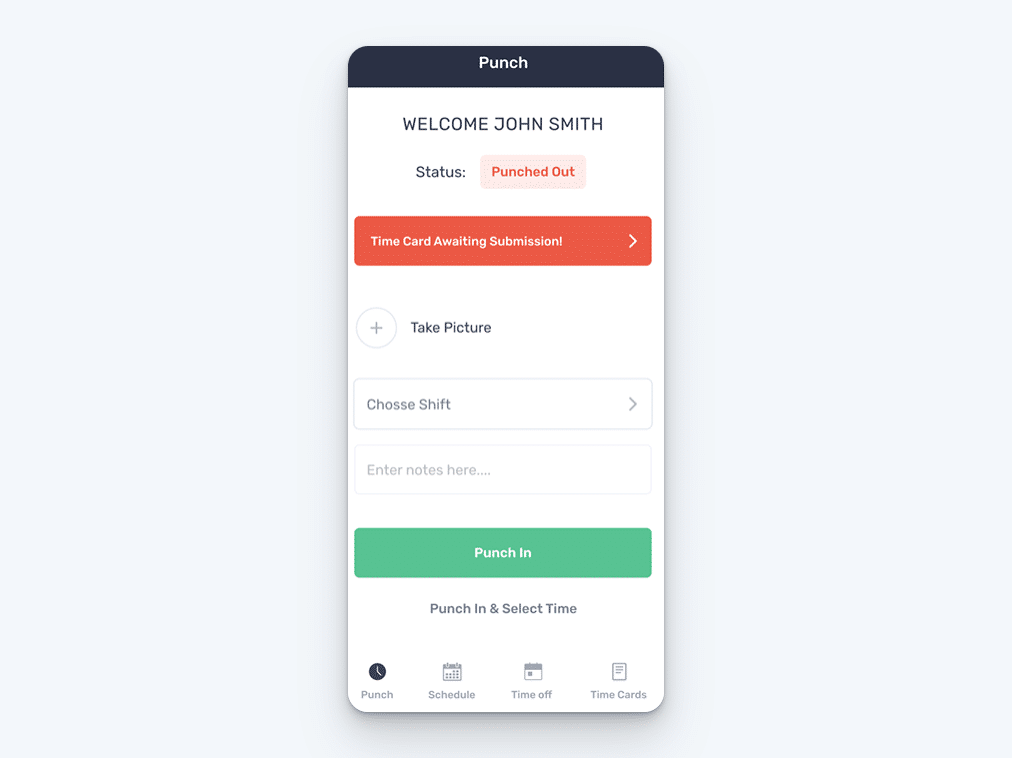
Don’t let flashy extras distract you. If an app can’t get the basics right, it’s not worth your time (or money).
- Desktop, mobile, and kiosk access: Make sure the app you choose has features that allow team members to clock in and out no matter where they’re working. You may need to look for options with desktop access for computer workers, mobile apps for field workers, or a kiosk feature for in-person teams.
- Automatic timesheets: Find apps that track regular and overtime hours. They should gather clock in and out data into timesheets. This will help speed up payroll processing.
- Reports: The Fair Labor Standards Act (FLSA) requires employers to keep time tracking records for three payroll years. Being able to download timesheet reports helps you stay in compliance with this law.
- Payroll services or integrations: To make payroll easier, find an app that works with your current payroll provider. If you don’t have one, choose an app that has its own payroll services.
Usability and security features
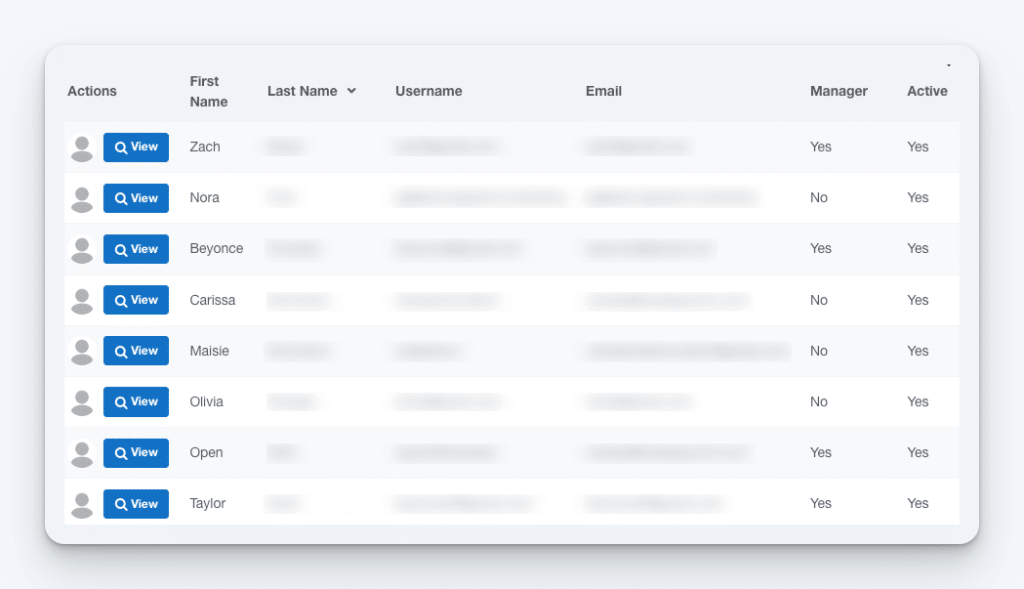
Even the most feature-packed app won’t help you if your team struggles to use it or, worse, if it puts sensitive data at risk.
- Ease of use: If your organization is using a time tracking app for the first time, choose one that is simple and intuitive. This is important for all users, especially those who are less tech-savvy. The easier the app is to use, the easier it will be to get team members to use it for clocking in and out.
- Data security: Clock in and out apps can hold private employee information. This includes pay rates, locations, social security numbers, and addresses. To keep your team’s data secure, look for apps with role-based access controls, data encryption, and multi-factor authentication.
Optional, advanced features
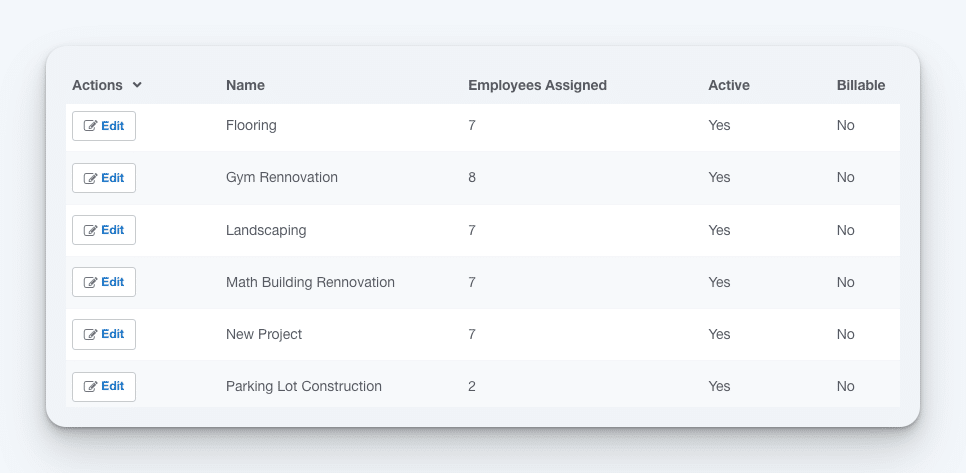
These features may sound like nice-to-haves, but dig deeper: they can offer serious value if they actually work as promised and fit your workflow.
- Time theft prevention: Features like GPS tracking, geofencing, facial recognition, automatic screenshots, URL tracking, and idle detection ensure that team members are actually doing work when they’re billing time to your company.
- Job costing: These features help you link hours worked to specific customers, jobs, projects, or tasks. This makes invoicing simpler. It also lets you assess a project’s profitability and ensures you get paid for all the time you spent on it.
- Other HR features: Some clock in and out apps offer employee scheduling, PTO tracking, and communication tools. These improve workforce management and save money by replacing multiple tools.
The 9 best clock-in clock-out apps in 2025
The nine best clock-in clock-out apps in 2025 are Buddy Punch, Jibble, Clockify, Connecteam, Fareclock, Homebase, Hubstaff, Toggl Track, and When I Work.
Below, you’ll find our detailed reviews of each app, including details on features, pricing, customer feedback, and the types of businesses they suit best.
| Logo | Platform | Key Features | Rating | Starting Price |
|---|---|---|---|---|
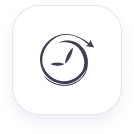 |
Buddy Punch |
|
4.8/5 |
|
 |
Jibble |
|
4.9/5 |
|
| Clockify |
|
4.8/5 |
|
|
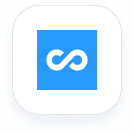 |
Connecteam |
|
4.7/5 |
|
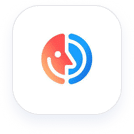 |
Fareclock |
|
4.6/5 |
|
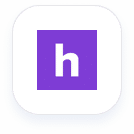 |
Homebase |
|
4.6/5 |
|
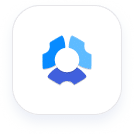 |
Hubstaff |
|
4.6/5 |
|
| Toggl Track |
|
4.7/5 |
|
|
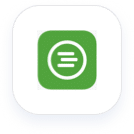 |
When I Work |
|
4.5/5 |
|
1. Buddy Punch – Best payroll time clock app with GPS tracking and geofencing
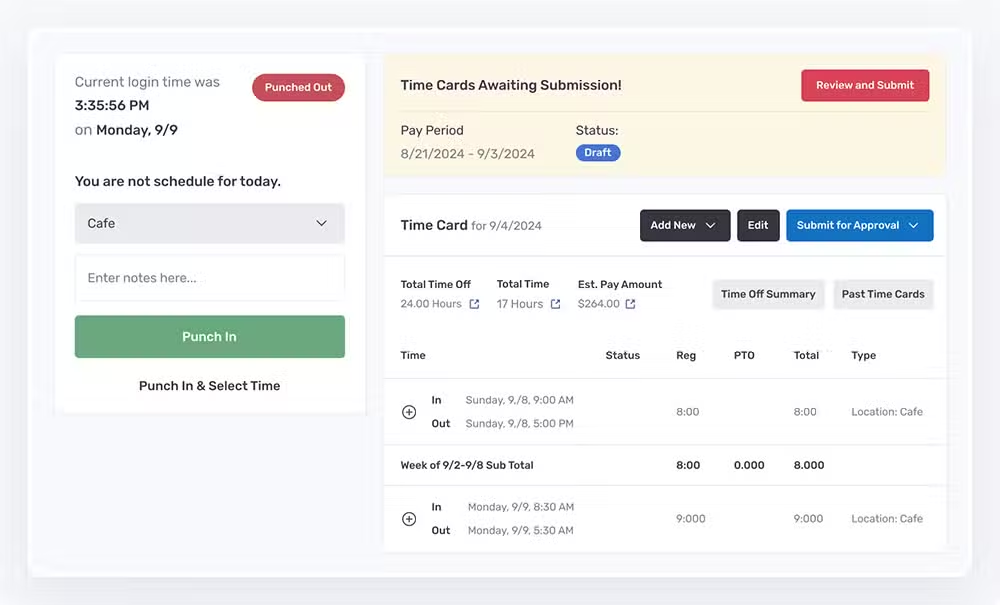
Buddy Punch is an affordable and easy-to-use clock-in clock-out app that’s perfect for small to medium-sized businesses. Its strength lies in providing flexibility and accountability for nontraditional work environments — such as mobile, remote, or multi-location teams — with features like GPS tracking, geofencing, and a mobile app that ensures employees can log hours no matter where they work.
When your employees log into the app, they’re presented with the option to punch in, punch out, or view their current time card. This makes it easy for your team members to understand what they need to do — no training is required.
Buddy Punch is a web-based tool, which means you and your team can use it on any internet-connected device. You can access it using any computer — it works on all operating systems — and it has apps for Android and iOS phones and tablets. This makes it work for you no matter where or how your employees spend their working hours:
- If all employees work in the same location, you can download the app onto a tablet and use it as a central time clock kiosk. Employees can clock in/out using a username and password, 4-digit PIN, or QR code.
- If your employees work in the field, they can download the app on their mobile phones to clock in and out. And if they can’t download the app, they can clock in and out by sending a text message.
- If your employees work in different offices or from home, they can access the app on their computers.
- If your employees are salaried, use Buddy Punch’s duration entry feature to let employees input their time entries manually at the end of the day or pay period.
Buddy Punch is also one of the few time clock apps that doesn’t require unique email addresses for each employee. This is a huge benefit for employers who don’t assign every employee a company email address.
And in addition to basic time tracking, Buddy Punch has lots of features that help you prevent time theft and reduce your labor costs.
GPS tracking
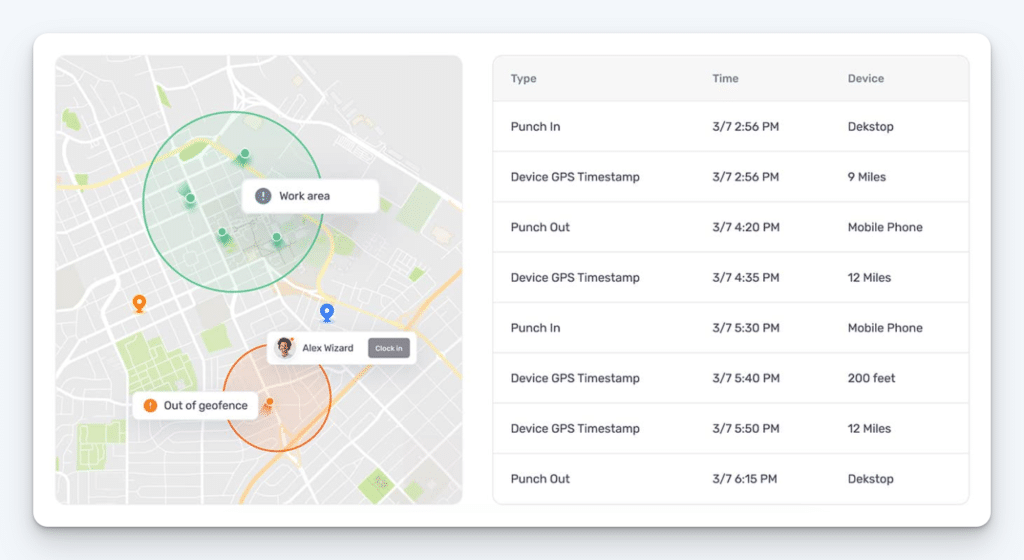
If your employees work in the field at different job sites, you can use Buddy Punch’s GPS tracking feature to capture their locations when they clock in and out to make sure they are on the job site. And if they travel as part of their work, you can use real-time GPS to monitor their movements over the course of the workday.
Geofencing
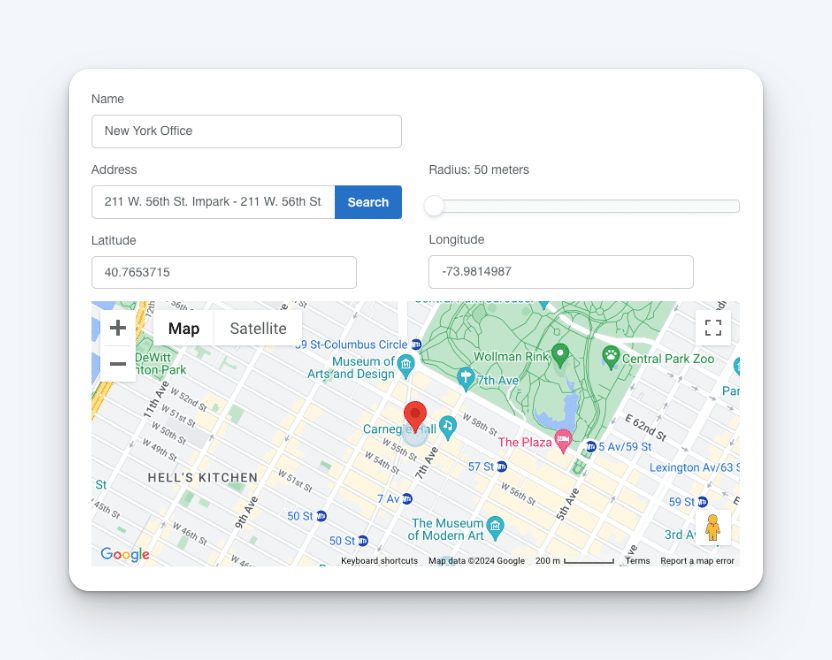
To ensure employees are on-site when they clock in or out, set up geofences. This stops them from clocking in or out if they’re not at the right location. It also makes it easy to track employee work hours by specific jobs — simply attach the correct job codes to your different geofences.
Photos on Punch
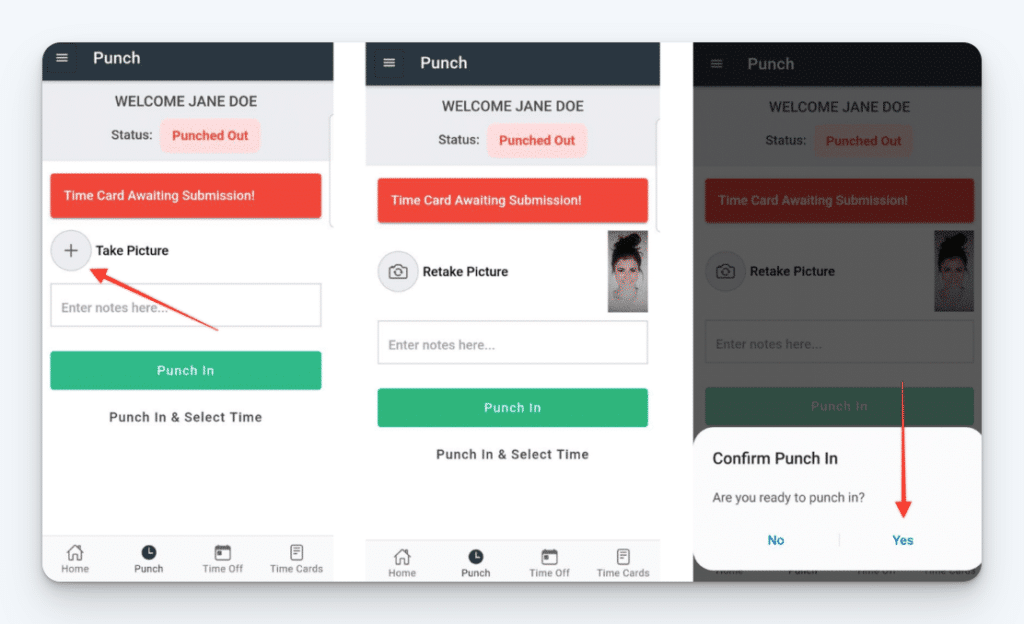
Require employees to take a picture of themselves when clocking in and out, then review those photos on their time cards. This makes it easier than ever to prevent (and identify) buddy punching.
Overtime tracking

Automatically track overtime with over a dozen policies. Get alerts when employees near overtime hours to avoid unexpected labor costs.
Punch limiting and automatic clock outs
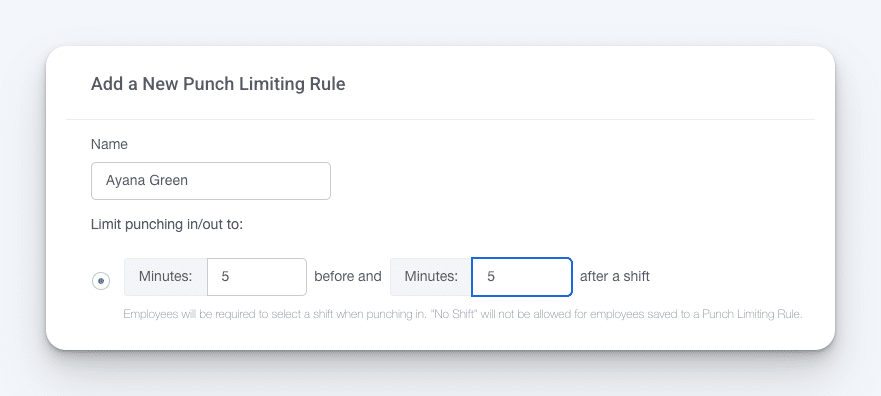
Punch limiting prevents employees from clocking in early. Auto clock outs automatically punch them out at the end of their shifts. These features ensure employees only work the actual hours they were scheduled to work.
Timesheet approvals
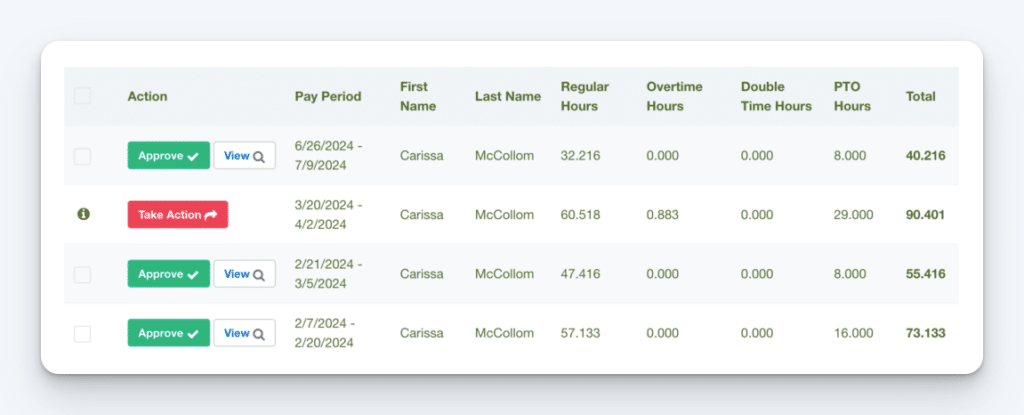
Have supervisors or managers review and approve their employees’ time entries to ensure their work hours are accurate before you process payroll.
Multiple payroll options

Buddy Punch offers a number of ways for you to run payroll quickly. You can download reports that are specifically formatted for your payroll provider, integrate with popular payroll software to transfer the data in a few clicks, or use Buddy Punch as your payroll provider to consolidate tools.
Available on
- Web (for MacOS, Windows, and Linux)
- iOS (for iPhones and iPads)
- Android (for phones and tablets)
- ChromeOS (for Chromebooks)
Key features
- GPS tracking and geofencing
- Overtime management and alerts
- Photo clock-ins and facial recognition
- Project tracking and job costing
- Timesheet editing and approvals
- View all features
Popular integrations
- QuickBooks Online & Desktop
- ADP
- Paylocity
- Workday
- Paycor
- Paychex
Pros
- One of the lowest-cost apps for the range of features available
- All employee accountability features are optional and can be turned on or off for everyone or only for specific employees
- In addition to time tracking, Buddy Punch offers features for employee scheduling, PTO tracking, and a built-in payroll service
Cons
- No free plan
- No productivity tracking features for computer-based workers
Customer reviews
Buddy Punch’s time clock app has an overall rating of 4.8 out of 5 stars across more than 1,000 customer reviews on Capterra. Customers say it’s a user-friendly app for tracking time for hourly employees and running payroll reports:
- “Easy to set up and get started, and employees have found it easy to use also. Cost effective software with lots of features.”
- “The software is of good value, easy to use, and the support team is very receptive to suggested changes or add-ons. We’ve seen several suggestions become a reality, which is uncommon when dealing with other software companies.”
- “The customer support team is super responsive, thorough, and effective. Their team is knowledgeable about my organization and the way that we use the platform. We have had very few issues but have always received immediate resolutions when anything has come up.”
Pricing
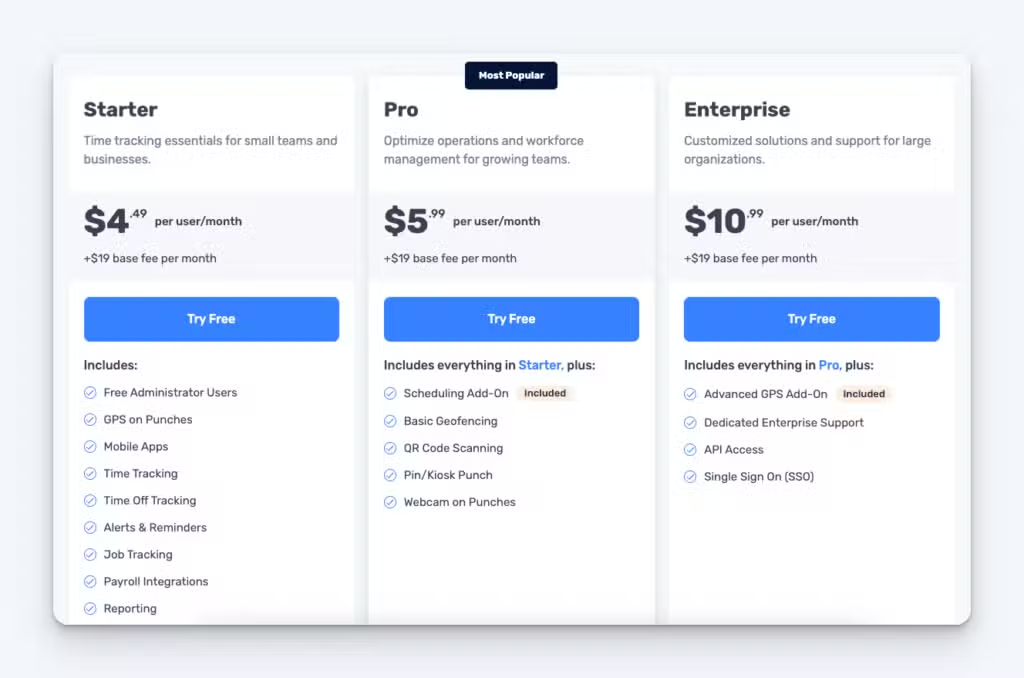
Buddy Punch is one of the most affordable clock-in clock-out apps on the market given its breadth of features, with pricing starting at just $4.49/user per month.
Learn more about Buddy Punch
- Start a free trial — no credit card required
- View pricing
- Watch a video demo
- Take an interactive product tour
- Request a personalized demo
2. Jibble – Best free time clock app
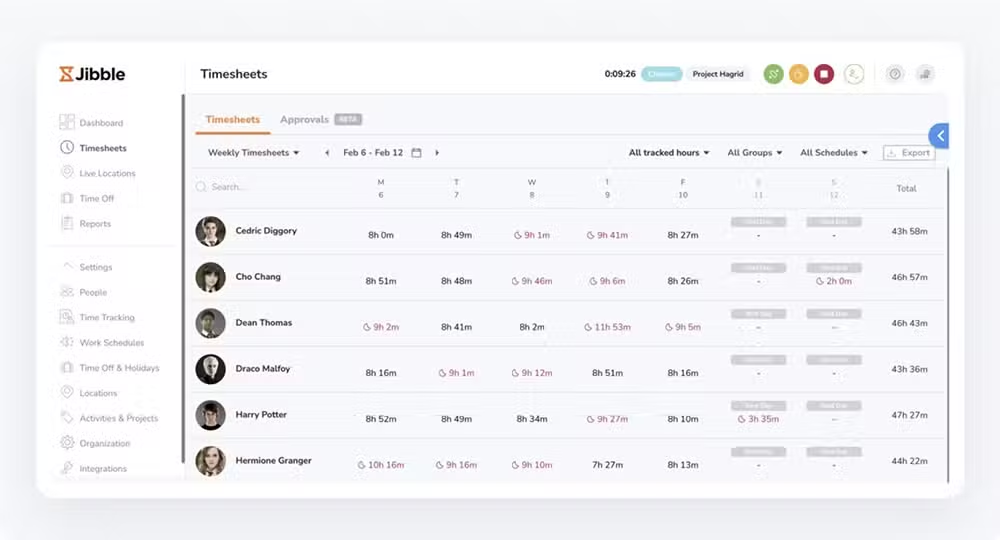
Jibble’s free time clock app is a great choice if you can’t afford a monthly subscription for time clock software.
While lots of options on the market have free plans, most of them are so limited that you have to upgrade to do just about anything you will need to do. Jibble is the exception, offering quite a few advanced features and a lot of flexibility with no monthly cost whatsoever.
The app’s free plan comes with lots of advanced features that other apps charge a premium for. You can use biometric facial recognition, create two geofences, take screenshots of employees’ computer activities, and track GPS locations when employees clock in and out. All of this is available for an unlimited number of employees.
However, like all free apps, Jibble does have some limitations. You won’t be able to see a history of tracked time in the app’s free plan — it only works for one pay period at a time. You also aren’t able to export reports on the free plan. However, you can integrate with QuickBooks Online, Xero, and Deel on the free plan. This lets you push your data to those platforms and access historical records there when needed.
Available on
Web | iOS | Android | ChromeOS | MacOS | Windows
Key features
- Facial recognition on clock-in and out
- GPS on punch and geofencing
- Automatic screenshots
- Mobile and desktop apps
- Offline time-tracking
Popular integrations
- Slack
- Microsoft Teams
- Xero
- QuickBooks Online
- Deel
Pros
- Jibble’s free plan can be used to track time for an unlimited number of employees
- If you need to upgrade to a paid plan later, Jibble’s costs are on the lower end of the average per-employee cost for time clock apps
Cons
- There’s no way to access timesheet data from previous time periods on Jibble’s free plan
- You can’t export reports on the free plan, so you’ll still have to enter time data for payroll manually unless you use one of the three providers Jibble integrates with
Customer reviews
Jibble has an overall rating of 4.9 out of 5 stars on Capterra. Customers like the app because it’s user friendly and affordable:
- “Very positive, very easy experience using Jibble as a basic, free timesheet software for a small business with less than 10 employees. It’s the best truly free timesheet software I could find. Very user-friendly and intuitive.”
- “Jibble has made payroll so much easier, cutting my time in half! I especially love the live tracking feature — it allows me to see exactly where each member of my installation team is working.”
Pricing
Jibble’s free plan can be used to track time for unlimited employees. Paid plans start at $3.49/user/month.
Related: If Jibble feels like it’s close to what you’re looking for but not perfect, find a better fit in our list of the best Jibble alternatives.
3. Clockify – Best personal time clock app for freelancers
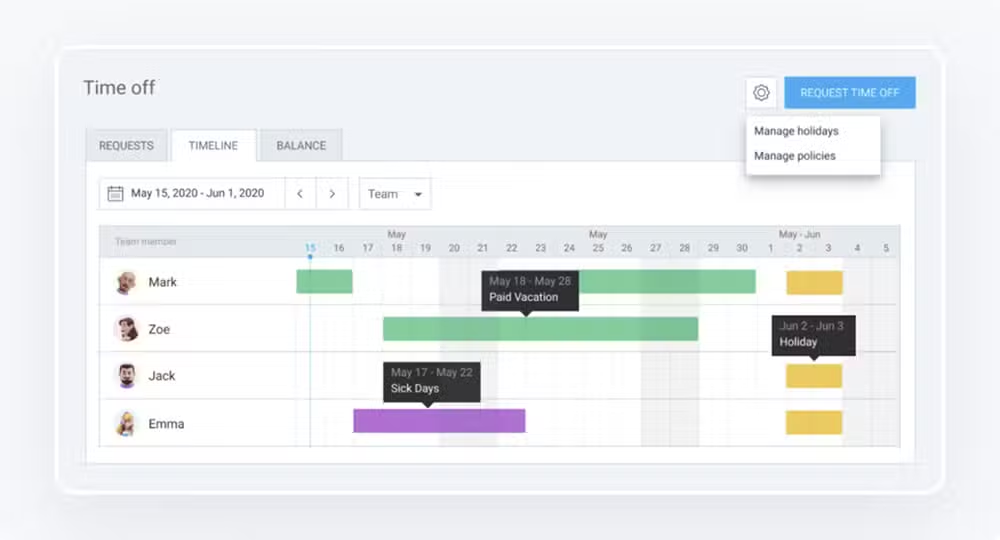
Clockify’s free online timesheet software is great for students and freelancers. It lets you track your time by task and project, and it even has a built-in Pomodoro timer to help you manage your time better.
Freelancers can add unlimited tasks and projects on the free plan. This makes it easy to track time spent on activities for each client. This helps you track all of your billable hours, create detailed invoices, and ensure you’re billing your clients properly.
You can view your meetings in Clockify through its Microsoft Outlook and Google Calendar integrations. Also, you can track time in project management tools like Asana, Trello, Jira, and ClickUp.
Clockify is available on multiple devices. It has a web app that works on any device with and internet connection, desktop apps for all major operating systems, and apps for iOS and Android mobile devices. Plus, there are browser extensions for major browsers. This makes time tracking easy no matter where or how you work.
Available on
Web | iOS | Android | Chrome | Firefox | MacOS | Windows | Linux
Key features
- Built-in Pomodoro timer
- Web, mobile, desktop, and browser apps
- Unlimited projects and tasks
- Track time directly from your to-do list app
- Set billable rates for specific clients/projects
Popular integrations
- Google Calendar
- Microsoft Outlook
- Asana
- Jira
- Trello
Pros
- Great free features for one-person companies working with multiple clients
- Lots of flexibility in the ways in which and places where you can track your time
Cons
- If you need to upgrade to a paid plan, the pricing structure is somewhat convoluted, and the cost is often much higher than what you’d pay for another app with similar features
Customer reviews
Clockify has an overall rating of 4.8 out of 5 stars on Capterra. Here’s what some of its customers have to say about the platform:
- “As a self-employed consultant, I had spent years searching for a no/low-cost time tracking app that is flexible, reliable, and easy to use with my self-built invoicing setup. With Clockify, I have all the features that I need and more. It has been absolutely perfect for my purposes.”
- “I use Clockify for my small business (just me) to track my time on projects. I like being able to pull data from this month or year and filter by activity to help me price my services more accurately and to track certain hourly work that I provide which may go beyond my base contract amount.”
Pricing
Clockify’s free plan includes unlimited users, projects, and tasks. Paid plans start at $3.99/user/month.
Related: If Clockify feels like it’s close to what you’re looking for but not perfect, find a better fit in our list of the best Clockify alternatives.
4. Connecteam – Best free time clock app for small businesses with fewer than 10 employees

Connecteam’s small business plan is a great, free time tracker for businesses with fewer than 10 employees. It includes time tracking and many other HR features that help small businesses simplify their admin tasks.
On Connecteam’s free plan (available for up to 10 users), you get access to lots of different features to help with lots of run-the-business tasks. You can track employee hours, create work schedules, create an employee directory, run employee surveys, build an internal knowledge base, track paid time off, and store documents.
As far as its time clock, you can add customers, projects, and locations to track time based on how your employees work. You can see employees’ locations when they clock in and out and send them automatic reminders to clock in and out based on their work schedules.
Finally, you can approve timesheets and integrate with a handful of payroll providers, making it easy to get employees paid each pay period.
Other than only being available for 10 or fewer users, the app doesn’t put many limitations on the features available in its free plan. However, many features are only available in paid plans, including geofencing, real-time GPS tracking, and different customizations. The free plan does not have these options.
Available on
Key features
- Employee quizzes, surveys, and courses
- Internal knowledge base builder
- Team chat application
- Internal help desk
Popular integrations
- QuickBooks
- Gusto
- Xero
- Paychex
Pros
- Flexible free plan for businesses with fewer than 10 employees that does time tracking and a lot more
- Relatively low-cost pricing for paid plans when it’s time to upgrade
Cons
- Because it has so many features, it can take longer for admins and employees to learn how to use the system
- If you want to retain access to features from all of its hubs when you upgrade from the free plan, you’ll have to subscribe to all three
Customer reviews
Connecteam has an overall rating of 4.7 out of 5 stars on Capterra. Here’s what some of its customers have to say about the platform:
- “Connecteam has helped with managing our employee work time and scheduling tremendously. I have slowly implemented more and more features to benefit our company as a whole, and I have been extremely happy with what I have implemented so far.”
- “We couldn’t live without Connecteam. Its all-in-one solutions are perfect for the people side of business, and the platform is constantly being upgraded. It covers all aspects of our HR requirements and allows us to keep rostering, communications, and training all in one place.”
Pricing
Connecteam’s free plan gives you access to its Operations, Communications, and HR hubs for up to 10 users. Its paid time clock plans start at $29/hub per month for up to 30 users.
Want to learn more? Read our in-depth comparison of Buddy Punch vs. Connecteam or explore the best Connecteam alternatives.
5. Fareclock – Best face recognition time clock app
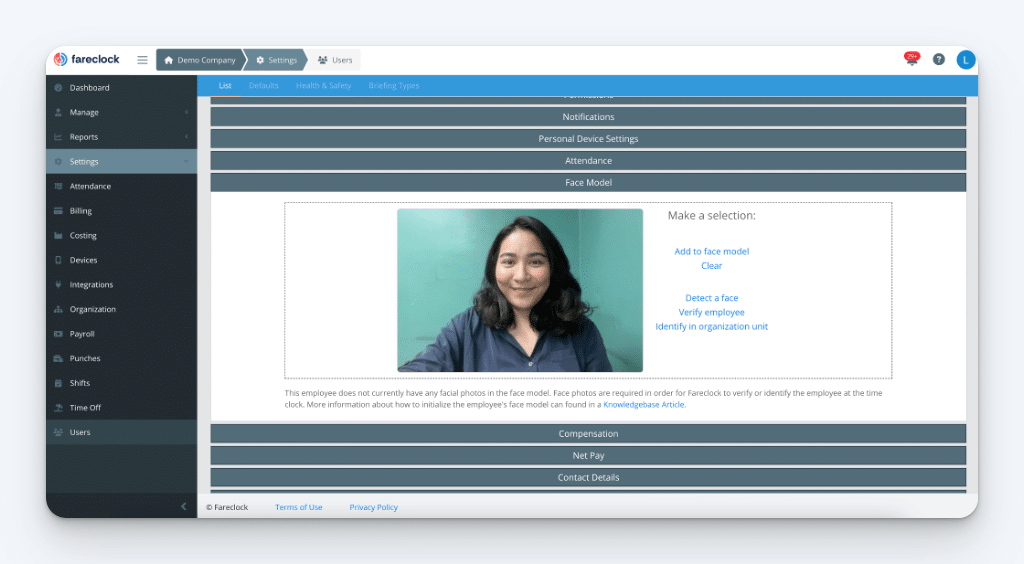
Fareclock is an affordable face recognition time clock app. It uses facial recognition to confirm your employees’ identities before they clock in or out. It also takes a photo when they punch in. Those photos can be reviewed on their timecards later to identify any issues.
Fareclock not only tracks employee hours and recognizes faces but also helps you create a point-based attendance system. You can set it up to assign a specific number of points for different scenarios, such as arriving late, clocking out early, or missing a shift. It does this automatically and sends admins notifications when employees receive points or reach point thresholds.
Available on
Key features
- Facial recognition and photo capture when employees clock in/out
- Employee onboarding checklists
- Real-time GPS tracking and geofencing
- Built in employee scheduling
- Points-based attendance system
Pros
- One of the few time clock apps that offers a built-in attendance point system
- Users report that Fareclock is easy for employees to learn and use
Cons
- Fareclock’s payroll integrations can only be set up using its API, so you’ll need technical resources available if you want to pass your timesheet data to payroll automatically
- While easy to use for employees, admins report that the system is more difficult on their end and can sometimes be glitchy
Customer reviews
Fareclock is rated 4.6 out of 5 stars on Google Play. Here’s what a few customers love about the platform:
- “A lot of meticulous thought went into the design and development of this app, and it shows. The web interface works great and is loaded with tons of custom options and settings. From my personal experience, their help support is unmatched — very quick response times with accurate information.”
- “Easy to use. Not buggy. Support is always ready to help.”
Pricing
Fareclock has a free plan for up to five users. Its paid time clock plans start at $19.50/month (which includes five users) plus an additional $1.50/user/month.
6. Homebase – Best retail time clock app
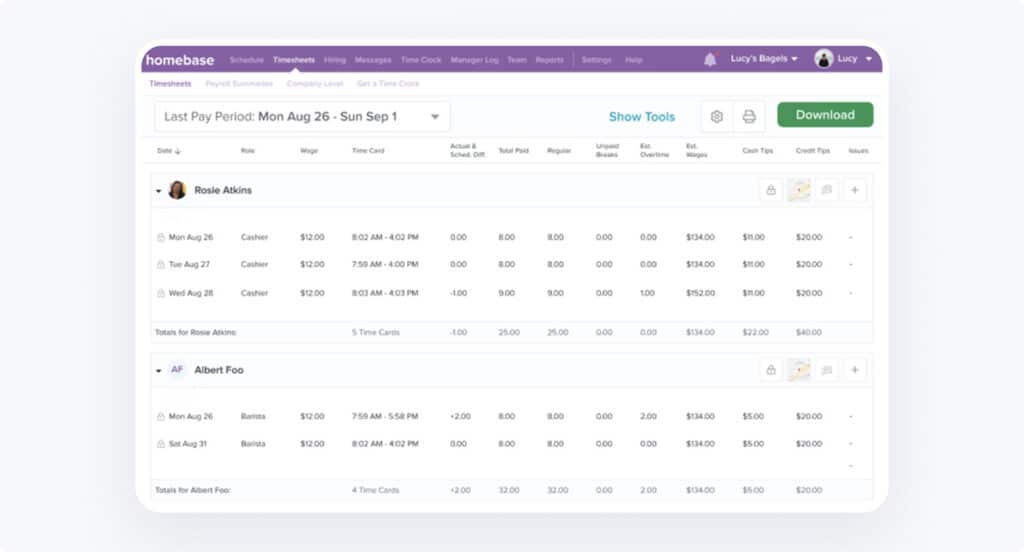
Homebase’s time clock app is unique. It easily connects with popular point-of-sale (POS) systems, making it a top choice for restaurants, bars, retail stores, and other businesses that serve customers in person.
Homebase directly integrates with Square, Clover, Toast, Shopify, PayAnywhere, and GoDaddy. This lets companies using these POS systems expand them to be used for employees to clock in and clock out as well. You won’t need to purchase a separate device to use as a time clock kiosk for in-person teams.
The app’s pricing model can also be appealing if you have lots of employees but only one or a handful of locations. Homebase charges by location, not per employee like most other apps. This can lower the monthly cost significantly for single-location businesses.
For businesses with tipped employees, the app offers a tip manager add-on. This tool makes it easy to calculate, pool, and share tips among staff. It collects all credit card tips from your POS system. Then, it distributes them based on your instructions. Finally, it adds them to employees’ timecards to make payroll easier.
Available on
Key features
- POS integrations
- Tip manager
- Employee scheduling
- Background checks
- Break reminders
Popular integrations
- Square
- Clover
- Toast
- Shopify
- PayAnywhere
Pros
- Lots of unique features for in-person businesses in hospitality and retail
- Location-based pricing makes the app very affordable for single-location businesses
Cons
- Lots of customers report having issues with Homebase’s mobile apps, making it a poorer option for field teams and traveling employees
Customer reviews
Homebase has an overall rating of 4.6 out of 5 stars on Capterra. Here’s what some of its customers have to say about the platform:
- “All of the tasks that need to be done with this product are agonizing for any manager. But this product makes it not only easy but also enjoyable! I love performing all the tasks on Homebase because it is so practical, straightforward, and simple.”
- “Having scheduling, time tracking, payroll, tax filing, workers comp insurance, and audits all in one place is a lifesaver. It’s been a valuable tool for being able to use historical sales data to decide how many employees to schedule on any given day. It helps me budget wages accurately.”
Pricing
Homebase’s free plan is available for businesses with one location and fewer than 10 employees. Its paid plans start at $24 per location per month.
Want to learn more? Read our detailed comparison of Buddy Punch vs. Homebase or discover the best Homebase alternatives.
7. Hubstaff – Best time clock app for remote employees

Hubstaff not only tracks time but also offers excellent productivity tools for remote employees who work on computers. With idle detection, you can see when employees are logging time but not actually doing anything on their computers. With screenshots, you can take random screen captures of employees’ computers to monitor what they’re doing.
It also offers URL monitoring. This feature shows how much time employees waste on activities like social media, news, or YouTube videos. With the Insights feature, you can sort URLs and apps into “productive” and “unproductive” categories by role. This helps track wasted time across your team.
If employees often forget to clock in and out, you can use the app’s automatic time-tracking. It can log clock times based on computer usage. When an employee starts using their computer, it clocks them in, and when they stop using it, it clocks them out.
Available on
Web | iOS | Android | MacOS | Windows | Linux | Chrome
Key features
- Idle detection
- App and URL tracking
- Automatic screenshots
- Productivity benchmark reports
- Suspicious activity detection
Popular integrations
- Jira
- Slack
- Asana
- Google Calendar
- GitHub
Pros
- Incredibly robust set of features that cater to every type of company imaginable
- Great for making sure that remote knowledge workers are actually working when they’re on the clock
Cons
- Pricing is confusing: lower-cost plans have pretty heavy limitations, and many features are only available as add-on products
- The level of computer monitoring Hubstaff offers may be offputting to employees who feel it’s an invasion of privacy or an extreme level of micromanagement
Customer reviews
Hubstaff has an overall rating of 4.6 out of 5 stars on Capterra. Here’s what some of its customers have to say about the platform:
- “Overall, we are very satisfied with Hubstaff. I was worried that it would make remote employees uncomfortable. However, it has worked well, and productivity has been much higher. I highly recommend it.”
- “By having a clear vision of how time is being used, I can identify areas in which employees could be more efficient and make adjustments to optimize workflows. This gives me a feeling of real-time optimization.”
Pricing
Hubstaff’s plans start at $4.99/seat/month (two-seat minimum) and include time and productivity tracking.
Want to learn more? Read our in-depth Hubstaff review, discover the top Hubstaff alternatives, or compare Buddy Punch vs. Hubstaff.
8. Toggl Track – Best desktop time clock app
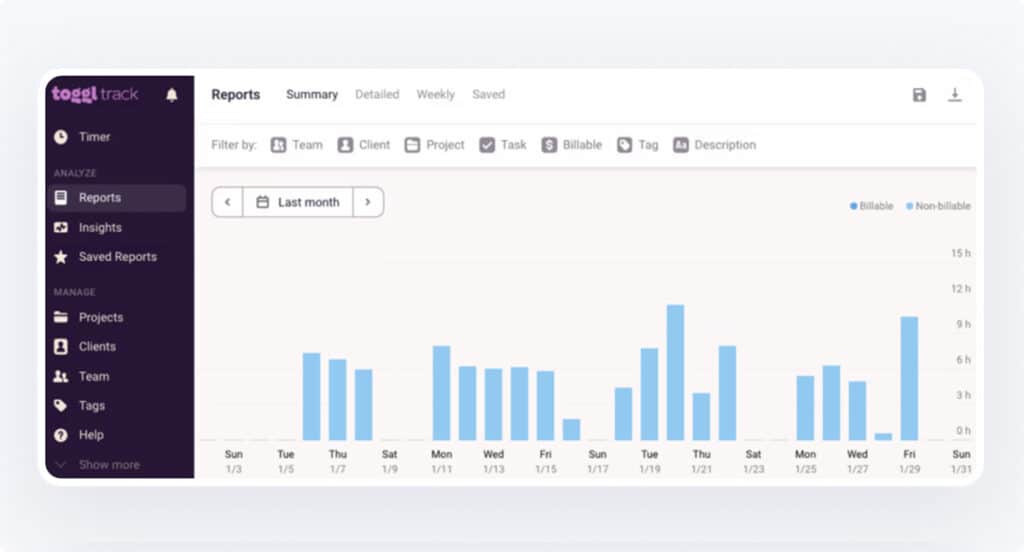
It’s easy for employees to forget to switch projects when they’re multitasking across multiple client projects over the course of one day. Toggl Track’s automated time tracking captures all your billable hours so you can invoice clients for every minute spent on their projects. It integrates with project management tools like Asana, GitHub, Jira, Notion, Trello, and more.
Toggl Track has a timeline feature that captures everything someone does on their computer while they work. Employees can clock in, choose projects, and switch projects manually. If they forget to switch, they can check the timeline to fix their time entries.
Employees can also use the timeline at the end of the day to log time for all projects they worked on. This way, they don’t need to clock in and out or switch projects during the day.
The app tracks all your employees’ daily activities. However, this data is not shared with management unless the employee decides to share it. This can make tracking time with the app more appealing to employees than the more invasive productivity tracking tools.
When it’s time to bill your clients for the time you spend on their projects, you can easily generate invoices using your Toggl Track time data. It generates detailed time tracking reports, automatically gathering the total time employees spent on client projects. Invoices show the various tasks completed.
Available on
Web | iOS | Android | MacOS | Windows | Chrome | Firefox | Edge
Key features
- Activity timelines
- Privacy-first tracking
- Invoice generation
- Mac and Windows desktop apps
- Chrome, Firefox, and Edge extensions
Popular integrations
- Asana
- GitHub
- GitLab
- Jira
- Google Calendar
Pros
- The timeline feature ensures all time spent on client work is captured and invoiced for
- A free plan is available for up to five users
Cons
- One of the more expensive per-user fees of all of the apps on this list
- Customers note that the client invoicing feature isn’t as customizable as they’d like
Customer reviews
Toggl Track has an overall rating of 4.7 out of 5 stars on Capterra. Here’s what some of its customers have to say about the platform:
- “Easy, friendly time tracking (and more) tool. I use it every day! Toggl Track has made me a lot of money by informing me of just how much time I actually spend on a project.”
- “I wanted to track all the tasks I spend most of my time on to get a sense of where my time is being allocated on a daily basis, and this program tracks that perfectly!”
Pricing
Toggl Track has a free plan for up to five users. Its paid time clock plans start at $9/user per month.
9. When I Work – Best caregiver clock in and out app

When I Work is an affordable time clock, employee scheduling, and team messaging app for home healthcare teams. It allows caregivers to clock in and clock out from patients’ homes using their phones. It also logs their locations so you can make sure they were where they needed to be.
You can use it to create caregiver schedules with employee work hours and locations. Your team can also communicate and collaborate through When I Work’s built-in team communication tools.
One of the most interesting features When I Work offers is auto-scheduling. Just create the shifts you need. When I Work will then assign employees to those shifts. It does this based on their availability and your preferences. This makes it faster and easier than ever to create schedules for your team.
Available on
Key features
- Paid break tracking
- Workplace announcements that can be sent to all employees
- Skills and certification management
- Absence tracking
- Automatic scheduling
Popular integrations
- Gusto
- ADP
- Square
- QuickBooks
- SimplePay.ca
Pros
- When I Work’s scheduling features are highly praised by customers
- You can create work schedules up to a year in advance
- It’s easy for employees to request shift trades and pick up open shifts
Cons
- While the app offers lots of great features for caregivers and home healthcare teams, it does not offer HIPAA compliance
- Users report experiencing frequent glitches with the product, such as email notifications not being sent
Customer reviews
When I Work has an overall rating of 4.5 out of 5 stars on Capterra. Here’s what some of its customers have to say about the platform:
- “We recently underwent a large expansion that added several employees, contractors, and locations. By shifting to When I Work, we have been able to eliminate the need for a separate staff member to oversee employee attendance and productivity.”
- “When I Work allows us to schedule all of our locations in one place. We love that we can color code each location and position, making it easy to break the schedule down into various views.”
Pricing
When I Work’s plans that include its time clock and scheduling features start at $2.50/user/month for single-location businesses and $5/user/month for multi-location businesses.
Want to learn more? Read our detailed comparison of Buddy Punch vs. When I Work or discover the best When I Work alternatives.
How to choose the right clock-in clock-out app for your small business
The first thing you’ll want to do when shopping for a clock-in clock-out app is put together a shortlist. Hopefully, the list of options above helped with that. Just start by writing down the names of any options you find interesting. You’ll narrow down the list in the next steps.
Next, you’ll want to compile a list of features you’d like to have. At this stage, just write down anything you think would be helpful. When you’re finished, decide which features on your list are must-haves, and which are nice-to-haves:
- Must-haves are tablestakes, business-critical features that you can’t operate without.
- Nice-to-haves are things that you’d like but don’t absolutely need to operate effectively.
With this list of must-haves and nice-to-haves compiled, you can start narrowing down the options on your shortlist. Look at the features of each tool, and remove any that don’t include your must-haves.
Next is pricing and budget. Determine which of the tools on your list are priced within your budget. Remove any that cost more than what you can afford to spend.
A note on pricing: Make sure to spend extra time validating that the features you need are available at the price you can afford. Pricing for software tends to be intentionally vague, with many apps putting their most desirable features in higher-cost plans. Spend extra time at this stage reviewing price by feature availability.
After that, you can start to consider your nice-to-have features. Narrow your list down to three or so options that offer the highest number of features you want at the most reasonable price.
From there, start a free trial and test the apps. You’ll want to make sure that the features work the way you expect them to and that everything you need is available. You might also want to try reaching out to the provider’s support team to make sure they’re responsive when you run into issues and need help.
Following this process, you should be able to find the perfect time clock app for your team.
Tips for implementing a time clock app
It’s helpful to communicate with your team early on that you’re planning to implement a new time clock so they’re not surprised when it happens. Let them know why you’re making the switch, and explain how the new system will benefit both them and the company overall.
You might also want to consider running a pilot with a small team before rolling your time clock out company-wide. This will help you discover common issues that you can address in training once it’s time for the whole team to get onboarded to the new system.
When it’s time to roll your time clock out company-wide, host a meeting where you introduce the new system and show employees how to use it. This will give you one place to answer questions and ensure that everyone is trained on the new system properly.
Finally, make sure people know where they should go if they need support. Designate a point of contact, create a repository where you house training documents and answers to frequently asked questions, and show them how to contact your time clock provider’s support team with any technical issues.
By having a good plan in place for rolling out your new time clock, you can avoid headaches and get your team up and running with the new system quickly and seamlessly.
Clock-in clock-out app FAQs
Still need more information to make the right choice? Here are answers to some of the most commonly asked questions about clock in and out apps.
How much do clock-in and out apps cost?
The price of a clock-in clock-out app varies depending on how many employees you have and what features you need.
For small teams that are just looking for a way to digitize their timesheets, many free options are available.
To get access to features that automate more than just time tracking — like PTO tracking, scheduling, and payroll — or help prevent time theft, the cost ranges between $3 and $8 per employee per month.
For productivity tracking features like idle detection, URL tracking, and automatic screenshots, the costs are generally higher, ranging between $5 and $9 per employee per month.
Are there any free clock-in clock-out apps?
A number of clock-in clock-out apps — like Clockify, Jibble, Connecteam, Homebase, and Toggl Track — have 100% free plans. Most have fairly strict restrictions on what you can do on the free plan, such as how many users you can add or what features you have access to. But if you only have basic time-tracking needs, they can work.
How can you let employees clock in and out remotely?
Almost every clock-in clock-out app offers mobile apps that let employees clock in and out no matter where they’re working. As long as your employees all have smartphones, they can clock in and out from home, a job site, a customer’s home, etc.
Some apps, like Buddy Punch, also have additional features for employees who don’t have smartphones, such as group punch (which lets a supervisor or foreman clock everyone in and out together) or a time clock kiosk (which can be transported to different job sites).

