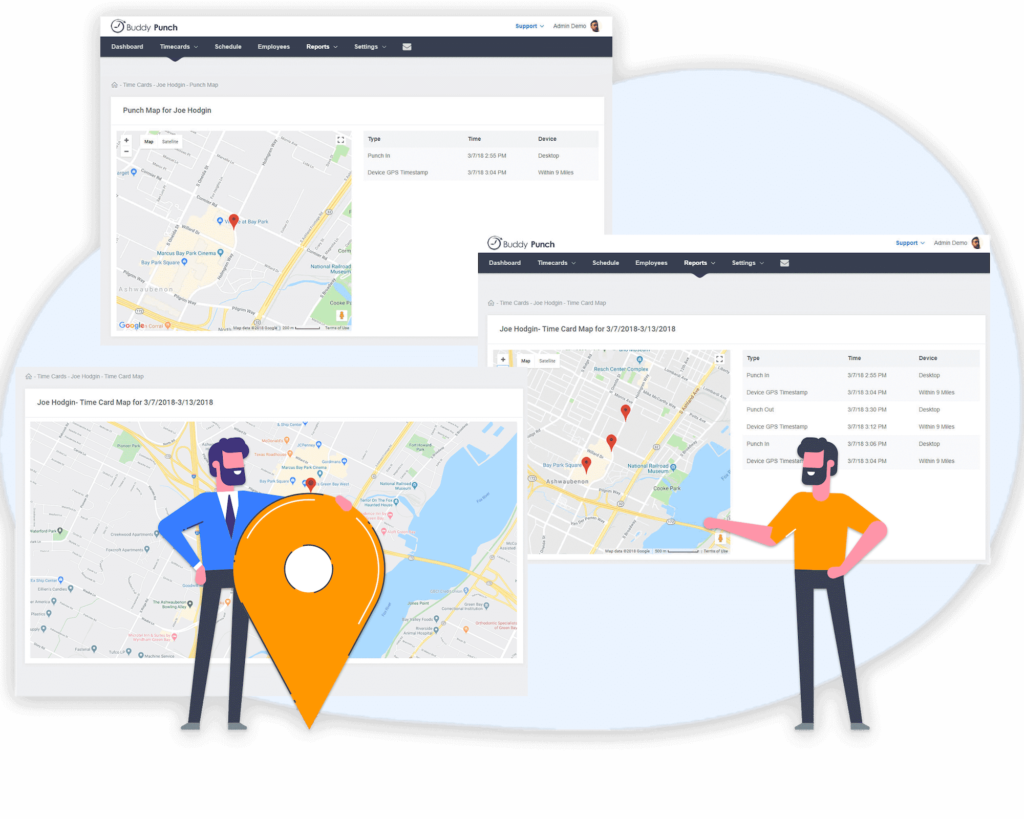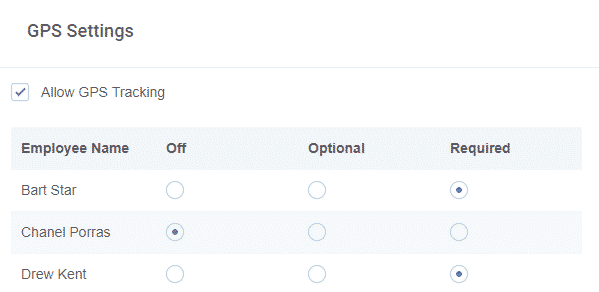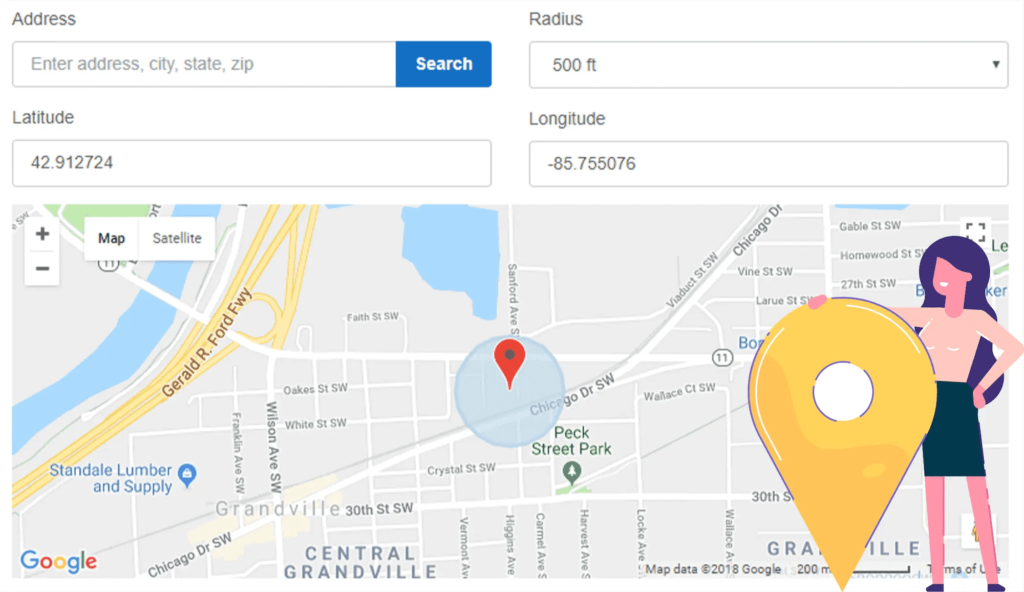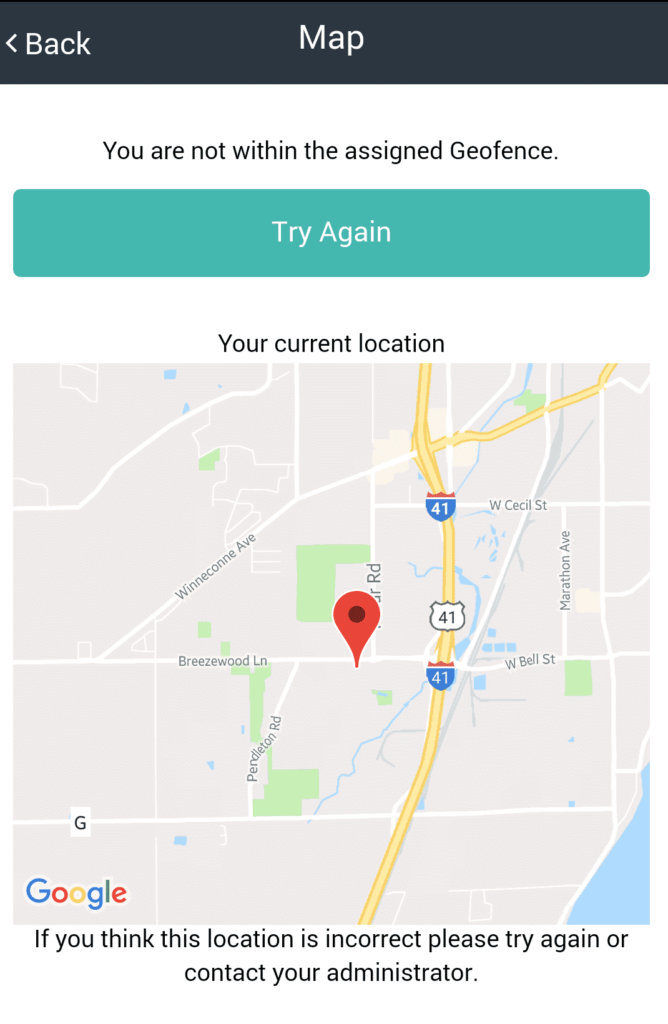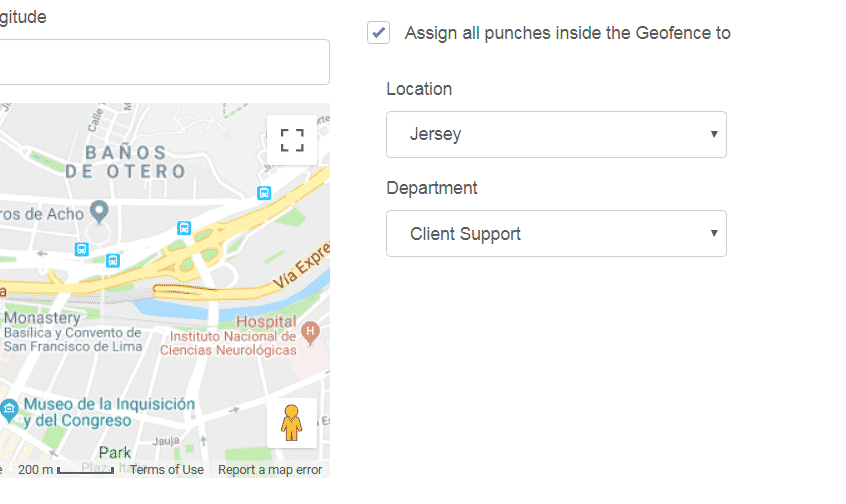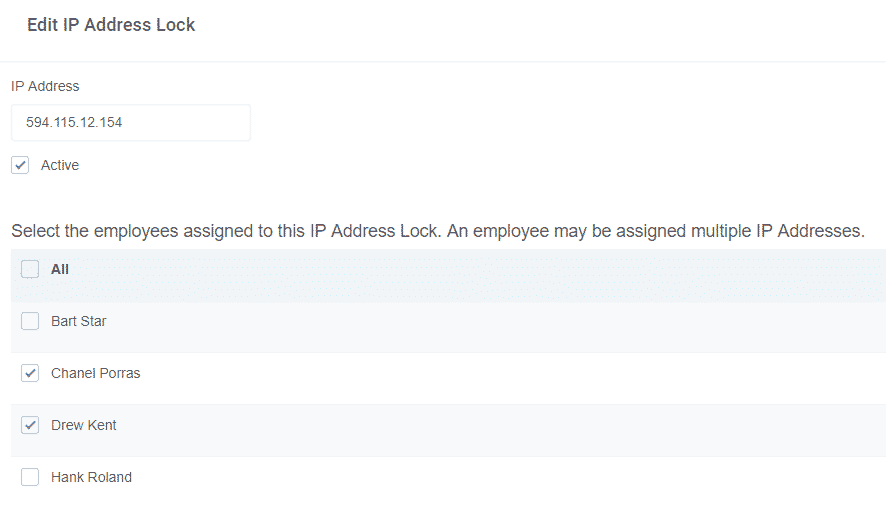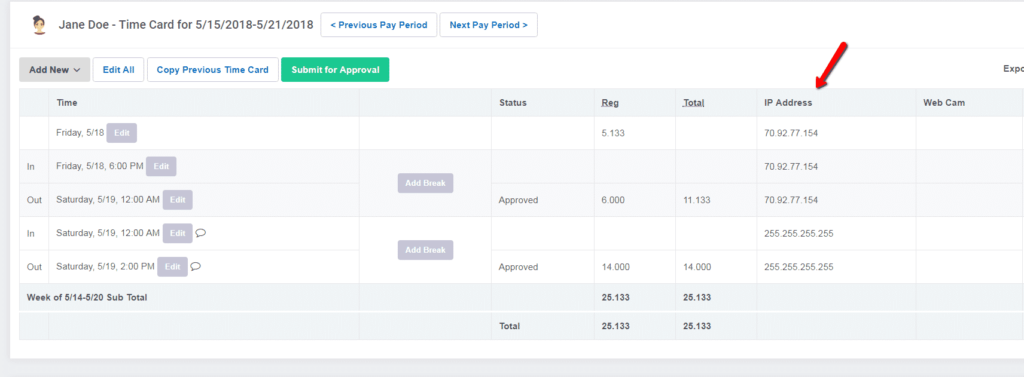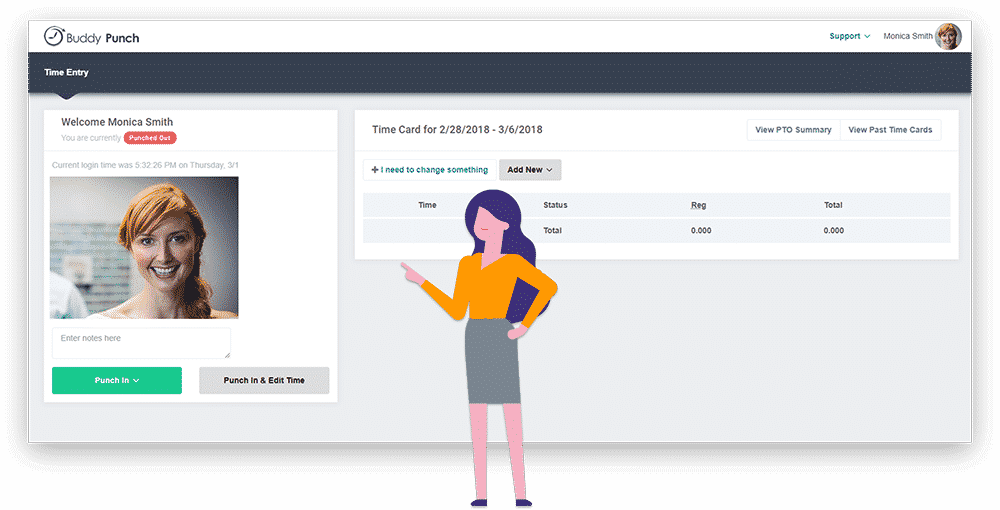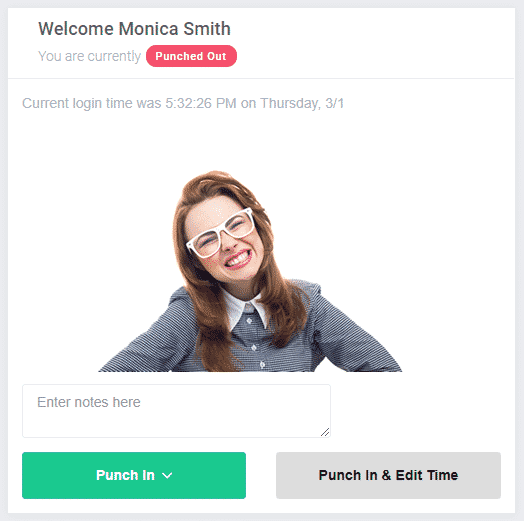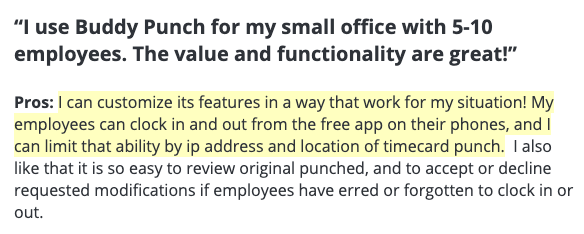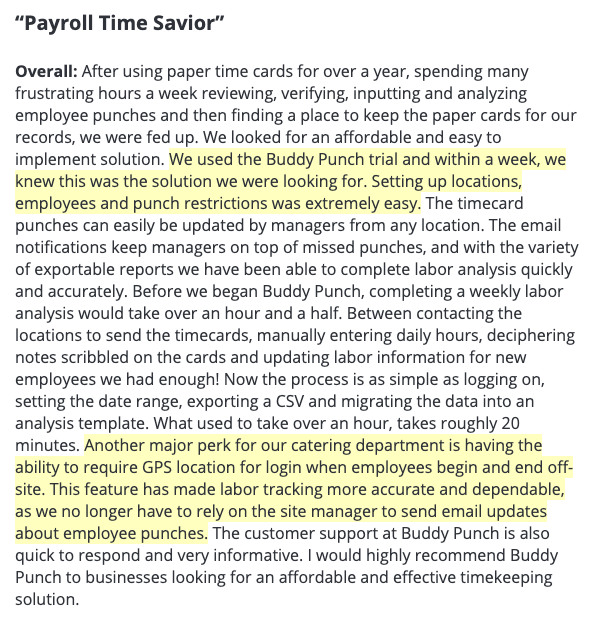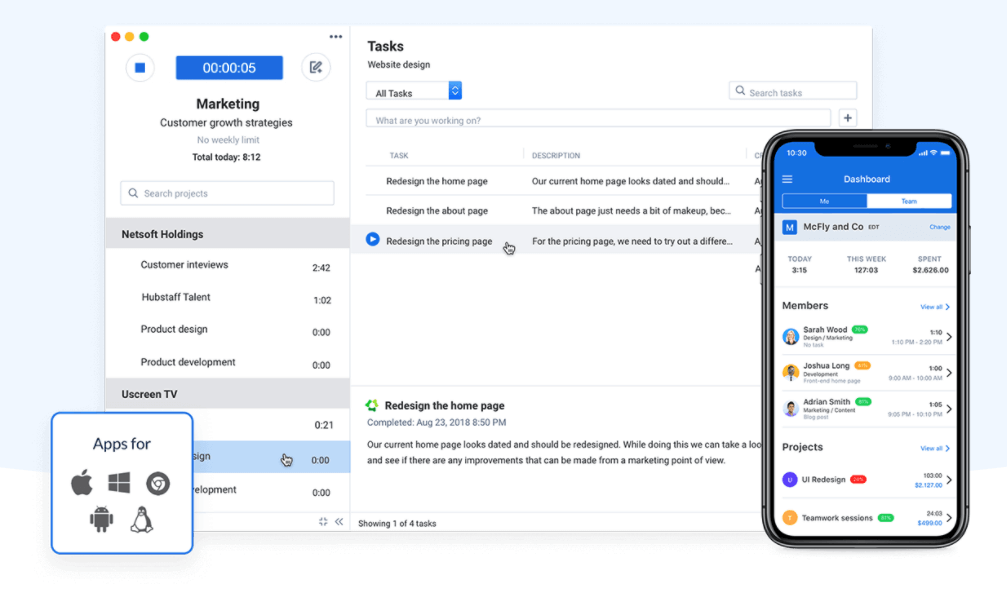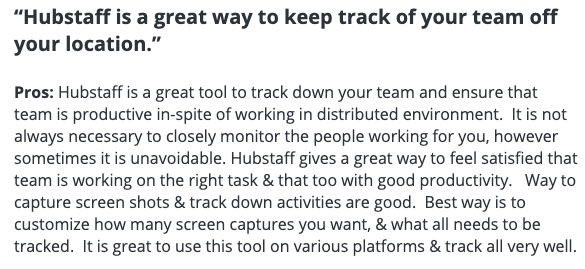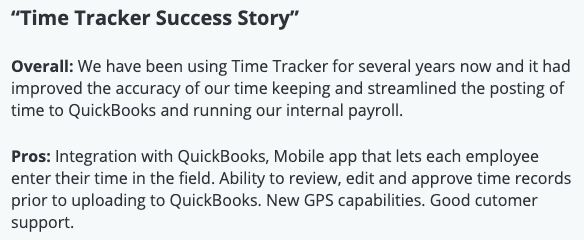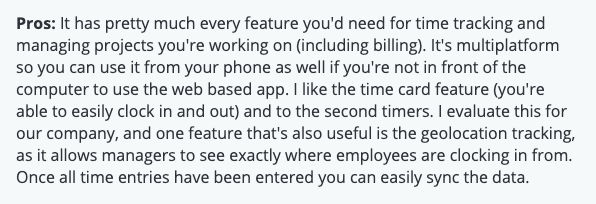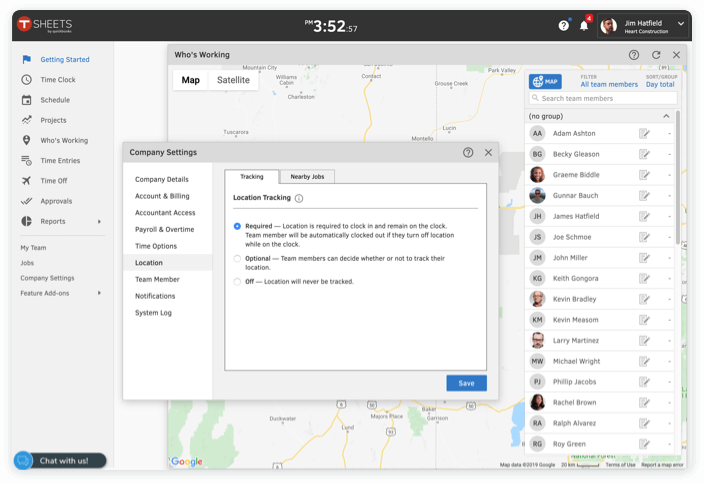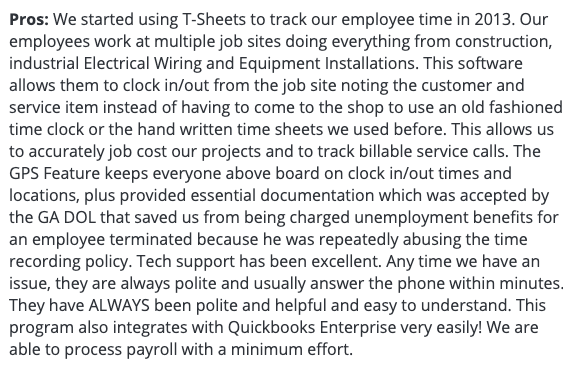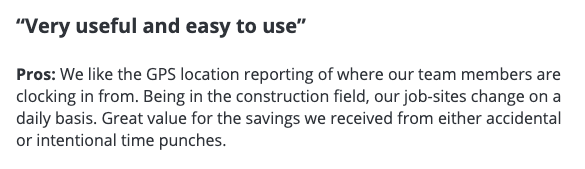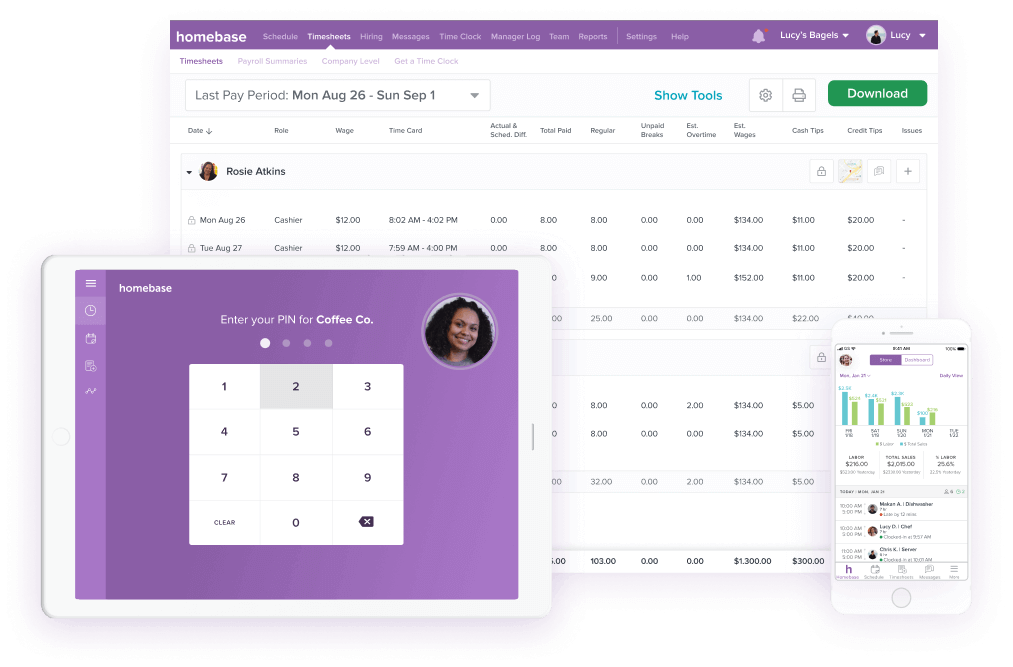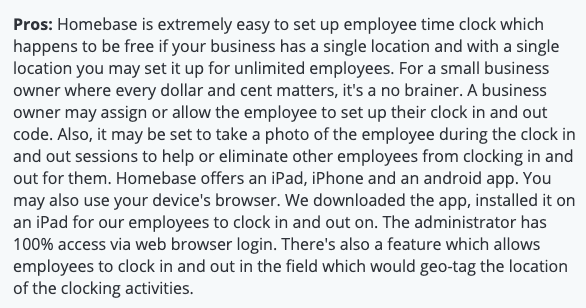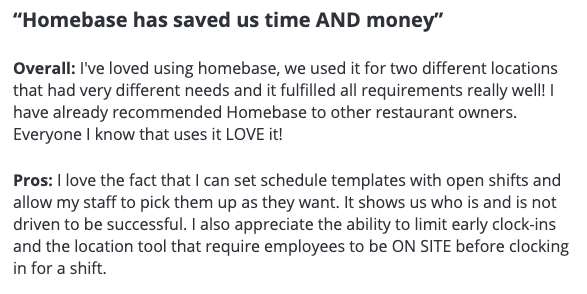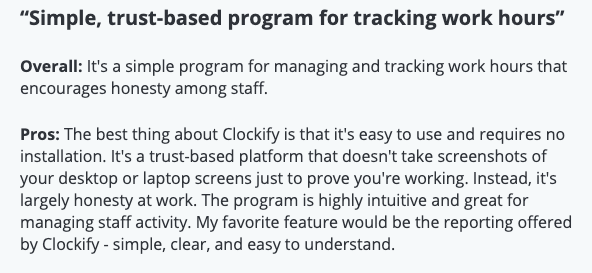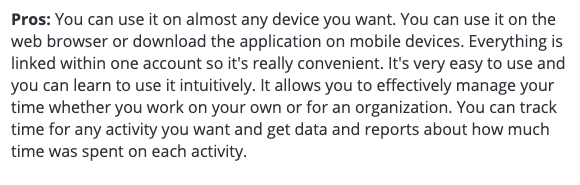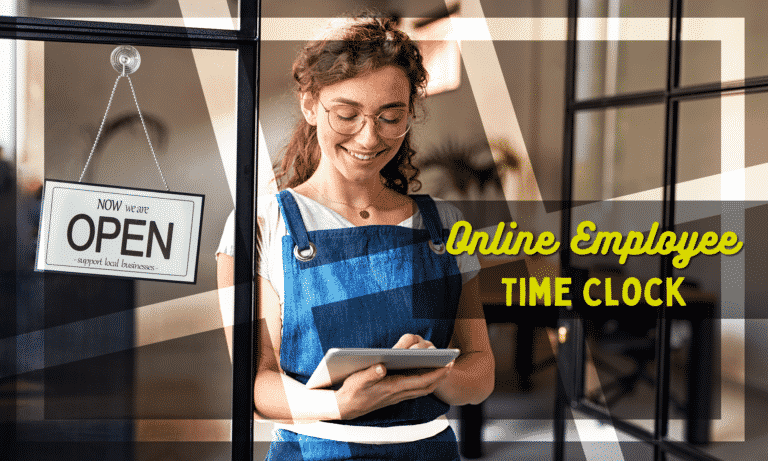7 Best Time Clock Apps with GPS in 2024
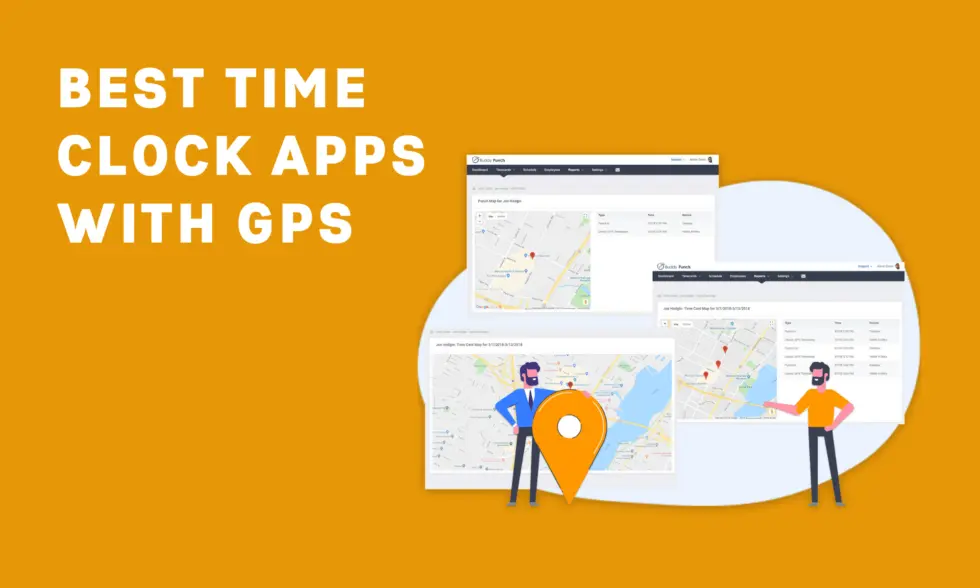
Employers who turn to a GPS time clock app often do so because they struggle with keeping their team accountable.
First, they don’t know where the employee is when they’re punching in and out of work, which can result in lost time and money due to unreliable timecards. For example, someone can be clocking in for work from their phone even though they’re not yet at the job site.
Second, they’re not sure whether or not their employees are staying on-site throughout the entire shift. So, someone can clock in for work, then head out off the job site, tracking hours they shouldn’t be paid for. Or you can have a traveling employee (such as a driver or field technician) who is padding their time between jobs.
You can solve both of these problems by using a time clock app with GPS. These types of time clocks will let you know in real-time a) where your employee was when they clocked in (and can even stop employees from clocking in unless they’re at the right location) and b) where your employees are during their work shift.
This is an issue we know inside and out. We built Buddy Punch, our time clock app with GPS, after struggling with keeping a 20-person team across 3 locations accountable, and are proud to say we’ve helped 10,000+ businesses meet all their timekeeping and accountability needs since. If you would like to know more about Buddy Punch, you can click here and schedule a demo or sign up for a free 14 day trial.
We also cover other time clocks in this post, so you can find the right tool for you. Here’s the full list of the GPS-enabled time clocks we cover:
1. Buddy Punch
In our talks with business owners, we hear time and time again about when employees clock in from the parking lot and then leave, or pad on employee hours, or even employee location data being faked to add on work hours while not even at a job site.
We understand the frustration of not being able to prevent time theft, which is why we decided to build a time tracker that not only has GPS functionality, but also Geofencing, IP Address Locking, and Webcam Photos on Punch. Our goal was to create an all-in-one employee work & project management software that could handle evejrything required to track time & employee attendance in the modern day.
Whether they’re small businesses or enterprises, most companies only use one of the aforementioned features to keep their employees accountable for time spent on the clock. All that’s really required is an internet connection. Depending on the specific needs of your company, you may benefit from using several of them together.
For example, the GPS tracker and Geofence time tracking feature are great when dealing with accountability issues in mobile employees working at off-site environments (i.e. construction workers failing to show up in their different job locations). IP Address Lock, on the other hand, is best for office environments, since it limits the network your staff can clock in and out from.
You can also combine all three of these features to get a greater degree of transparency when it comes to work hours and labor costs in an average workday. Set up GPS and Geofencing to limit where your employees punch in from when they go off-site for a few days, and transition to an IP Address Lock when they’re back at the office. A mobile time clock like Buddy Punch allows you to streamline and automate your entire team monitoring process. Best of all, it’s user-friendly to boot.
We’ll provide more details on each feature below so that you can make the best decision for your specific business. Additionally, we’ll explain how Buddy Punch’s Webcam Photos feature adds an extra layer of accountability to your team’s punches — whether they work off-site, in an office, or both.
GPS Feature
How Does It Work?
First, Buddy Punch’s GPS Feature can capture your staff’s GPS coordinates whenever they punch in or out of work. Once that timestamp data has been captured, you (or an administrator on your team) can look into their dashboards and analyze the location of each punch on Google Maps. Additionally, you can see each specific employee’s timecard, and look at all punches on a map within a specified time frame (i.e. one-week or two-week view.)
But we also keep track of your employees during their entire shift. This means you can see whether or not they’re where they’re supposed to be. This is perfect for remote workers, for workers traveling to different job sites, to on-site technicians, and much more.
Our GPS Location tracking tool is optional. You can always choose to turn it off or require it on a per-employee basis.
Common Use Cases
This feature is most commonly used by businesses where employees work multiple worksites in a given week or month, such as construction, landscaping, on-site nursing… the list goes on.
With GPS Time Tracking, you can keep track of all your employees’ punches as they move from location to location, and never worry whether your staff showed up where they are supposed to be. You can always verify punches from our tracking system’s administrator dashboard, and use it to keep your team members accountable without any hassle.
How Do I Set Up GPS Tracking with Buddy Punch?
The process is very simple:
- Visit our website and sign up for a free trial (no credit card required).
- Add your employees to Buddy Punch.
- Enable GPS tracking on the employees you’d like to track.
- Have your employee agree to GPS location services on their mobile device (using the Buddy Punch iPhone iOS or Microsoft Android app) .
- Have your employee start punching in and out of work using the Buddy Punch app.
- See the specific location of each of your employees’ punches, and use that information to verify accountability.
Note: At Buddy Punch, we only charge per user and all our plans come with an unlimited number of free administrator accounts. To learn more about Buddy Punch’s pricing, click here .
Geofencing
How Does It Work?
Buddy Punch’s Geofencing functionality allows you to create a specified radius around a location where your employees are allowed to clock in and clock out of work.
If the employee is not inside the radius they were assigned, they’ll receive an error notification telling them they’re not within the fence.
Furthermore, our mobile app will show them a map of their current location as it compares to where they should be to be able to punch in or out. Who says mobile time can’t be productive?
As an employer, you aren’t limited to just one geofence. You can create as many geofences as you’d like, and assign job codes for each. This, in turn, allows you to set up geofences around multiple job sites you know your employees will work in.
Common Use Cases
This feature is often used by the same type of business that would use our GPS Tracking feature: landscape, construction, or any business where employees might work one job location in the morning, and another in the evening.
Geofencing makes it so your employees don’t have to worry about having to manually input where they are working — it automatically detects if they’re within a specified geofence, and sends the information back to the administrator so you know what job sites your staff worked that day.
There’s one main distinction between Geofencing and GPS Tracking: Geofencing is a punch limiter , meaning it stops punches outside the radius, while GPS Tracking simply tracks where your employees are when they punch in or out.
If, for example, you manage a team of sales representatives — you don’t necessarily know what locations your employees will be visiting on a given day. In that case, you would want to use our GPS Tracking feature.
If, on the other hand, you manage a landscaping business and you know your staff will be working three specified locations this week, you can use our Geofencing feature to make sure they only punch in and out from those locations.
How Do I Set Up Geofencing with Buddy Punch?
The process is simple:
- Add your employees to Buddy Punch.
- Using the administrator dashboard, create a radius around a specific location on a map.
- Assign employees to that geofence.
- Optionally, tag that geofence with a specific job code.
- As employees punch in and out of work, Buddy Punch will validate their location in relation to the geofence they were assigned to. If they’re within the geofence, they’ll be able to punch in and their time will be automatically tagged with the job code. If they’re not within the geofence, they’ll simply receive an error message and be unable to punch in or out.
IP Address Locking
How Does It Work?
With IP Address Locking, you can limit the IP Addresses where your employees can submit a punch. Then, every time someone on your team clocks in or out, our employee time tracking software automatically detects what network they’re on, and only allows them to punch if they’re connected to one of your chosen networks.
Just as with Geofencing, if the employee tries to clock in when connected to an unauthorized IP Address, Buddy Punch will show them an error message stating that they’re using an unauthorized IP Address.
Common Use Cases
This feature works best for businesses where employees work in the same premises, such as an office.
By using Buddy Punch’s IP Address Locking feature, you can make sure your employees are only able to punch in and out while connected to your office network, instead of, for example, while at the parking lot.
How Do I Set Up IP Address Locking with Buddy Punch?
The process is very simple:
- Add your employees to Buddy Punch.
- Using your administrator dashboard, create an IP Address Lock by specifying the IP Address that employees are allowed to use.
- Assign employees to that lock.
- When your employees submit a punch, Buddy Punch will automatically detect their IP Address, and only allow them to clock in or out if it matches the IP address you specified.
Can You Use Geofencing and IP Address Locking Together?
We hinted at this above, but it is worth exploring in full. Geofencing and IP Address Locking can be used in tandem, and we go into greater detail on how to do so here.
Webcam Photos on Punch
How Does It Work?
Buddy Punch’s Webcam Photos on Punch feature functions as an added layer of accountability to all your employees’ punches. Once this feature is activated, your staff will be prompted to take a photo of themselves when clocking in and out of work.
You can think of Webcam Photos as extra information on the punch. If you activate this feature on top of GPS/Geofencing/IP Locking, you now also have photos of your employees on the punch itself. You can view those photos on the timesheet, and verify it was, in fact, your employee (and not someone else) who punched in or out.
FYI: You can learn more about facial recognition software here.
Common Use Cases
We recommend Webcam Photos on punch for all businesses looking for an extra measure of accountability on their team.
This feature allows for additional validation where GPS Tracking, Geofencing or IP Locking might not be enough. While using the aforementioned features, employees could technically still provide their username and password to someone else and have that someone punch in or out in their stead.
With Webcam Photos, this is no longer a problem. By requiring your staff to take a photo on punch, you can easily validate all punches by looking at their timecard and see all photos taken at once.
How Do I Set Up Webcam Photos on Punch with Buddy Punch?
The process is very simple:
- Add your employees to Buddy Punch.
- Go to the Webcam Settings in your administrator dashboard, and set it to either optional or required on a per-employee basis.
- Once you’ve set up this feature, next time one of your employees tries to clock in, they will be prompted to take a photo of themselves. If you’ve set Webcam Photo to required , the employee won’t be able to punch in or out without taking a photo first .
Note: When we built Buddy Punch, we knew it was extremely important for companies to keep their employees accountable, and that’s why we placed a major emphasis on building features that allow that.
However, we also offer a large variety of other features, such as:
- Buddy Punch Payroll Processing. You can use Buddy Punch as your payroll provider. Buddy Punch will handle your local, state, and federal taxes. Plus, your team gets a self-service portal where they can set up direct deposit and view their pay stubs. If you already have a payroll provider you want to keep using, you can set up integrations with Buddy Punch or export out time sheets.
- PTO (paid time off) tracking, where your team can submit PTO from the Buddy Punch app, and managers can approve or decline it. You can also set up automatic approval.
- We also have features for employee scheduling, invoicing, and so on. Learn more about them here and sign up for a free trial .
What Do Users Say About Buddy Punch?
At the time of writing, Buddy Punch’s timesheet app has 806 reviews on Capterra (a popular software review site), with an average of 4.8 out of 5 stars. We’re proud to say we’ve also scored 4.8/5 stars in both Ease of Use and Customer Service.
Note: We built Buddy Punch after struggling with keeping a 20 person team across 3 locations accountable, and are proud to say we’ve helped 10,000+ businesses meet all their time tracking and accountability needs since. If you would like to know more about Buddy Punch, you can click here and schedule a demo or sign up for a free trial.
2. Hubstaff
At the time of writing, Hubstaff’s employee time tracking software has 1377 reviews on Capterra with an average of 4.6 out of 5 stars. We pulled a few relevant reviews that highlight their GPS functionality:
You can read the rest of their reviews on Capterra here or visit their site here to learn more.
3. eBillity
At the time of writing, eBillity’s time tracking app has 2830 reviews on Capterra with an average of 4.3 out of 5 stars. We pulled a few relevant reviews that highlight their GPS functionality:
You can read the rest of their reviews on Capterra here or visit their site here to learn more.
4. QuickBooks Time (Formerly TSheets)
At the time of writing, QuickBooks Time has 6,251 reviews on Capterra with an average of 4.7 out of 5 stars. We pulled a few relevant reviews that highlight their GPS functionality:
You can read the rest of their reviews on Capterra here or visit their site here to learn more.
5. Connecteam
At the time of writing, Connecteam has 233 reviews on Capterra with an average of 4.7 out of 5 stars. We pulled a few relevant reviews that highlight their GPS functionality:
You can read the rest of their reviews on Capterra here or visit their site here to learn more.
6. Homebase
At the time of writing, Homebase has 909 reviews on Capterra with an average of 4.6 out of 5 stars. We pulled a few relevant reviews that highlight their GPS functionality:
You can read the rest of their reviews on Capterra here or visit their site here to learn more.
7. Clockify
At the time of writing, Clockify has 4,410 reviews on Capterra with an average of 4.7 out of 5 stars. While Clockify’s GPS feature is only available with their Enterprise plan, we pulled a few relevant reviews that highlight what users find useful from their platform:
You can read the rest of their reviews on Capterra here or visit their site here to learn more.
Note: We built Buddy Punch after struggling with keeping a 20 person team across 3 locations accountable, and are proud to say we’ve helped 10,000+ businesses meet all their time tracking and accountability needs since. If you would like to know more about Buddy Punch, you can click here and schedule a demo or sign up for a free trial.