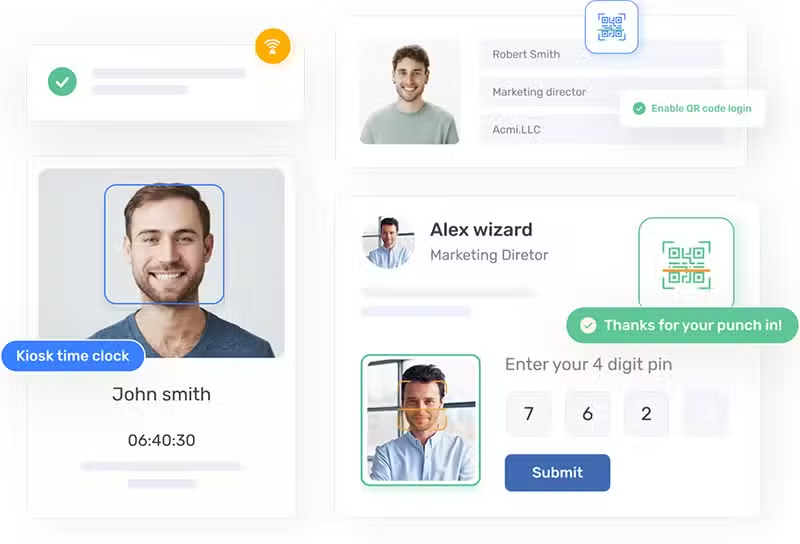
Track time effortlessly
Employees can clock in and out from anywhere.
Monitor employees from anywhere
Know what’s going on with your team no matter where they work.
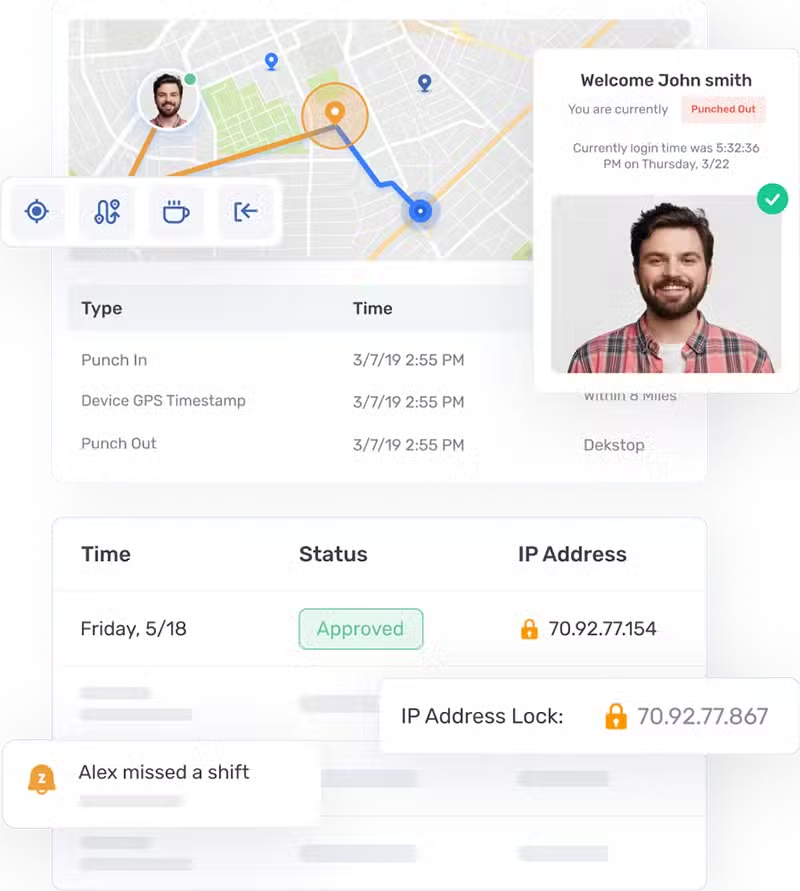
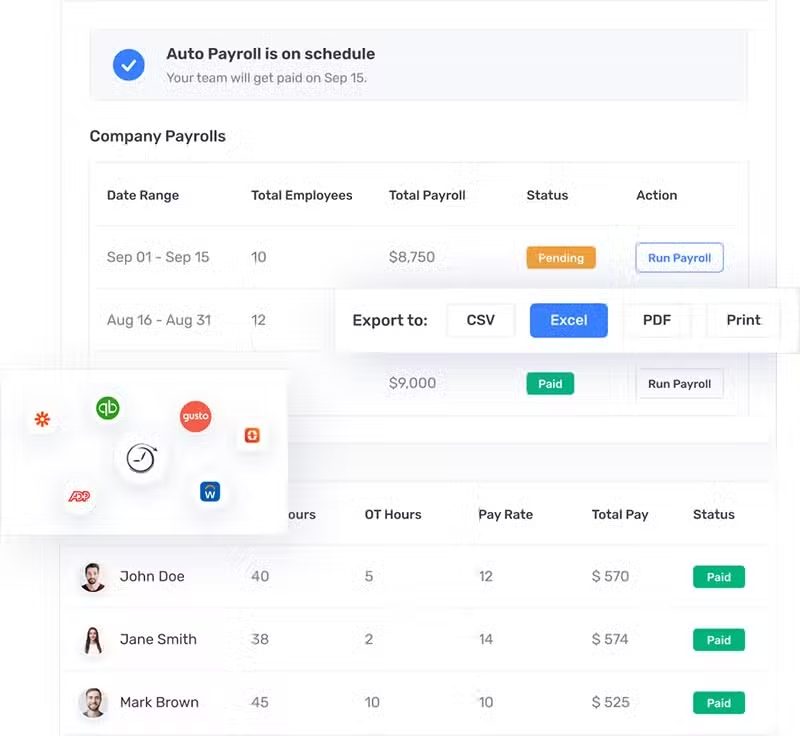
Run payroll quickly and accurately
Save time and avoid mistakes with our payroll service and integrations.

“Buddy Punch’s customer service team is fantastic. They always answer my questions. They walk me through things because I’m a dinosaur when it comes to computers and technology.”


Stanley Fielding
Owner, Farmers Insurance Agency Redding, California
Reduce labor costs
Prevent early clock-ins, overtime, and other unexpected labor costs.
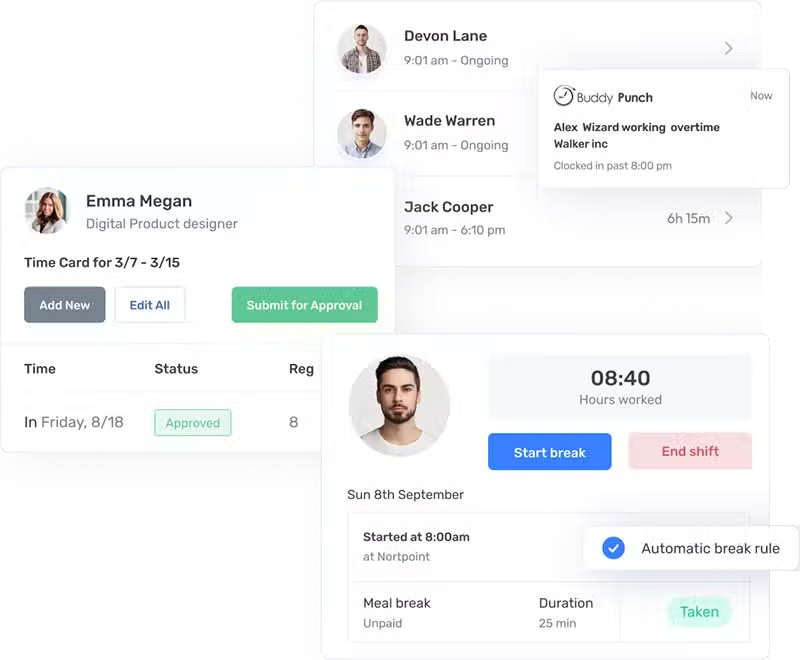
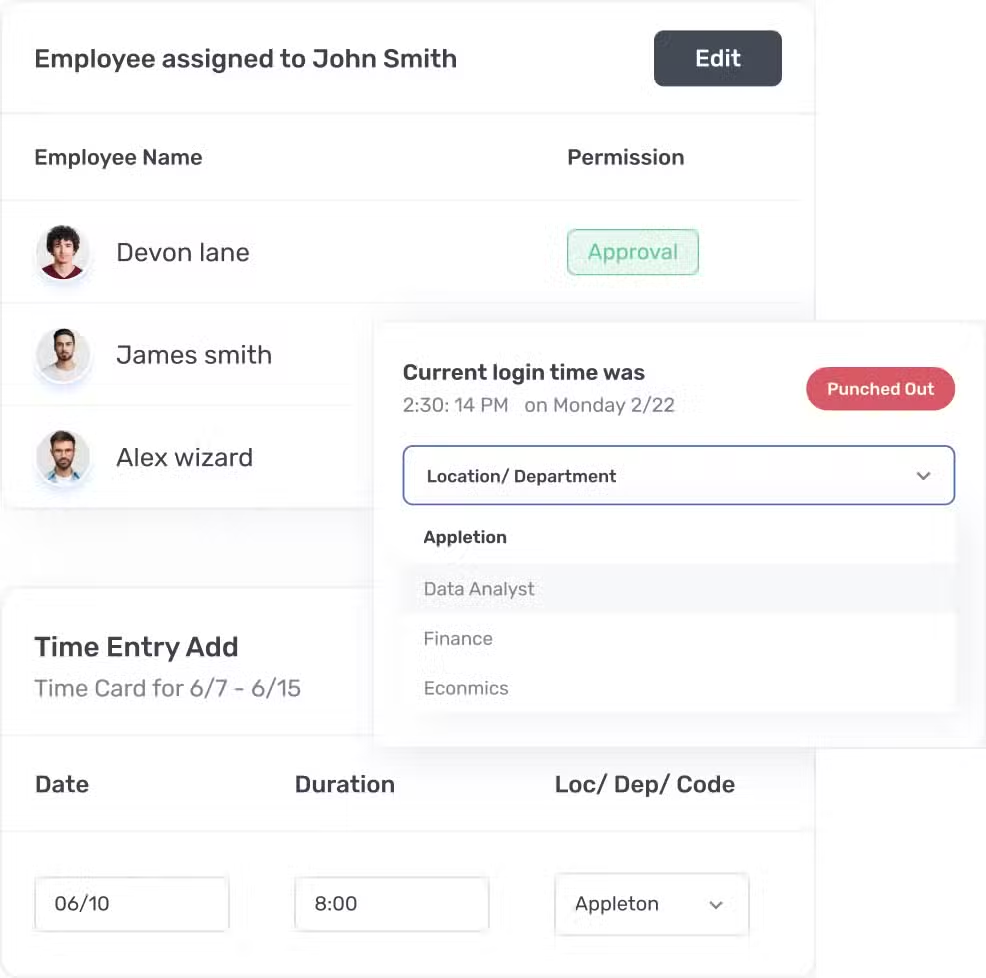
Eliminate unnecessary admin work
Spend your time on tasks that move the needle for your business.
Explore our other features
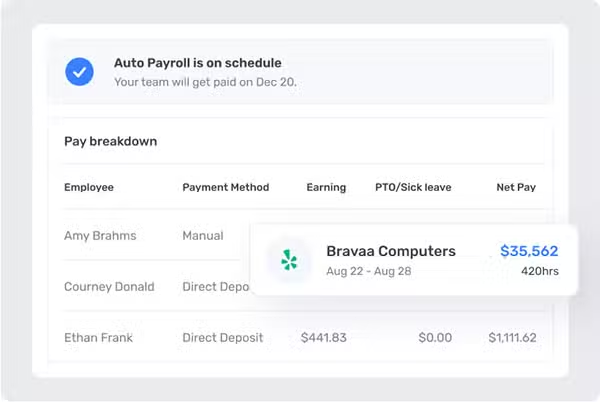
Payroll
Save time, reduce errors, and run payroll in a few simple steps. We’ll handle the calculations, direct deposits, and tax filings.
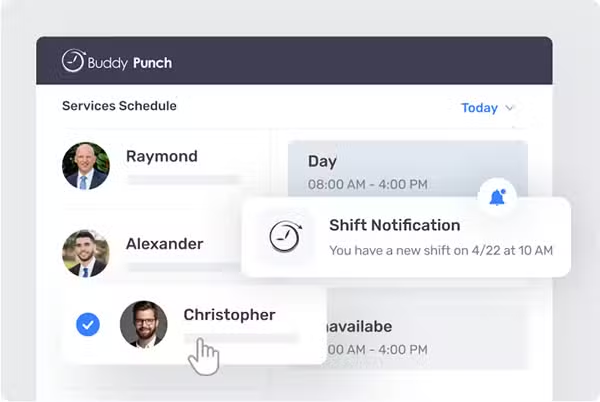
Scheduling
Create work schedules in minutes with our drag-and-drop schedule builder, then automatically send schedules to employees.
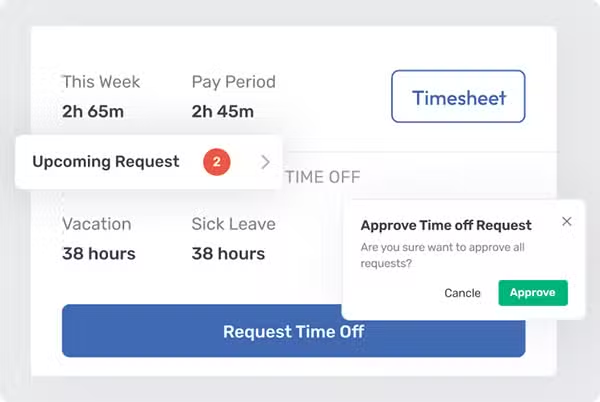
PTO Tracking
Set PTO accrual rules, review PTO requests, and automatically add paid time off hours to timesheets for accurate payroll.
Get the #1 employee time clock app
Stay on top of attendance, time off, and overtime in real-time.

