With hundreds of time tracking software options available on the market, finding the right one for your small business can be challenging. Many tools offer the exact same features as all of the others, making it difficult to create a shortlist of options to demo or test.
To help, we’ve compiled this list of the nine best time tracking software for small businesses. Below, we share what types of small business each app is best for, what unique features each offers, and how they compare on price.
Need more information about time tracking software before you start shopping? Check out our other posts to learn more about what time tracking software is and how it works, or explore the biggest benefits of time tracking software for employers.
Why trust us
Our team of experts at Buddy Punch, with years of real-world experience in managing small businesses and processing payroll, rigorously tests every feature and listens to real user feedback. We ensure our evaluations are objective, transparent, and completely free from promotional bias. We never accept commissions or incentives that might sway our assessments. Read our methodology for reviews.
1. Buddy Punch – Best employee time clock software for affordability and ease of use
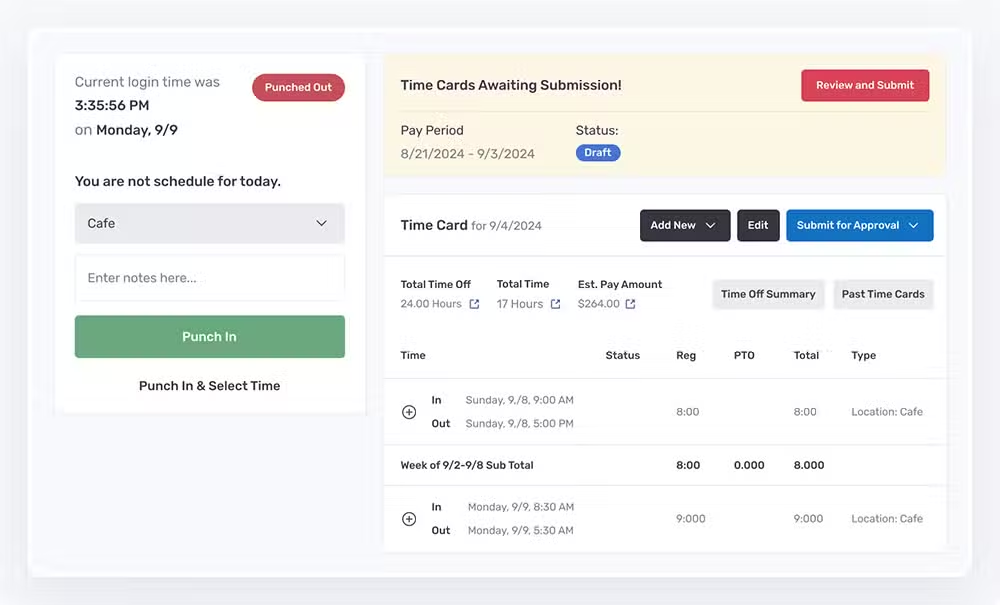
Buddy Punch sits at the top of our list due to its ease of use for both employers and employees, its wide range of features that make it useful for employers in many different industries, and its competitive pricing in the space. In terms of time tracking software features, it has all of the basic and more advanced features you need to manage hours and track your team’s time.
Key features
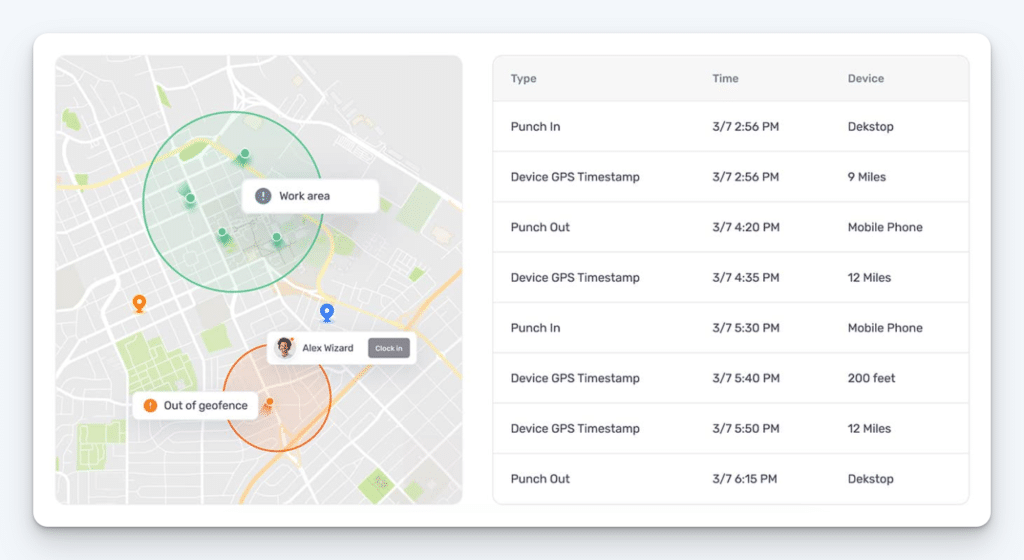
The variety of simple and more complex features in Buddy Punch makes it ideal for both single-location businesses with a handful of employees and client-based businesses with hundreds of employees working in different locations:
- Time tracking: Employees can easily clock in/out using Buddy Punch’s web and mobile apps. You can then run reports for things like employee attendance and work hours.
- Employee scheduling: Use Buddy Punch’s drag-and-drop work schedule maker to easily create shift patterns and get full control over your employees’ work schedules.
- PTO tracking: Buddy Punch automatically calculates PTO accruals. Employees can submit time off requests that are sent to managers for approval or rejection.
- Overtime tracking: Create custom rules to calculate overtime based on location, work week, or policies. Plus, get notifications when employees are nearing overtime.
- Payroll integrations: Send timesheets directly to your payroll provider. Buddy Punch integrates with platforms like QuickBooks, ADP, Gusto, Paychex, Workday, and more.
- GPS tracking and geofence time tracking: Log employee GPS locations on clock in/out, track employees in real-time, or set up geofences to prevent clocking in or out when not on location.
- Time theft prevention: Capture a picture of employees when they clock in and out to prevent buddy punching, or use Face ID to enable facial recognition identification.
- Job costing time clock: Create jobs, companies, or any type of label to assign employee time toward. Time spent at each job will be reflected on employee time cards and in your time tracking reports.
- Break time tracking: Set up customizable break rules, and Buddy Punch will automatically deduct the unpaid break times from employees’ timesheets.
Buddy Punch also has one of the highest customer ratings in the entire time clock software category, with an overall 4.8 out of 5-star rating on Capterra across more than 1,000 reviews.
Pricing
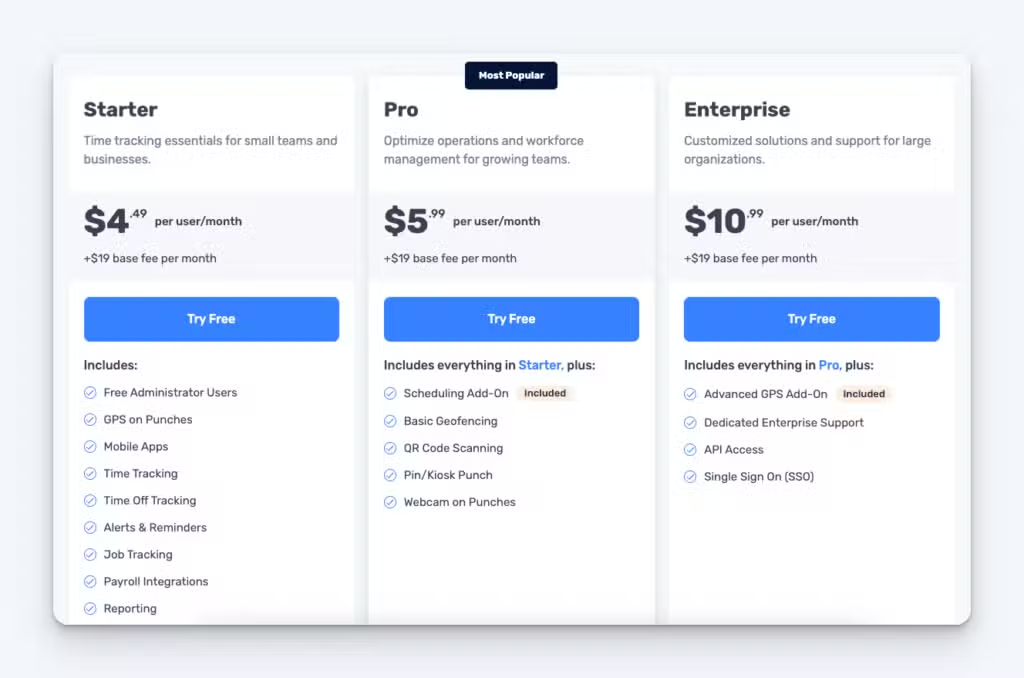
Buddy Punch’s plans start at $4.49/user/month, plus a $19/month base fee that covers the cost of all admin users.
Learn more about Buddy Punch
- Start a free trial — no credit card required
- View pricing
- Watch a video demo
- Take an interactive product tour
- Request a personalized demo
2. Time Doctor – Best for combined time tracking and productivity monitoring
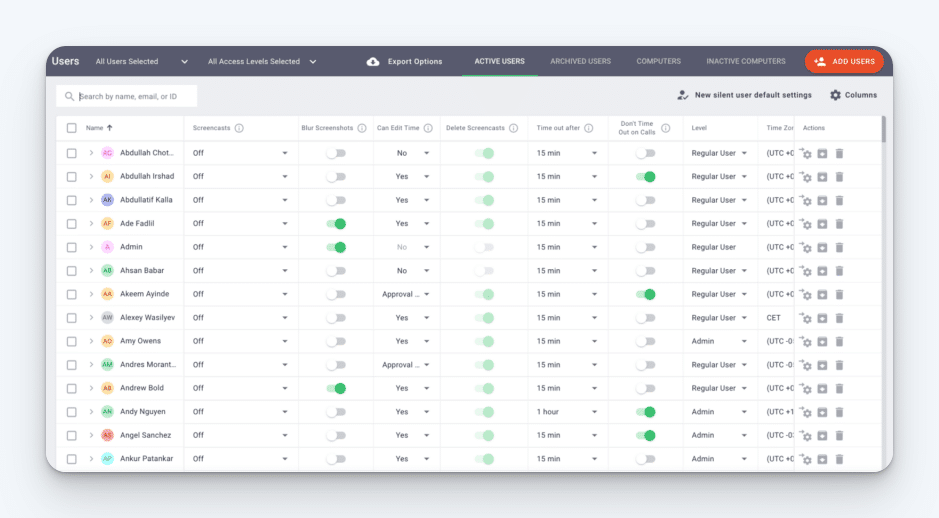
Time Doctor is more of a productivity tracking tool a than traditional time clock app, helping businesses that employ salaried knowledge workers keep a pulse on how employee hours are being spent.
Employers can use Time Doctor to see things like how much time employees are spending on specific types of tasks, which apps they use for work most often, and which websites they’re spending the most time on.
This helps them identify where time is being wasted, where more help is needed, which apps are not used often and can be removed/canceled, how often hardware or connectivity issues are causing dips in productivity, and which employees struggle with work-life balance by working too many hours or not taking breaks.
This all makes Time Doctor a great option for fully remote companies that are less concerned with tracking the specific hours employees work and more concerned with how employees spend their time while they’re working.
Pricing
Time Doctor’s plans start at $6.70/user/month.
3. Clockify – Best free time tracking software for unlimited employees
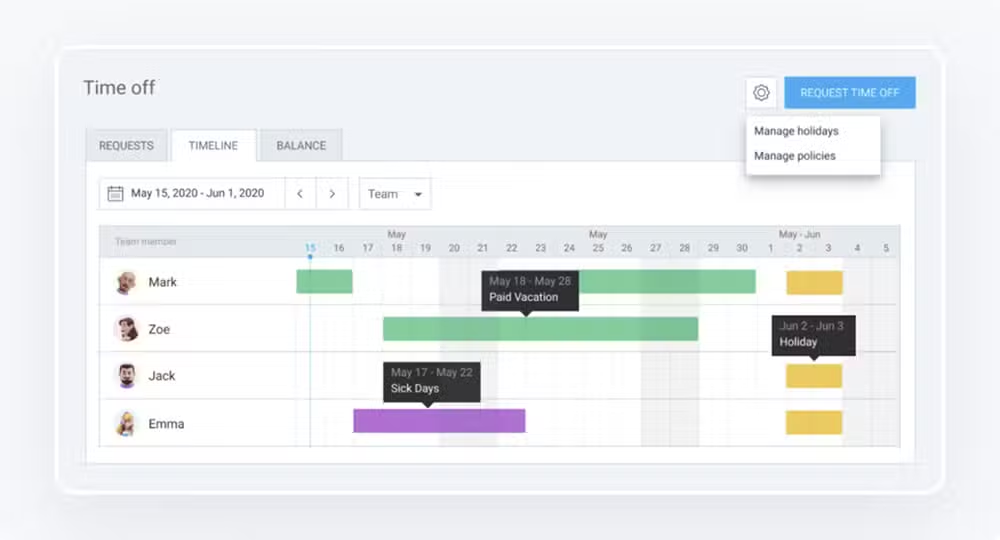
If you’re looking for a simple, free way to track employees’ hours, Clockify might be the right option.
Its forever-free plan comes with unlimited users and projects and provides basic features like employee time tracking, timesheets, Pomodoro timers, and team activity reports and exports. This makes it a viable option for small businesses with very basic needs.
Other common time clock software features — like GPS tracking, PTO management, payroll system integrations, forecasting, and kiosks — are also available, though only on Clockify’s subscription-based plans.
Overall, Clockify can be used as a combined time-tracking and project-management tool. You can create projects and tasks in Clockify, then when employees clock in, they can select which project/task they’re working on. This helps you connect employee time to tasks and projects easily for accurate invoicing and billing.
Pricing
Limited functionality is available on Clockify’s free-forever plan; paid plans start at $3.99/user/month.
4. Timely – Best time tracking software for small professional services businesses
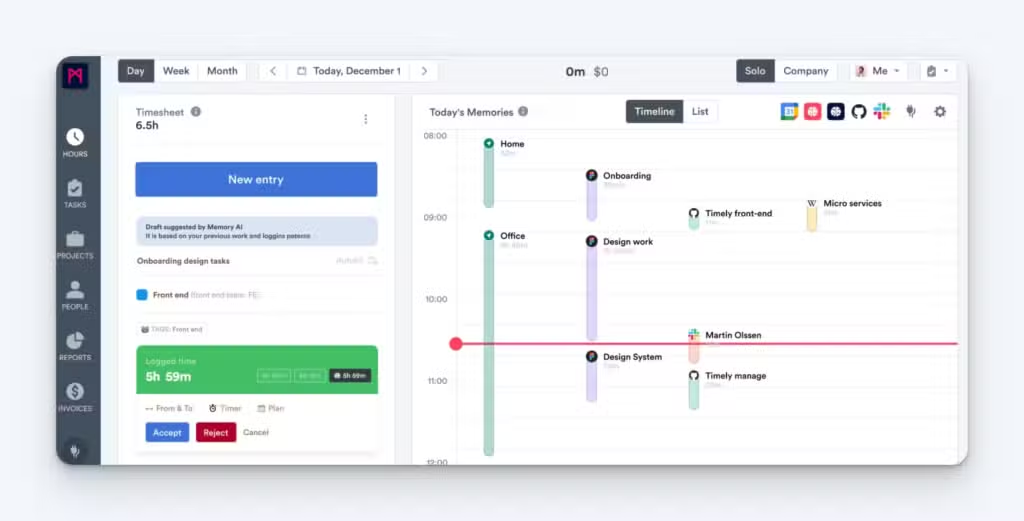
Time tracking for professional services businesses can get very complex because employees may be spending time on multiple clients over the course of the day — and sometimes from minute to minute.
Timely helps solve this problem by capturing every second of your employees’ work days, ensuring no billable time goes unbilled. Employees can select which project, client, or task that each recorded section of time belongs to.
However, Timely also has AI features that limit the amount of manual work employees have to do to track their time. Over time, it learns which projects/clients specific meetings and activities belong to and automatically sorts them into the right categories.
Finally, if an employee forgets what they spent their time on that day, Timely’s memory tracker can be used to see what apps or URLs they were viewing during specific times of the day, allowing them to quickly identify how long they spent on different clients and projects.
Pricing
Timely’s plans start at $9/user/month.
5. QuickBooks Time – Best time tracking software for small field services businesses
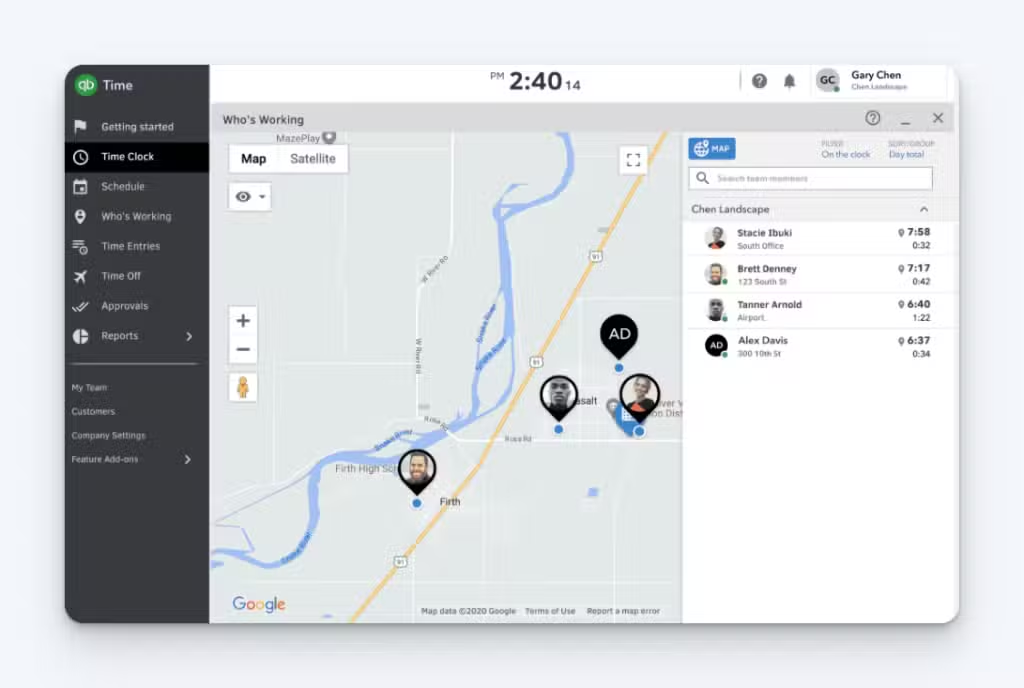
QuickBooks Time gives you basic features like employee hours and attendance tracking, employee scheduling, PTO/leave tracking, and overtime calculations, plus more advanced features like GPS on punch, real-time employee location tracking, and geofencing that make it a good option for field services businesses.
You can set geofences to automatically clock employees in and out when they arrive at or leave a worksite, or you can send them notifications when they arrive within or leave a geofence to remind them to clock in/out.
Additionally, if an employee leaves a job site while clocked in, a notification prompts them to specify why they’re leaving, letting them select between options like taking a break, clocking out, or switching jobs.
Finally, QuickBooks Time also offers mileage tracking, so if you need to reimburse employees for mileage traveled, it’s a great option for automating that process as part of payroll.
Pricing
QuickBooks Time’s plans start at $8/user/month, plus a $20/month base fee (discounted to $10/month for the first three months).
Related: Compare Buddy Punch vs. QuickBooks Time or discover the best time tracking software that integrates with QuickBooks.
6. Toggl Track – Best time tracking software with desktop apps (Windows, Linux, Mac)
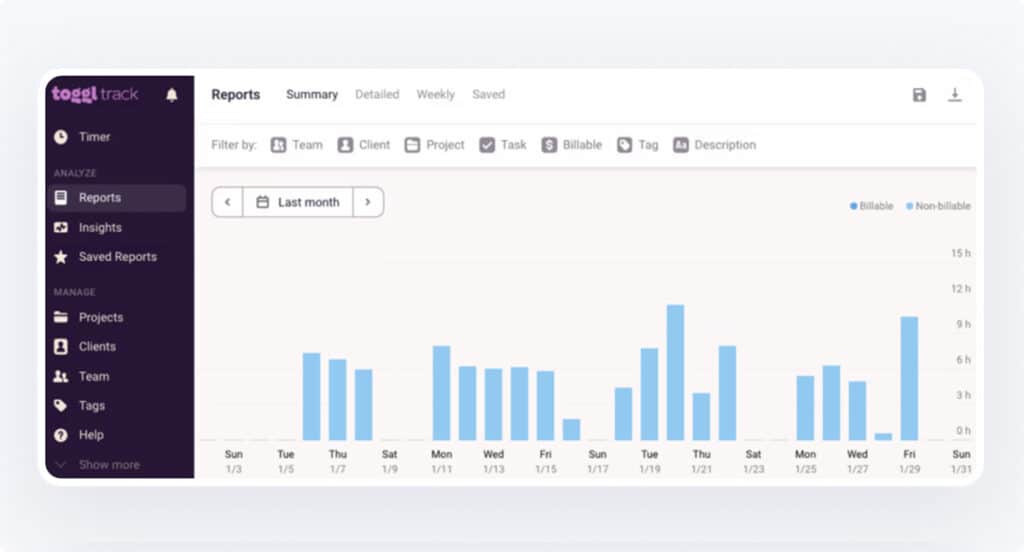
All of the time clock apps on this list offer web-based apps, which means they’ll work on any device that has an internet connection. However, if you have employees using devices that don’t have internet access, you may need to opt for a tool that offers desktop app options.
Toggl Track may be the right option for you as it’s one of the few time clock systems that offers downloadable apps for Windows, Mac, and Linux computers. These apps can be used whether employees are connected to the internet or not, ensuring they’re able to clock in and out and track their time regardless of where they’re working.
As far as time-tracking features, Toggl Track is another app that’s designed to track employee time and productivity. It has an idle detection feature that can determine when employees are clocked in but not working, as well as alerts that will remind employees to clock in and out when they’re working/not working.
These features can help you reduce labor costs and avoid making manual changes to time cards. You can track employee work hours automatically, attach employee time entries to specific tasks and projects, and integrate your time-tracking data with tools like Trello, Asana, Slack, and Google Calendar.
Pricing
Free plan available for up to five users; paid plans start at $9/user/month.
7. Paymo – Best combined time tracking and project management software
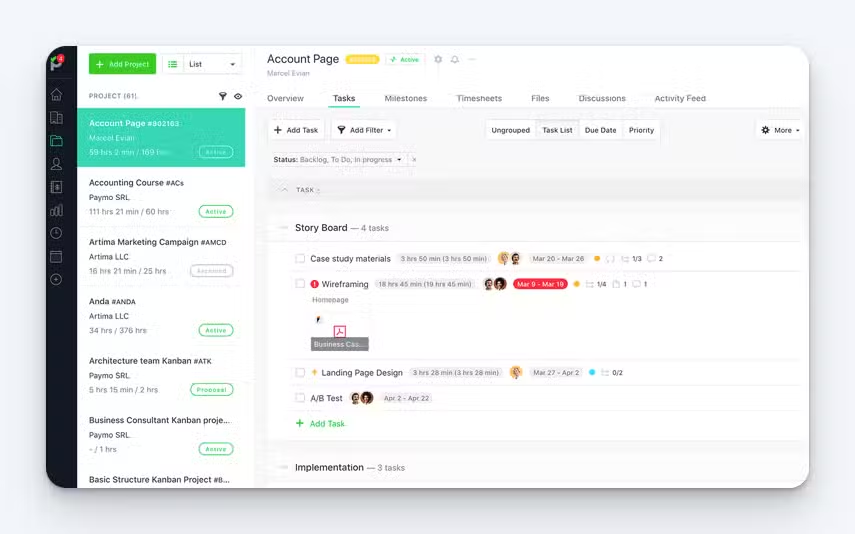
If what your business needs most is a single tool you can use to manage projects and track time, Paymo might be just the thing. It comes with all of the project management features you’d expect — Gantt charts, Kanban boards, to-do lists, and task calendars — as well as time-tracking, team scheduling, and timesheets.
Paymo is really a great all-in-one time tracking tool for agencies and consulting businesses. In addition to time tracking and project management, you can send online invoices, create estimates from project plans, track expenses, measure employee performance, and see which of your clients is the most profitable.
And if you run a very small professional services business, Paymo’s free plan may include everything you need from your employee time clock software. On it, you can add unlimited employees and tasks for up to five clients and 10 projects, which may be sufficient for small agencies and consultancies.
Pricing
Paymo has a free plan that’s available for unlimited users and up to five clients and 10 projects; paid plans start at $9.90/user/month (discounted to $5.90/user/month for the first three months).
8. Gusto – Best combined payroll and time tracking software
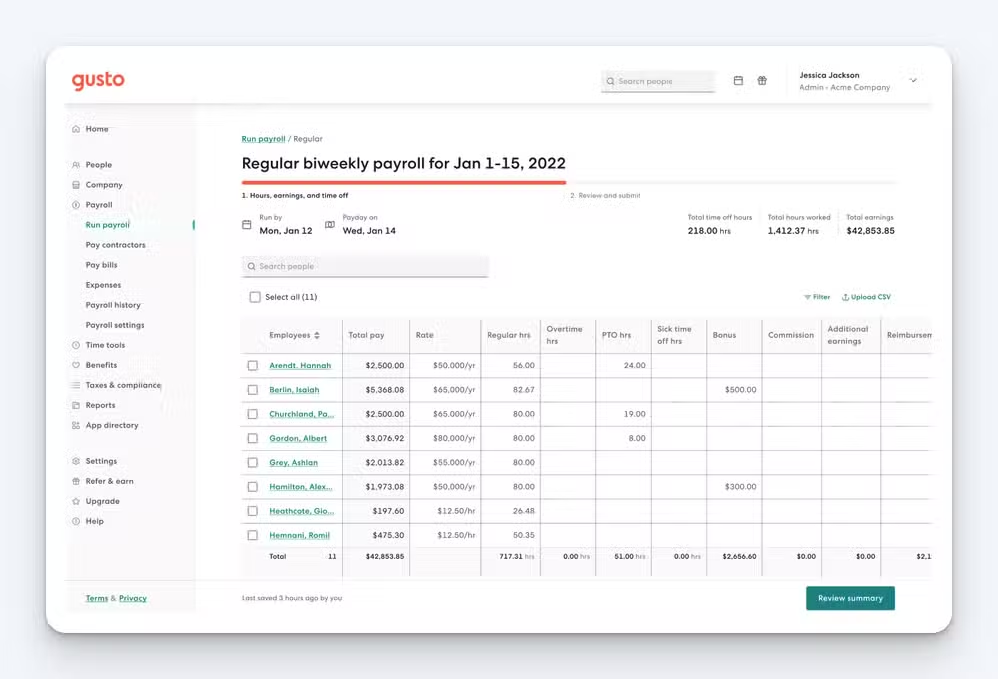
If you’re looking for combined payroll and time tracking software for your small business, Gusto is one of the most affordable options on the market. You can use it for all aspects of your workforce management: track employee time, run payroll, manage benefits, hire and onboard new staff, and conduct performance reviews.
As far as time tracking, you get all of the basics. Employees can clock in and out on their computers or mobile phones, and you can also set up a time clock kiosk that all employees can clock into and out of. You can set up workflows for approving time cards, and anyone on your team can edit their timesheets as needed when they make mistakes.
Gusto’s time tracking application also offers a couple of more advanced features like project time tracking and geofencing. Finally, it has tools that let you create employee schedules and manage paid time off requests and accruals. This is all in addition to its robust HR offerings that make it a truly an all-in-one HR tool for small businesses.
Pricing
Gusto’s plans that include time tracking and payroll start at $12/user/month (discounted to $9/user/month for the first three months) plus a $80/month base fee (discounted to $60/month for the first three months).
9. Deputy – Best combined time tracking and employee scheduling software
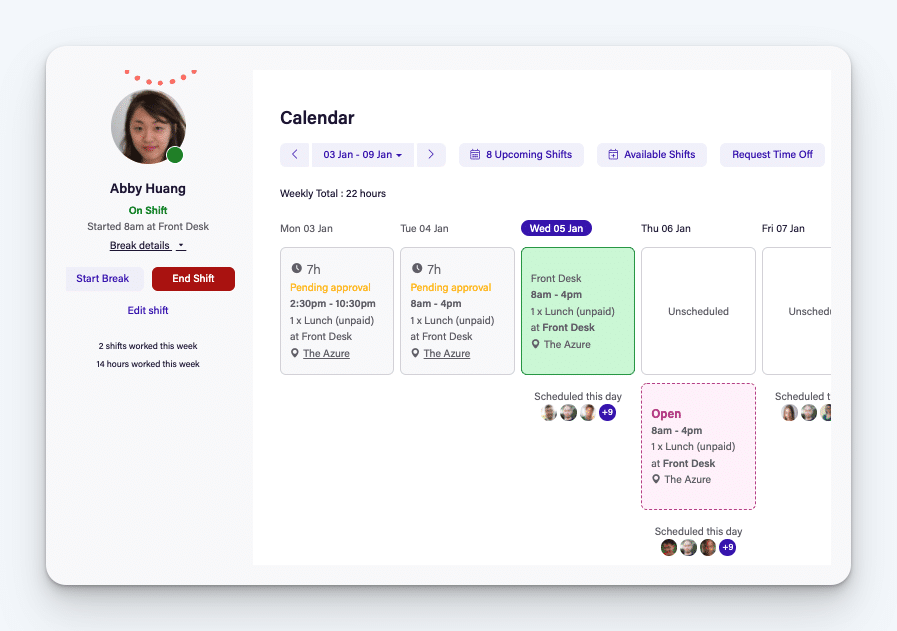
As far as time tracking software, Deputy offers the basics. You can track employee time, you get timesheets generated automatically, and you can set up workflows for time card approvals. You can also integrate with payroll systems like ADP, Gusto, Paychex, QuickBooks, and Square to easily send your timesheets to your payroll processor when it’s time to pay employees.
Employees can use Deputy to clock in and out on computers, mobile phones, or — of particular interest to restaurants and retail shops — using your existing point-of-sale system. Deputy integrates with POS systems like Square, Clover, Lightspeed, and Revel, letting you turn your POS system into a time clock for employees.
But the real highlight of Deputy is its scheduling software. It’s designed for businesses with fluctuating demand. It helps you analyze sales at different times to determine how many workers you’re going to need to cover customers while keeping your labor costs low. This can make employee scheduling simpler while optimizing your profits at the same time.
Pricing
Deputy’s plans that include time tracking and scheduling start at $6/user/month.
Want to learn more? Read our in-depth comparison of Buddy Punch vs. Deputy or discover the best Deputy alternatives.
Choosing the right time tracking software for your small business
In addition to the information provided above, you may want to consider these factors to ensure you select the right time tracking software for your needs:
- Features: Look for essential features such as clock-in/clock-out functionality, timesheet management, overtime tracking, and reporting capabilities. Additionally, consider if you need more advanced features like geolocation tracking, biometric authentication, or integration with payroll systems.
- Ease of use: The software should be intuitive and user-friendly for both administrators and employees. A clean interface and easy navigation can save time and reduce errors in employee time tracking.
- Scalability: Consider whether the software can scale with your business as it grows. It should be able to accommodate an increasing number of employees and locations if necessary.
- Compatibility: Ensure that the software is compatible with your existing hardware (e.g., computers, tablets, smartphones) and operating systems. Additionally, if you’re planning to integrate it with other systems like payroll or HR software, direct integrations are crucial.
- Mobile accessibility: If your employees work remotely or in the field, mobile accessibility is essential. Look for software that offers mobile apps or responsive web interfaces for convenient employee time tracking on the go.
- Security: Time clock data contains sensitive information, so security is paramount. Make sure the software offers robust security measures such as encryption, role-based access control, and regular data backups to protect employee data.
- Compliance: Ensure that the software complies with relevant labor laws and regulations in your jurisdiction, especially regarding overtime, breaks, and record-keeping requirements.
Finally, make sure you consider both the short-term and long-term costs of any software you’re evaluating. Free products can be tempting at first, but once you outgrow the free plan, the paid version may cost more than other comparable solutions. Instead of settling for a quick fix now, invest in a tool that meets your future needs so you don’t have to rebuild your entire system later on.