Whether you’re tracking employee hours because you’re required to by law, because you need to bill clients’ accurately, or because you want to have a better understanding of productivity, there are several different methods you can use, each with their own pros and cons.
This post will help you weigh the benefits and disadvantages of each so you can determine how to track employee hours in the way that works best for your business.
Why tracking employee hours is important
Tracking employees’ hours is important for several different reasons:
- It’s required by federal law. The FLSA (Fair Labor Standards Act) states that employers are responsible for keeping accurate time records for employees. This includes their hours worked and wages earned.
- Keeping records is also required by federal law. Employers are required to maintain records for at least three years, including time cards, work schedules, and reductions from wages.
- It ensures that employees are paid accurately for their work. Inaccurate timesheets can hurt employers who pay for work that wasn’t done, but it can also negatively impact employees who aren’t accurately compensated for every task they complete.
- It provides insight into job and project costs. Knowing how much time it takes your employees to complete tasks is a critical component of creating effective project plans and budgets.
- It ensures invoices are accurate. In some cases, timesheets can even be used directly to provide proof of work to clients and customers.
Do you need to track hours for your employees?
Whether or not you need to track time for your employees will depend on the type of employees you have: hourly vs. salaried and exempt vs. non-exempt.
- Hourly employees: Hourly employees are employees whose pay is determined by the amount of time they work. The FLSA requires that employers keep an accurate record of time worked for hourly employees.
- Salaried employees: Salaried employees are employees who are paid the same amount every pay period regardless of how many hours they work. In most — but not all — cases, the FLSA does not require you to track time for salaried employees.
- Exempt employees: Most salaried employees are designated as exempt, which means they are not eligible for overtime pay. While you can track hours for salaried, exempt employees if you want to, it is not required by law.
- Non-exempt employees: In some cases, salaried employees can be designated as non-exempt, which means they do qualify for overtime pay. The classification is tied to both the amount of money the employee makes per week and the specific responsibilities of their role. Here’s a page from the U.S. Department of Labor explaining what criteria qualify an employee as exempt or non-exempt.
In summary, employers must track time for hourly employees and non-exempt salaried employees because their pay is determined either entirely or in part by the number of hours they work. You do not have to track time for salaried, exempt employees unless you want to because hours worked has no impact on their pay.
Related: Time Clock Rules for Hourly Employees
How to track employee hours: 6 methods to consider
The first step in tracking employee hours is choosing the method you want to use. Each method will work for tracking hours, but each has different pros and cons you should consider in order to find the right option for your business.
1. Mechanical punch clocks
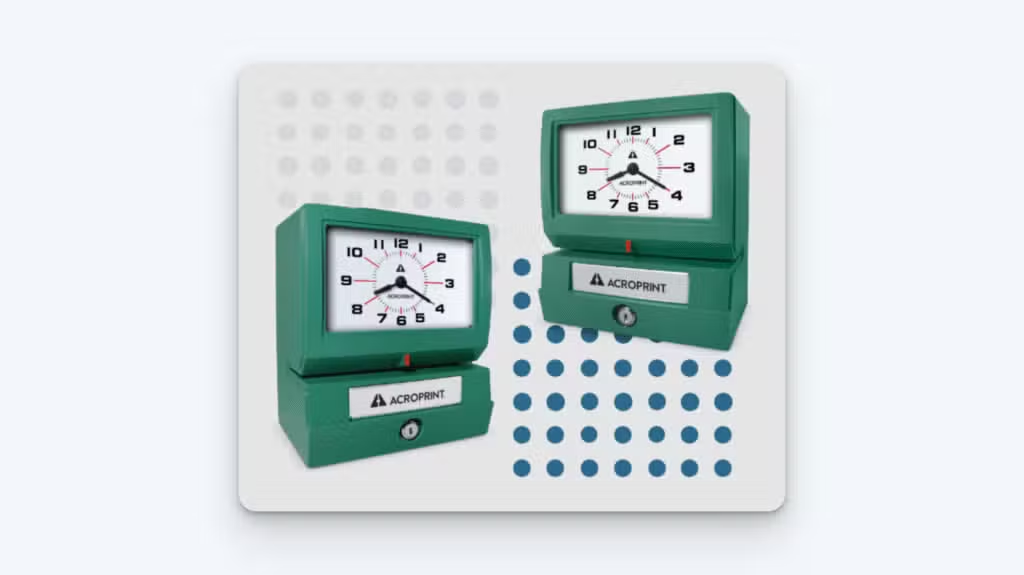
The most basic way to track employee hours is by using a mechanical punch clock. These devices function very simply: employees enter paper timecards into the punch clock when they start and stop working, and the clock automatically registers the time and date of punch on the timecard using printer ink.
Pros
The big advantage of using a mechanical punch clock is that it’s a low-cost option. You can get the machine pictured above for around $300. After that, the only ongoing expenses you’ll have are the cost of the paper timesheets that work with the punch clock (around $60 for a package of 250) and ink ribbons (less than $20 each).
If you’re looking to track time on a low budget, this can be a big advantage.
Cons
We used a mechanical punch clock when tracking time for over 20 employees across three locations in our previous business. And at first, we were happy with its results.
We would have our employees punch in and out using a mechanical clock. Then, before each pay period, we would sit down and review all timecards one by one, calculating all the time worked using a clock in and out calculator. We’d take the information and use it to run payroll for all of our employees.
However, we quickly started running into problems:
- What you save in costs, you lose in productive time. To run payroll, you’ll have to collect all timecards, add up all hours for all employees, and determine if anyone worked overtime. Then you have to manually enter all of that data into your payroll provider.
- It’s easy to make a miscalculation, forget to account for overtime, or overlook a shift, which causes rework. Plus, it’s upsetting for employees when they’re not paid correctly.
- Employees can lose or misplace their timecards, giving you no way to validate what hours they worked. Plus, employees often insert the timecard incorrectly, causing two punches to overlap each other and make both illegible.
- Manual time tracking has no safeguards against time theft acts — like buddy punching or clocking in and leaving work — which can increase your labor costs.
Related: Need help calculating your labor costs? Check out our free labor cost calculator.
2. Paper timesheets

A good alternative to using a mechanical punch clock is to have your employees write down when they started and stopped working on a sheet of paper.
Pros
The biggest upside of using paper timesheets is that they’re simple and intuitive. You won’t have to train anyone on how to use the system; it’s self-explanatory.
Additionally, paper timesheets are an even lower-cost option than a mechanical punch clock because all you have to pay for is low-cost printer paper and ink.
Finally, paper timesheets eliminate one of the big issues with mechanical punch clocks: employees inserting the card wrong so the clock prints on the same spot twice, making the data illegible.
Cons
Despite their simplicity, paper timesheets come with many of the same problems as mechanical punch clocks:
- Calculating work hours is still a time-consuming process that requires extreme attention to detail and is prone to errors.
- Pieces of paper are easy to misplace, and when that happens, you’ll have no record of what hours employees worked.
- Time theft is even simpler with this method: employees can simply write down whatever times they want to get paid for.
If using paper timesheets seems like the right option for your business, we have 18 printable timesheet templates you can use to get started quickly and easily.
3. Spreadsheet software
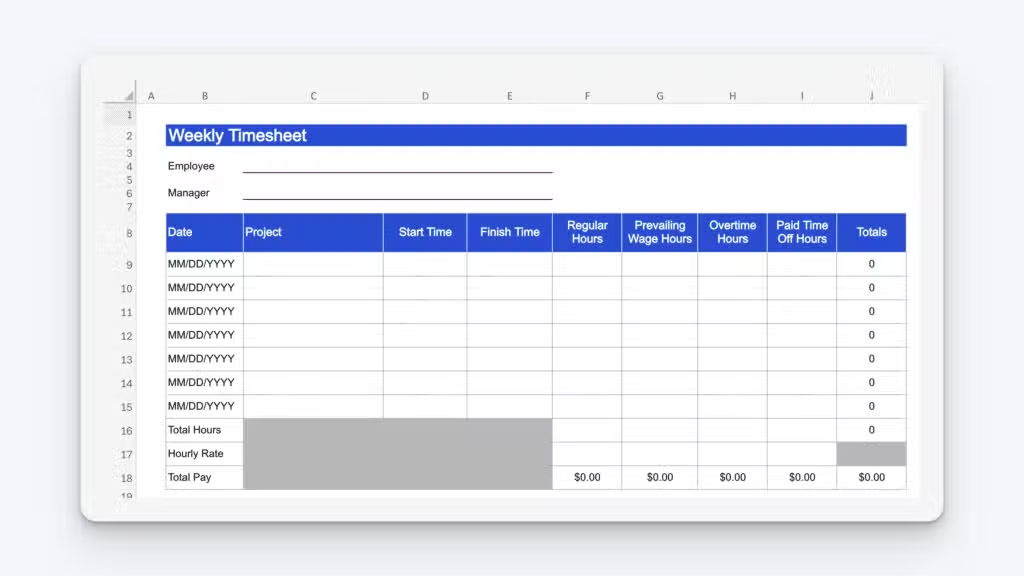
Another way to track employee hours is with an Excel or Google Sheets spreadsheet. If your employees are more tech-savvy and have access to computers, you could have them enter their hours into a spreadsheet instead of writing or printing clock-in and out times on paper.
Pros
Spreadsheets eliminate some of the risk of lost data that comes with using physical papers for tracking time. It’s hard to lose an electronic file these days since most systems automatically back your files up in the cloud. Most also keep a history of changes to the file, so if someone accidentally overwrites a field, you can go back and see what it was before the change.
Spreadsheets also let you skip one step of the payroll process: instead of having to manually transfer all data from paper timesheets to your computer, you can simply send the finalized spreadsheet to your payroll provider.
Additionally, when using a spreadsheet, the process of calculating regular and overtime hours does get a little bit easier since you can set the spreadsheet up to do all that math for you.
Cons
Your employees still need to sit down and write down the time and date of their punches, meaning they can easily forget to punch or make a mistake when recording the time (e.g., writing 8:15 instead of 8:05). It’s also easy with this method for employees to lie about the hours they worked.
And while the auto-calculation function of a spreadsheet can definitely make life easier, it’s prone to error. You can still enter information incorrectly, which will make your calculations wrong, and it’s really easy to unintentionally make a change to your spreadsheet that messes up all of your calculations without you even realizing it.
If using spreadsheets for time tracking seems like the right option for your business, we have 12 time tracking spreadsheet templates you can use to get started quickly and easily.
4. Mountable time clocks
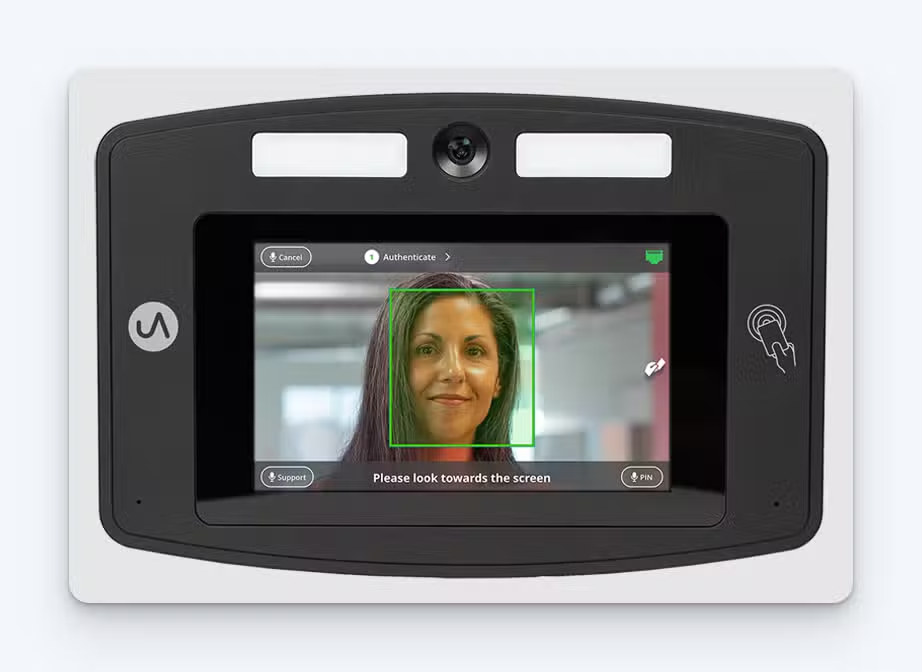
Mountable time clocks are a modern update on physical punch clocks. These tools have features that make them more attractive, such as facial recognition, fingerprint scanning, or RFID card readers for clocking in/out.
Pros
- They’re more flexible and less manipulatable than their mechanical counterparts.
- They can integrate directly with time clock software.
Cons
- These time clocks are expensive, costing hundreds or thousands of dollars per device.
- Many of these devices have monthly subscription costs in addition to the cost of the device.
5. Portable time clocks
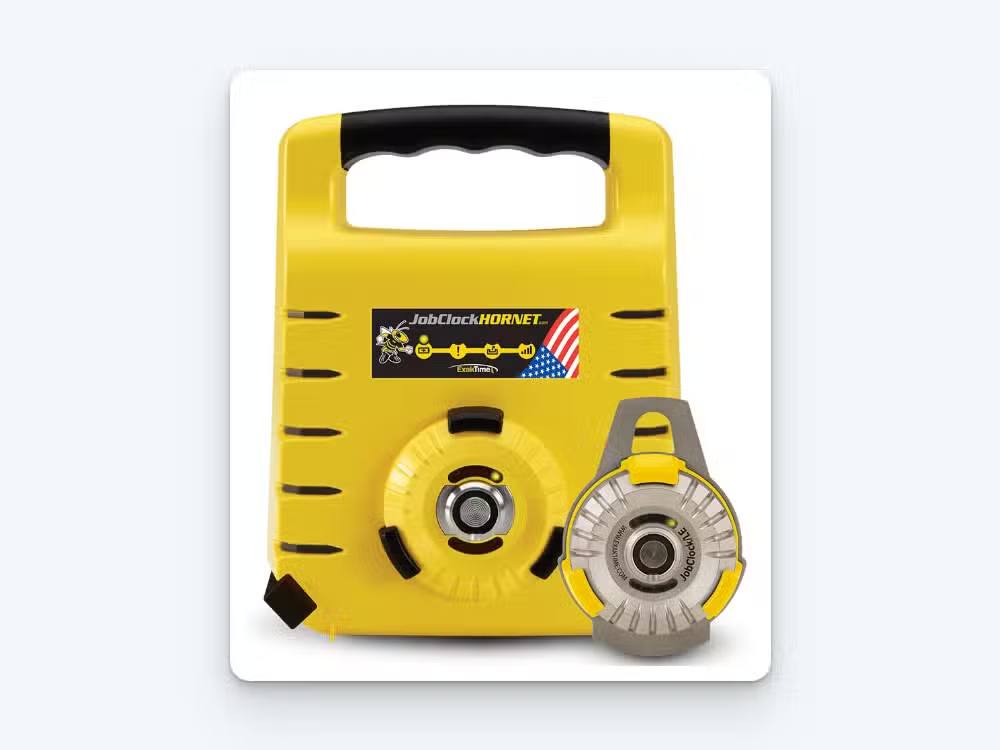
Portable time clocks can be set up in different locations at will, allowing them to be moved from location to location. Often, they’re designed for certain applications like being used on construction sites.
Pros
- They offer flexibility in how they’re used and where.
- They’re built to be durable, with many being waterproof and shatter-resistant.
- They can integrate directly with time tracking software.
Cons
- They can be lost or forgotten on job sites.
- Like mountable time clocks, portable time clocks are also expensive, in some cases costing hundreds/thousands of dollars.
- Many of these devices have monthly subscription costs in addition to the cost of the device.
6. Time tracking apps
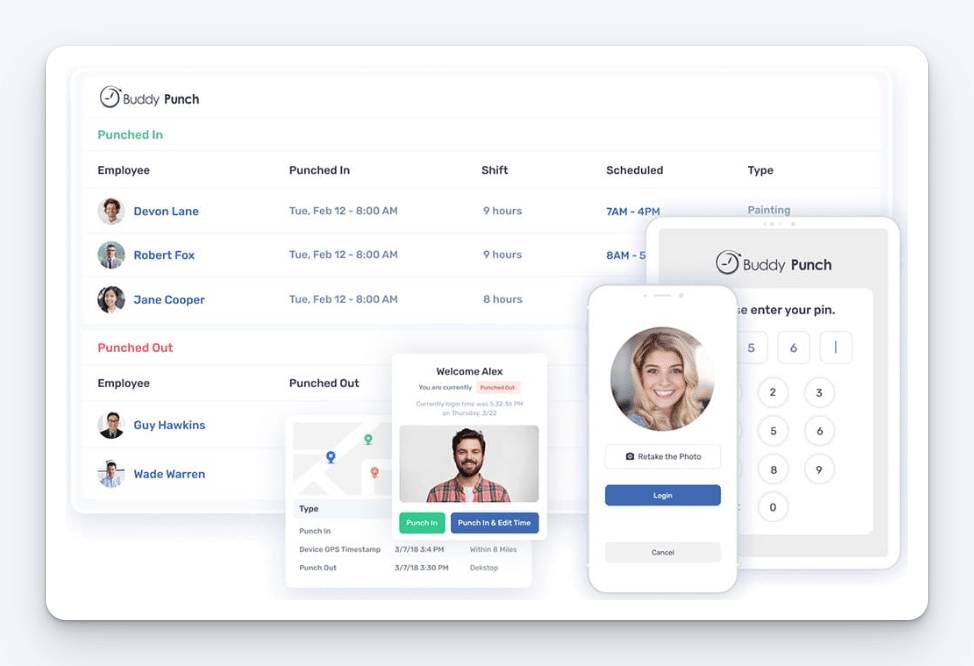
The most common way businesses track employee hours these days is with time tracking software like Buddy Punch that let employees clock in and out using a computer, tablet, mobile phone, or kiosk.
Pros
- All clock in/out data is collated into timesheets, and employee regular and overtime hours are calculated automatically, eliminating payroll errors.
- Punch times are recorded in real-time, ensuring precise tracking of hours worked, breaks taken, and overtime accrued.
- Most time tracking apps offer integrations with popular payroll providers, simplifying the transfer of data between the two systems and reducing the time it takes to run payroll.
- These systems can generate detailed reports on employee attendance, hours worked, overtime, and patterns of tardiness or absenteeism.
- Many time tracking apps come with features that keep employees accountable and reduce time theft, such as facial recognition, GPS tracking, and geofence time tracking.
- Most include features that simplify other administrative tasks, such as automatically calculating PTO accruals, tracking time-off requests, and creating employee schedules.
- If you do still need an on-site way for employees to clock in that mimics the old punch clocks, most time tracking apps can be used to create a time clock kiosk. Some providers sell physical devices, some integrate with point-of-sale (POS) systems, and most can be downloaded onto an iOS or Android tablet.
Cons
The only downside of using a time clock app is the cost. While there are some time tracking apps that offer free plans, those are typically very limited in functionality. On average, the cost of using a time tracking app ranges from $3 to $15 per employee per month.
Want to learn more? Check out our other posts for a deeper dive into what time tracking software is and how it works and the biggest benefits of time tracking software for employers.
Determining which time tracking method is right for your business
Hopefully, our descriptions and the pros and cons lists above helped you get closer to determining which method for tracking employees’ hours is right for your business. However, if you’re still on the fence and need some more help deciding, here are some additional things to consider.
In general, time tracking apps are the best option. They’re the most accurate and least time-consuming, and they offer the most advanced features of all of the different options. If you can afford the cost, a subscription-based time tracking app should be your number-one pick.
If you can’t afford the cost of a subscription-based time tracking app, look into the free options. These will not have as many features as the paid options, but if you only have very basic time-tracking needs or a small team, they’ll probably do everything you need them to.
If you’re on a tight budget and the free time clocks won’t do what you need them to do, opt for one of the more manual time-tracking options:
- Spreadsheets are the best of the three manual options because of their ability to calculate work hours for you automatically, but they’re only better than the other options if you can have your employees enter their hours into the spreadsheet themselves.
- Mechanical punch clocks are better than paper timesheets because they prevent employees from falsifying their hours, but they do come with the added costs of buying the machine, timecards, and ink.
- Paper timesheets offer the fewest benefits but are the lowest-cost option. If you really can’t afford to spend anything on time tracking, it’s the right option for you.
Best practices for tracking employees’ hours
Implementing employee time tracking can be as beneficial for both you and your team members, but there are some common concerns and best practices to consider in the process.
- Make it clear that this is not about micromanagement. No employee wants to feel like you’re going to be hanging over their shoulder, constantly pressuring them to optimize every second they spend on the clock. Time tracking is just about getting deeper insight into your business, adhering to the law, and enforcing your attendance policy.
- Make it clear this is not invasive. Employees have very understandable privacy concerns when it comes to time clocks that monitor them throughout the day. For example, GPS tracking on mobile devices can make employees fear they’ll be constantly monitored. The truth is that time clocks only monitor while on the clock and completely cease monitoring outside of that timeframe.
- For longevity, find the intersection between simplicity and functionality. You don’t want to pick a method of tracking time that is incredibly effective but requires a ton of training and troubleshooting for your team members. Try to find a method that’s intuitive without losing effectiveness.
- Play around with customization. Many of these various time tracking methods have different features that you can enable at will. Try them out and see what new technique might be worth adding to your time tracking arsenal.
- Be open to feedback. What do your team members like about these tools? What do they dislike? What are their concerns? Ultimately, you want to find a time tracking method that works best for everyone.
- Update your attendance policy. Your chosen method of tracking employee time should be outlined in official company documents, including a description of how you expect team members to use it.
Regardless of what method you pick for tracking employees’ hours, it’s important to ensure it’s something that is actively helping you optimize your workforce and attain greater profitability. There are too many effective options for tracking employee hours to settle for anything less.