Desktop time clocks enable employers to monitor their team members’ time during shifts using Windows, Mac, or Linux devices. While administrators get monitoring capabilities, employees are empowered through options such as clocking in and out at will, being able to edit their own timesheets, or even through using automatic time tracking features for greater accuracy. Both sides of the workforce benefit from these tools.
That said, desktop time clock features vary greatly, which can make it difficult to find the ideal tool for your team. In this post, we’re going to highlight the best six desktop time clocks on the market based on their features offered, overall ease-of-use, and customer reviews.
Why trust us
Our team of experts at Buddy Punch, with years of real-world experience in managing small businesses and processing payroll, rigorously tests every feature and listens to real user feedback. We ensure our evaluations are objective, transparent, and completely free from promotional bias. We never accept commissions or incentives that might sway our assessments. Read our methodology for reviews.
What is a desktop time clock?
A desktop time clock is software that lets your employees clock in and out using an app downloaded to a Windows, Mac, or Linux computer. They may also be able to view and edit their timesheets, track time toward projects, or enter their time manually if they’re not required to clock in and out.
Benefits of using a desktop time clock
There are numerous advantages to making use of a desktop time clock for your employee management:
- Automatic time tracking: Many of these tools come with the ability to automatically track employee time while on the clock. This includes being able to monitor time spent on specific tasks, projects, departments, or at specific locations. This is far more powerful than manual methods of time tracking, such as using paper timesheets, since it eliminates the human error aspect.
- Improved accountability and productivity: Desktop time clocks come with features that enforce effective time management and timely attendance at your workplace. They can also send reminders and notifications about tasks your team needs to complete. This ensures employees are kept accountable for their time on the clock.
- Increased transparency: Desktop time clocks enable business owners to analyze work data for individual team members, specific projects, and at different locations. You can then use this information to reduce costs and optimize your business operations.
- Time theft reduction: Many desktop time clocks come with options to ensure that team members are who they say they are, where and when they’re supposed to be. This includes biometric timekeeping functions like fingerprint scanning or facial recognition to ensure that no one engages in buddy punching.
- Streamlined payroll: Time clocks consolidate work data in one place, making it easy to keep track of everything employees need to be compensated for. Additionally, many of them integrate directly with some of the most popular payroll providers on the market, allowing you to easily send over data to run payroll. Some desktop time clocks even have built-in payroll.
Key features to look for in a desktop time clock
With so many benefits, it may sound easy to find a desktop time clock app for you. But these tools don’t always offer the same features — or the same level of customization for each feature. With that in mind, here are some key features you want to make sure you have access to for any modern desktop time clock:
- Time theft reduction: These features can be as effective as biometric facial scanning or as simple as taking photos on punch. Either way, you want a time clock that ensures team members are not capable of committing time theft unnoticed.
- Project and job management: Look for features that allow you to track job and project progress to monitor completion of specific tasks. This feature is critical for understanding how your business operates, which can inform how you schedule team members and allocate resources.
- Employee scheduling: Many desktop time clocks have features for both time tracking and employee scheduling, allowing you to coordinate your team in just one tool. Look for a tool that allows you to drag-and-drop shifts and can repeat schedules week to week.
- Geolocation features: Consider a tool that allows you to manage remote workers, whether they’re at job sites or working from home. Features like GPS tracking will monitor employee locations either when they clock in or out or consistently while they’re on the clock.
- Convenient clocking: It’s vital to make sure that clocking is always convenient for your team members since they’ll interact with this function multiple times every day. This means a desktop time clock having an intuitive UI and quick, simple clock in features (such as scanning QR codes) is critical.
This only scratches the surface of what you can expect from a desktop time clock, but these features set a baseline of what you want a potential tool to offer.
The 6 best desktop time clocks
This list of the six best desktop time clocks should help you find the right solution for your company.
1. Buddy Punch – Affordable and easy to use time clock that works on any device (computers, tablets, and phones)
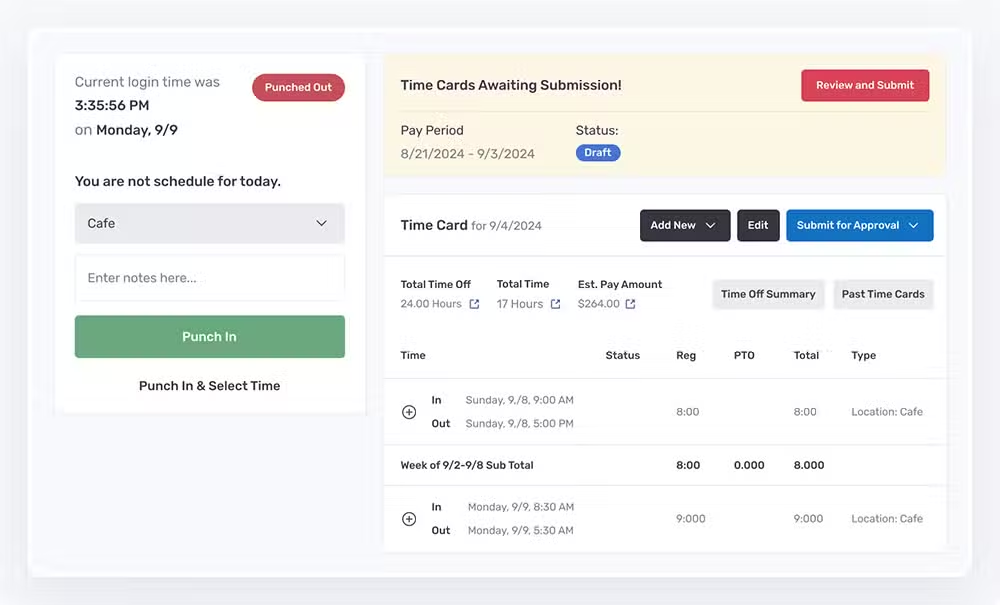
Buddy Punch is an all-in-one employee management tool that comes with time tracking, employee scheduling, and payroll features to enable you to manage your teams. In addition to offering these features, Buddy Punch places a specific emphasis on streamlining and flexibility, two attributes commonly highlighted by users.
On popular software review site Capterra, Buddy Punch has a rating of 4.8 out of 5 stars. A deeper look at the score shows that this desktop time clock app has an individual rating of 4.8/5 in the ease of use, customer service, and value for money categories.
Buddy Punch allows you to track time on any type of computer with an internet connection via the web. Accounts can be created for employees without requiring them to have their own unique email addresses. When onboarded, employees can login through email and password, PINs, facial recognition, or QR codes. Clocking in is always simple and easy for employees.
Buddy Punch updates all employee data in real-time, including time worked on specific tasks and team member GPS locations. The drag-and-drop schedule builder allows you to mold your workweek in minutes and sends automatic notifications to scheduled employees. Team members can also be empowered to cover open shifts or trade shifts with each other.
Key features
Buddy Punch offers a wide variety of features but keeps an emphasis on flexibility and streamlining:
- Location tracking: Monitor remote team member locations in real time. GPS locations can be logged the moment the employee clocks in or out, or you can continuously monitor locations throughout an employee’s shift. Alternatively, you can establish a designated area where team members are allowed to clock in, known as a geofence. Once employees clock out, Buddy Punch ceases all location tracking.
- Employee scheduling: Buddy Punch allows you to drag-and-drop shifts to build out your workweek. You can also establish recurring schedules to save time by having them repeat. Scheduled employees will receive notifications alerting them to upcoming shifts.
- Overtime tracking: Select from over a dozen different overtime types to determine how Buddy Punch will calculate overtime on your behalf. Set different calculations on a per-employee basis.
- Overtime cost management: Set punch limits to prevent team members from clocking in too early prior to their shift. Also, set a time to automatically clock employees out after the end of their shift. Reduce the odds of unexpected overtime hours reflected on the payroll.
- PTO tracking: Create different types of PTO that you want employees to be able to take, such as holiday, vacation, sick, and personal leave. Establish accrual rules and determine whether you’ll have it carry over or stick to use-it-or-lose-it rules. Administrators will receive alerts when team members send PTO requests, while team members will receive a request to notify them of approval or denial.
- Time theft reduction: Buddy Punch prevents a team member clocking in for another through facial recognition and photos on punch. Facial recognition makes use of FaceID to compare employee photos with those on file, while photos on punch will take a picture of your team members upon clock in and clock out. You can then review these screenshots on employees’ timesheets.
- Customizable reports: Create several different customizable time tracking reports that can be exported in Excel, CSV, or PDF formats, such as payroll exports, hours summaries, PTO summaries, and more. Use accurate information to optimize your business operations for greater profitability.
- Payroll management: Streamline the process of transferring employee data to payroll. Buddy Punch integrates directly with some of the most popular payroll tools on the market, such as QuickBooks, ADP, Paychex, and more. Alternatively, you can use Buddy Punch to replace your current payroll provider.
You can also use our job costing time clock to create job specific codes for tracking work on projects completed throughout the day, allow employees to clock in and out via text message, and let team members set their availability for scheduling. See all of Buddy Punch’s features.
Pricing
Buddy Punch’s plans start at $4.49/user/month plus a $19/month base fee that covers all admin users.
2. Clockify – Free time clock with a Linux desktop app
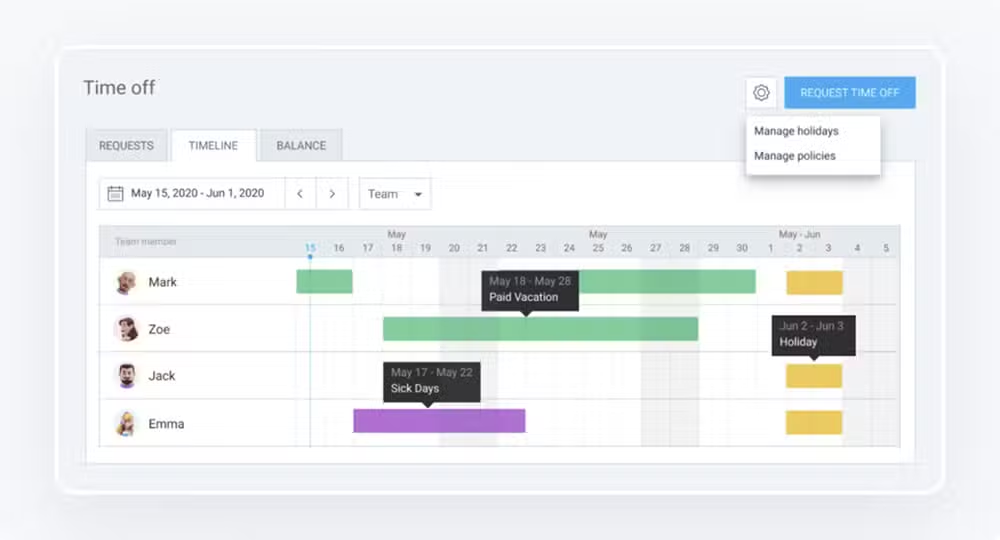
Clockify is a popular clock in and out app that comes with downloadable time trackers for you and your team to log hours straight from the desktop. As of this post’s writing, Clockify has a Capterra score of 4.8/5 stars.
Clockify can be downloaded for Windows, Mac, and Linux desktops. The desktop version allows team members to log time through either a timer or by adding their time manually. Clockify also has an auto tracker that tracks the time spent in apps and on websites.
Clockify allows you to enter time in a weekly timesheet, use the calendar to visually block out and manage time, and turn the desktop into a kiosk where multiple team members can clock into one device.
Key features
- Timer: Track time spent working on tasks in real-time. Team members can celect the project or job they’re working on and immediately begin monitoring time with the one click timer. Time can be categorized by project, task, tag, or status (billable, invoiced, approved).
- Scheduling: Plan shifts and resources. Visualize team capacity and utilization. Determine who works on what, when, and for how long.
- Calendar: Visualize and edit your tracked time. Connect directly to Google Calendar or Outlook. See the total time tracked across the week and view in 5, 15, 30, or 60 minute time blocks.
- Auto tracker: Automatically track time spent across apps and websites. See which apps team members used to determine overall productivity while on the clock.
- Kiosk: Allow team members to clock in with a PIN code from a shared device. Add kiosk users by name – no email required.
- Project tracking: Track project progress and budget status. Create time estimates of how long a project or task will take .Get notified as you exceed a pre-set percentage of your budget estimate.
- Customizable reports: Break down time and costs and export data at will. Get an overview of all track time at a glance. Break down data by team, project, and date.
Clockify also allows you to create invoices from billable time and expenses, record work expenses and project-related fees, and submit and review timesheets.
Pricing
You can get Clockify’s scheduling, labor, forecasting, single sign-on, time tracking, and more for $11.99 per seat per month.
3. Jibble – Free time clock with downloadable apps for Windows and Mac desktops
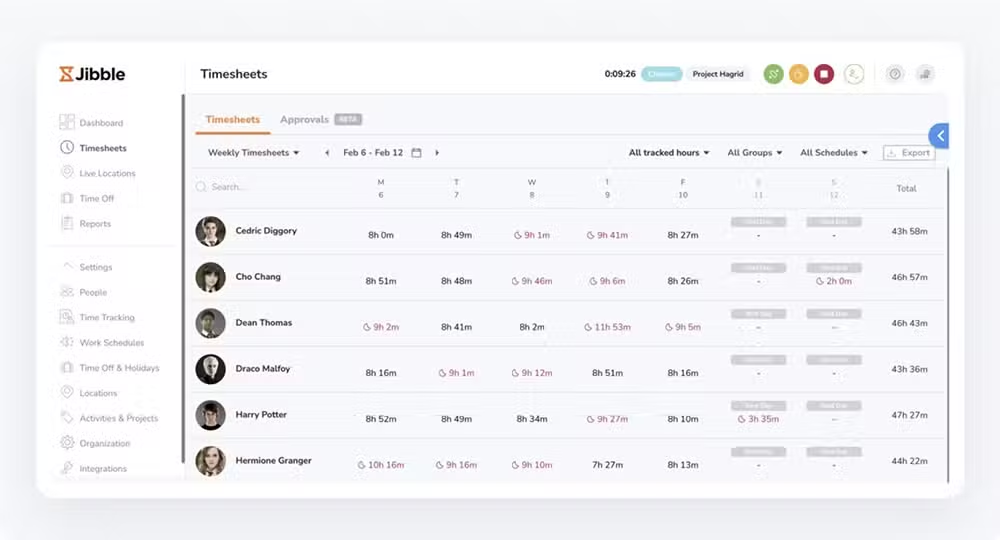
Jibble is time tracking software that comes with attendance and productivity features to empower business owners to manage team members. As of this post’s writing, Jibble has a Capterra score of 4.9/5 stars.
Jibble offers a desktop time tracker with no hidden costs. This option can be used to monitor activities, projects, and clients on any Windows or Mac desktop device. Jibble users can log in with their email or phone number and password, or they can sign in through Facebook, Google, Apple, Xero, or their Intuit account.
Jibble generates detailed timesheets based on tracked employee time, comes with powerful project management to log hours across activities, and provides valuable insight into employee productivity, project efficiency, and resource allocation.
Key features
- GPS tracking: Access live locations and travel routes of all employees from anytime, anywhere. Automatically sync data even when employees go offline.
- Facial recognition: Use Jibble’s facial recognition (powered by AI) to keep employees accountable for their time on the clock. This 3D scan will ensure that employees are who they say they are when they take clocking actions.
- Timesheet management: Automate the creation and updating of timesheets based on recorded work hours.
- Overtime tracker: Capture real-time data for accurate overtime calculations. View total hours worked in overtime based on organization, group, schedule, or location. Determine when overtime will kick in, as well as the multiplier value to determine the type of overtime.
- PTO tracking: Create custom lead policies, assign policies to members, and monitor your team’s time off taken. View accrued, utilized, and remaining leave across your department. Adjust the policy by adding or deducting entitled amounts to suit changing company needs.
- Employee monitoring: Check time, access timesheets, generate activity reports, and more – in just a few clicks. Track work hours and breaks.
- Time billing: Turn accurate time tracking into accurate billing amounts and simplified client invoicing. Establish billable rates in any currency to have values automatically calculated.
Jibble also lets you customize timesheets to fit your business’s needs, has an approval workflow for timesheet approvals, and can track time even when offline.
Pricing
You can get Jibble’s onboarding and rollout manager, live location tracking, automated timesheets for $7.99 per user per month.
4. OpenTimeClock – Best desktop time clock with offline time tracking
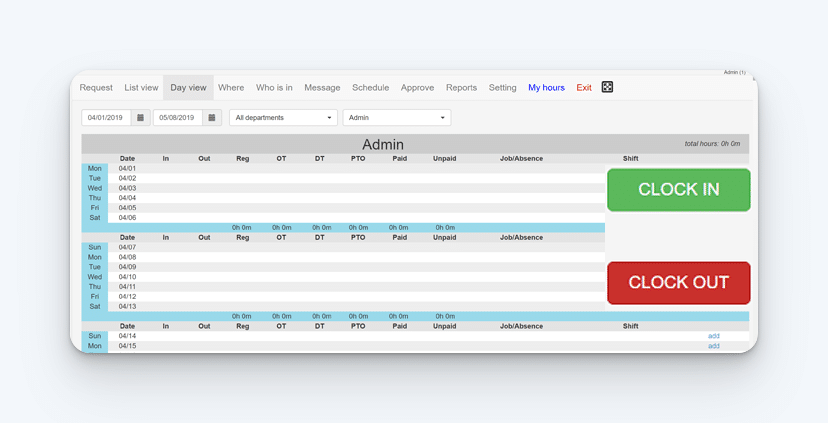
OpenTimeClock is time clock software designed for businesses of all sizes that includes a desktop download option. OpenTimeClock has a Capterra score of 4.6/5 as of this post’s writing.
Users log into OpenTimeClock by inputting their company name and password. OpenTimeClock has a desktop app for Windows PCs as well as MacOS.
OpenTimeClock provides multiple ways to clock in and out, has advanced features such as GPS location tracking and offline clock-in functionality, and has built-in time theft protection features.
Key features
- Location tracking: OpenTimeClock allows you to monitor employee clock and location using GPS data. You can also enable geofencing to ensure employees clock in only from authorized locations.
- Diverse clocking: Users can clock into OpenTimeClock using PIN, QR codes, or facial recognition. Make it easy for your team members to begin logging time.
- Time theft reduction: Require team members to take photos on punch so that you can ensure no time theft is occurring. Make sure your team members are who they say they are, regardless of if you’re present at the job site.
- Project tracking: Record the time employees spend on a specific project. Generate related reports for billing purposes for improved transparency.
- PTO management: Automatically accumulate employees’ paid time off hours based on your various rules. Choose frequency and determine whether there will be a carryover date and how many hours will carryover, if any.
- Team chat: Enable in-app messaging to facilitate greater communication between your team members and management. Track sent messages and review incoming messages.
- Bulletin board: Use the employee bulletin board to communicate your business needs to team members. Post messages, policy updates, or reminders to ensure that all team members are aware of them.
OpenTimeClock also lets you export PDF and Excel reports with over 80 presets, enables you to create an unlimited number of overtime rules, and can scan RFID cards.
Pricing
You can get OpenTimeClock’s paid time off accruals, GPS locations, and full reports access for $39 per month.
5. Toggl Track – Desktop time clock that integrates with dozens of project management tools
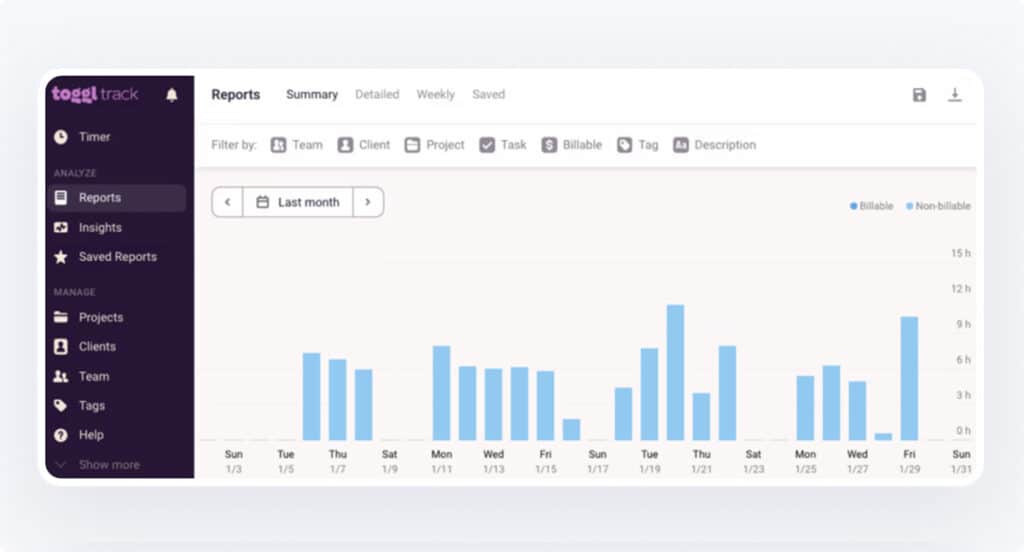
Toggl Track is time tracking software that builds custom reports for your team’s time data to maximize productivity and revenue. As of this post’s writing, Toggl Track has a rating of 4.7/5 on Capterra.
Toggl Track lets users log in with email and password or through their Google account, Apple account, passkey, or SSO (Single sign-on). The desktop time tracker can be used on MacOS or Windows for time management.
Toggl Track has a calendar view to integrate calendar apps and copy time entries into your workplace, has automated time tracking for background tracking of apps and websites, and integrates with over 100 tools.
Key features
- Time tracking: Capture every billable minute across your entire team. Save time spent in remembering and recording work activities. Share comprehensive data with clients to provide accountability and build trust.
- Timesheet reports: Track billable hours with automated or manual time entries. Use time entry data to generate payroll-ready timesheets.
- Calendar view: View your time entries in a calendar format that integrates directly with Google and Outlook calendars.
- Invoicing: Enable employees to track work with just one click. Then, convert time tracking reports into simple invoices.
- Time reporting: Track your team’s time with an automated time tracker, timer, or manual entries. Review and export time entries for compliance and audits.
- Online work timer: Track the actual billable and non-billable time spent on projects and tasks. Track estimated versus actual hours spent to identify bottlenecks and take corrective action.
- Offline tracking: Track time in real-time or track offline and sync later. Switch between timer mode or manual mode to track as you go or add time later.
- Billable rates: Assign billable rates by workspace, team member, project, project member, or task. Get a deeper understanding of which activities are generating revenue for your business.
Toggl Track also lets you round time entries up or down to the nearest interval of your choice, can schedule reports to arrive via email, and allows you to create dashboards and charts to display business insights.
Pricing
You can get Toggl Track’s team time tracking reminders, time management reports, and automated time tracking for $18 per user per month.
6. TrackingTime – Best desktop time clock for time and productivity tracking
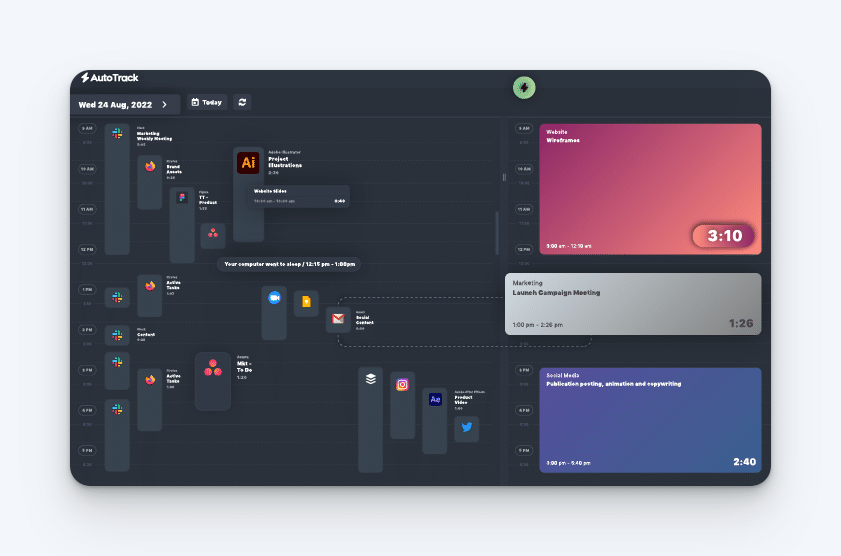
TrackingTime is an all-in-one solution for team management, providing time tracking, project management, PTO tracking, and more to empower business owners. It has a Capterra score of 4.6/5 as of this post’s writing.
Users can sign into TrackingTime with email and password or through Google, Microsoft, Apple, or SSO (Single sign-on). TrackingTime offers a downloadable Windows app that provides a comprehensive overview of tasks and projects as well as allowing team members to log their hours.
TrackingTime lets you manage team member work regardless of their activities or schedule, provides big picture project management to stay on top of tasks, and has online timesheets that eliminate the need for unnecessary paperwork.
Key features
- Automatic time tracking: TrackingTime provides a time tracker that eliminates manual entries so team members can focus entirely on work. Automatically record real-time hour data.
- Project management: Get a clear overview of progress to stay on top of tasks. Attach project files and share them with your team.
- Online timesheets: Streamline your team’s timekeeping, reduce paperwork, and automate essential tasks for compliance and productivity.
- Time cards: Track and store employee clock in/out data accurately to meet compliance standards. Save time and eliminate errors with automatic time card creation.
- Attendance tracking: Set important holiday schedules to ensure everyone’s time off is in alignment with company policies. Keep all personal time requests organized and accessible.
- Time reporting: Visualize performance to make decisions that will improve productivity and profitability. Ensure accurate payroll processing by generating time reports for wages, tax compliance, and labor law adherence.
- Invoicing: Create customizable invoices to bill your clients with accurate and transparent work hours. Add your company or account logo, billing details, and colors for branding.
- Integrations: TrackingTime integrates with more than 50 software tools including QuickBooks, Google workplace, Evernote, and many more.
TrackingTime also lets you round time, schedule time entries, and set user roles as well as project access.
Pricing
TrackingTime offers team collaboration and file sharing, invoicing and billing rates, and audit logs for $10 per user per month, starting at twenty users.
Choosing the best desktop time clock for your team
Finding the best desktop time clock for your team is a matter of subjectivity. While these six desktop time clocks we highlighted share some similarities, they did vary wildly in their user interface, software philosophy, and customization offered for individual functions.
Because the differences in each tool can be hard to understand from just looking at feature lists, it’s more effective for business owners to get hands on with software for testing. Luckily, this can be done easily through a free trial. Software free trials make it much easier to be aware of advantages and disadvantages in a tool, especially for your personal workforce management style.
By narrowing down your list of potential options and getting hands on with a free trial, you’ll be able to determine which is the best desktop time clock for you and your team to rely on for years to come.