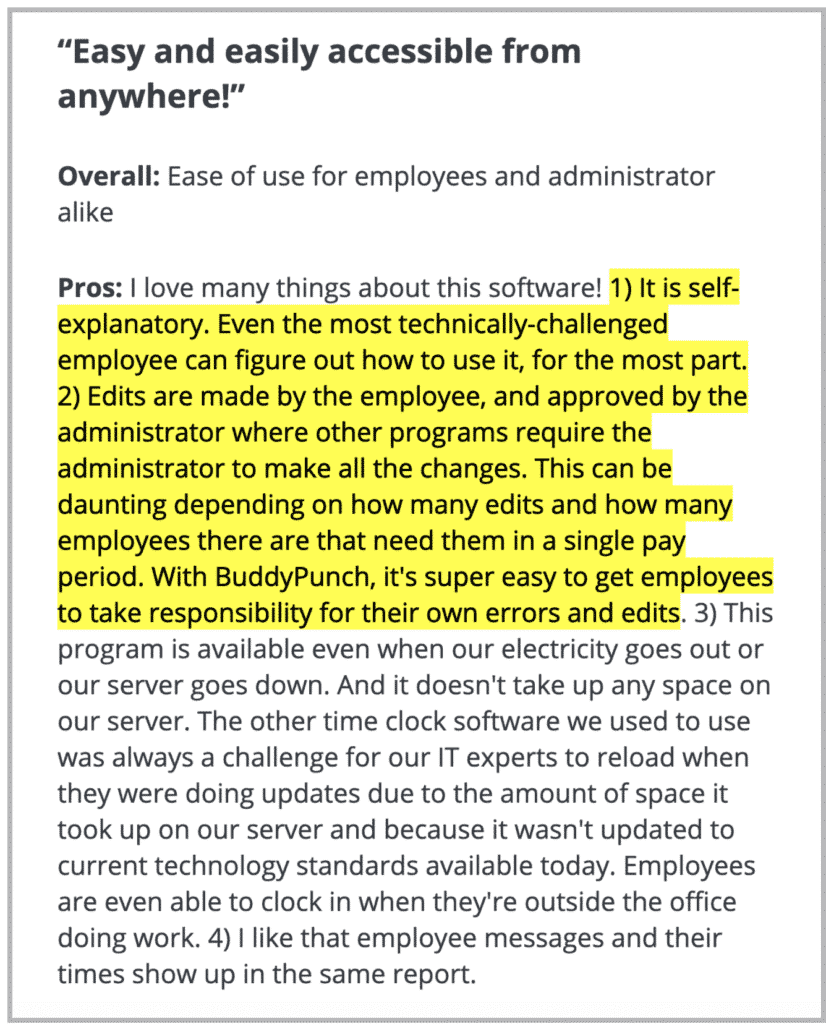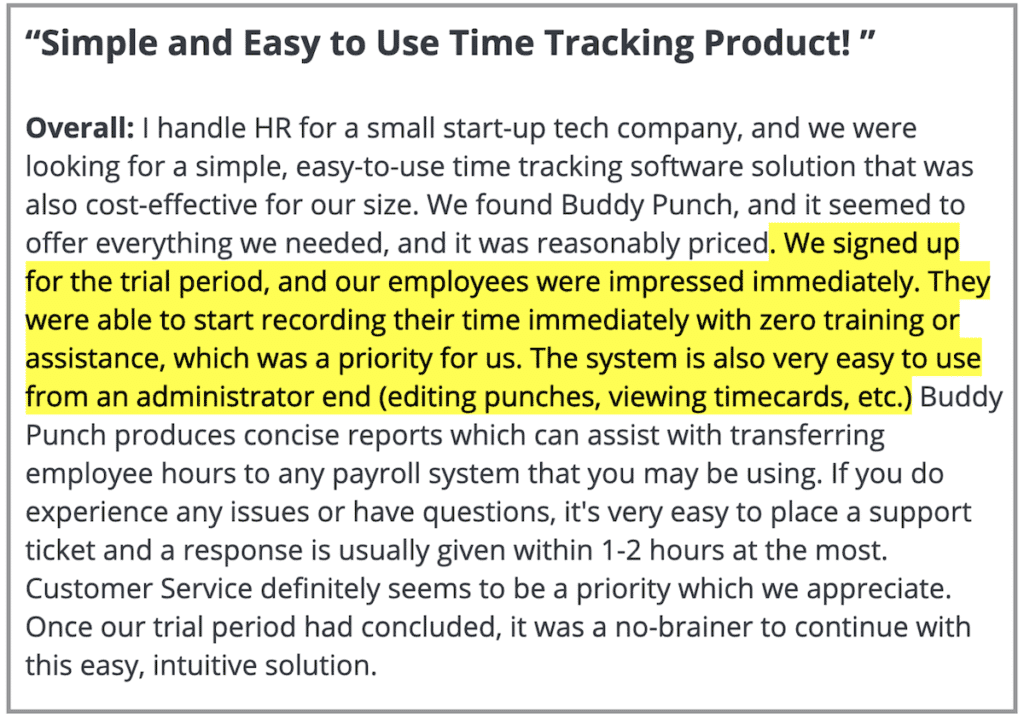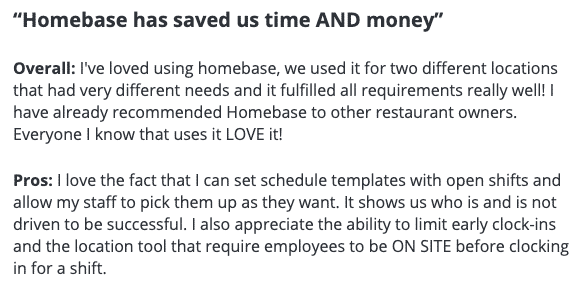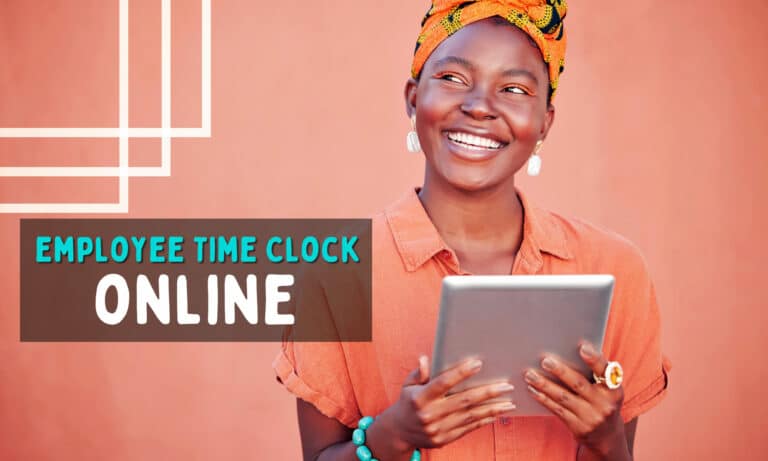6 Best Clock In Clock Out Systems (In-Depth Comparison)
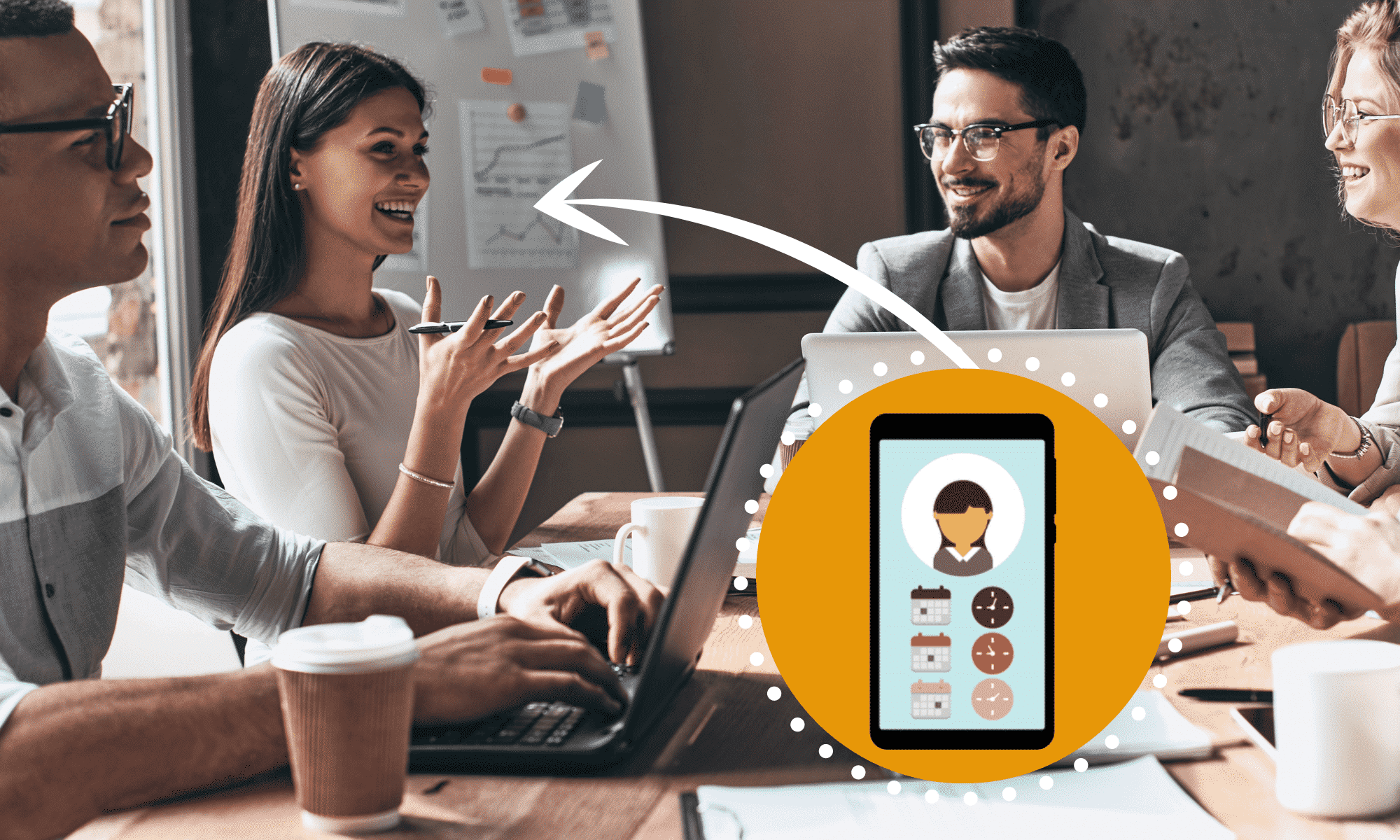
What makes a great clock in clock out timekeeping system? From our experience, there are 2 key things:
1. Employees should be able to easily clock in & out through a mobile or desktop app:
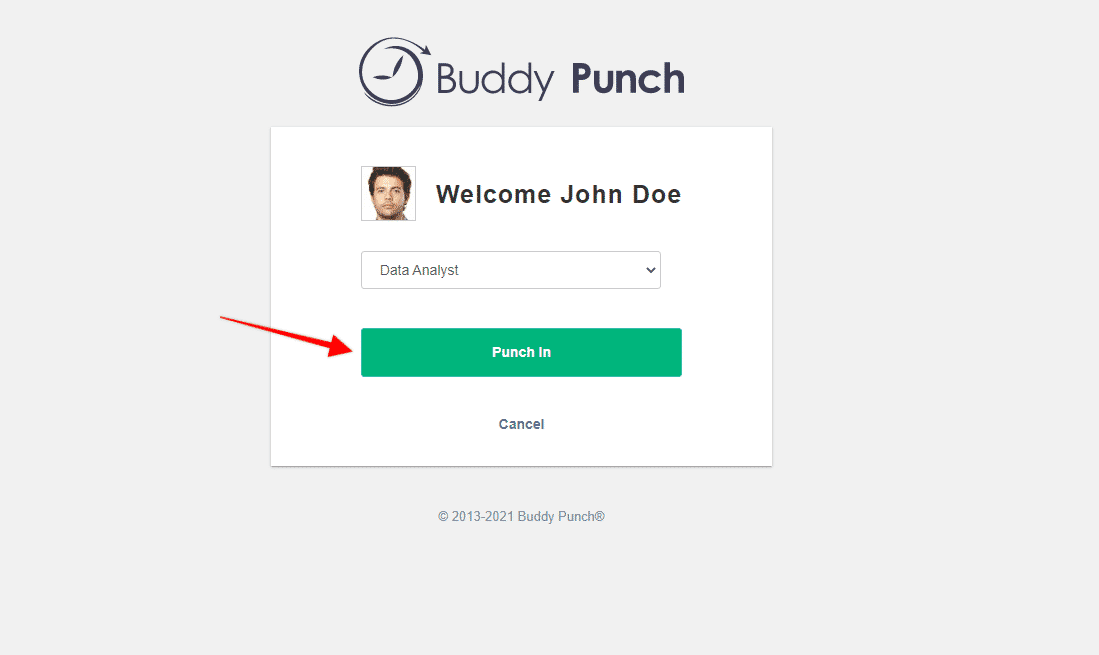
2. At the end of each period, all the time entry information that’s required should be automatically computed for you and available to export via Excel; i.e. total work hours & minutes, overtime, time off, location, department, and so on:
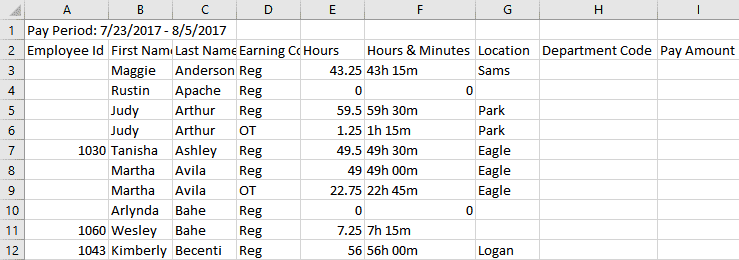
In this article, we’ll detail how Buddy Punch — our all-in-one employee management app — excels in the above areas. Specifically, how ease-of-use and excellent customer support were the foundations on top of which we built our employee time clock software.
Then, we’ll cover Buddy Punch’s key time & attendance features that can help your business:
- Increase employee accountability
- Streamline payroll
- Simplify scheduling
While we’re proud of what we built at Buddy Punch, we know there’s no one-size-fits-all tracking tool, which is why we’ll also go over 5 other mobile & web-based time clock systems. We’ll discuss their online reviews and key automatic time management features, and let you be the judge on which time tracking app best fits your business needs.
Table of Contents
Note: If you’d like to learn more about Buddy Punch, sign up for a free trial here and start using it today!
1. Buddy Punch

During our previous business endeavor, we struggled tracking employee work hours for our team of over twenty across three different business locations. Back then, we trusted manual time tracking methods, such as paper timecards and timesheets, to help us track time and get a handle on job costs to optimizing our operations. Our ‘system’ was time-consuming, unnecessarily complex, and error-prone; over and over again we stumbled upon the same three challenges:
- Our employees weren’t always honest when punching in/out of work, which led to wasted time and money due to inaccurate employee time cards.
- Running payroll for our team was time-consuming and tiresome; we sometimes made mistakes when calculating total hours worked, pay rates, PTO, and more — all manually.
-
Crafting schedules for our employees was a complex process; we struggled to consistently match each person with their preferred shifts and work location, which led to some unnecessary absences.
So we built Buddy Punch — an online time clock system that not only solves all those challenges but is also, at its core, intuitive and easy to use.
Online Reviews
Buddy Punch has, at the time of writing, received a total of 892 reviews and 4.8 out of 5 stars in the popular software review site Capterra.
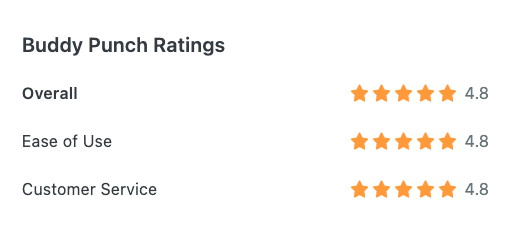
Moreover, per the above image, Buddy Punch currently holds 4.8 out of 5 stars on Capterra in the categories of “Ease of Use” and “Customer Service” — two areas that, as discussed above, we intentionally set out to excel in, and are proud many of our users have taken notice. We wanted our software to be user-friendly for both administrators and team members to use, regardless of how tech-savvy they are. That, combined with our flexible pricing, means our solution is one anyone can make use of.
How We Designed Our Employee Time Clock App to Be Easy to Use
When chatting with prospective customers, we usually get asked the following two questions:
- “Would someone who isn’t tech savvy be able to easily use Buddy Punch?”
- “Do I have to put in a lot of time with my employees to teach them how to use the platform?”
When designing Buddy Punch, we followed a simplicity-first principle and built a clock in and clock out app interface that is intuitive and easy to use, in order to eliminate the above concerns.
The first measure we took in this regard was simplifying our employee-facing mobile app interface. When employees or freelancers log into the Buddy Punch app (via iOS or Android smartphones, Windows or Apple Desktops on Web, or Tablet), they are presented with a minimal amount of color-coded options, as illustrated below:
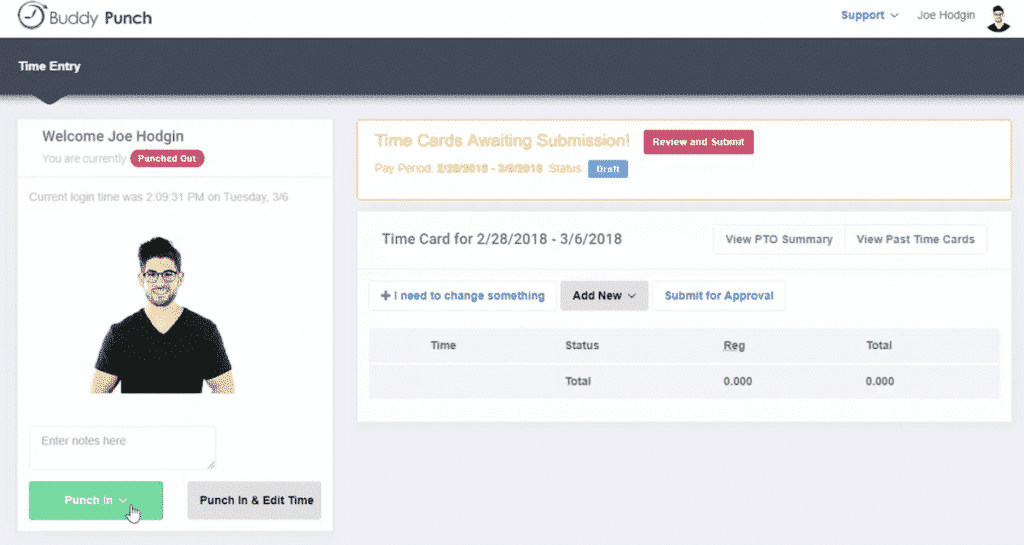
This simplified interface means that we’ve eliminated all unnecessary distractions and that your employees don’t have to worry about learning some new, complex software workflow just to clock in and out of work.
Instead, they need simply hit “Punch In” or “Punch-Out” — and Buddy Punch will take care of the rest! As some of our customers wrote in Capterra:
All that said, Buddy Punch’s simplicity does not mean its time-tracking and employee time management capabilities aren’t comprehensive.
Buddy Punch comes with many other, powerful features, which your employees can access at any given time — we’ve simply hidden them to prioritize day-to-day use. These include ‘view current time-card’, ‘request time off’, ‘submit a claim to correct a punch-in error’, ‘submit time card for approval‘, and much more!
Knowledgeable and Responsive Customer Support Team
Another key priority we had in mind when we set out to build Buddy Punch was to create a stellar customer support experience.
We accomplished this by centralizing all communications through the live chat feature (found in both our web and app), which currently has a median first response time of 54 seconds during business hours.
Employers, for example, can use our live chat for help navigating Buddy Punch’s administrator dashboard, or ask our team of Buddy Punch experts for help creating a job schedule, fixing a punch-in mistake, streamlining payroll, onboarding new employees, or even managing PTO.
But customer support isn’t limited just to employers or administrators. Everyone on your team can take advantage of our live chat feature to deal with any and all questions they might have while using our app (for example, employees may reach out asking how to submit their punch card, how to view their PTO balance, etc.)
We’re proud that customers have noticed our efforts, as evidenced by several Capterra reviews highlighting our team’s knowledge and quick response time. Here’s just one example:
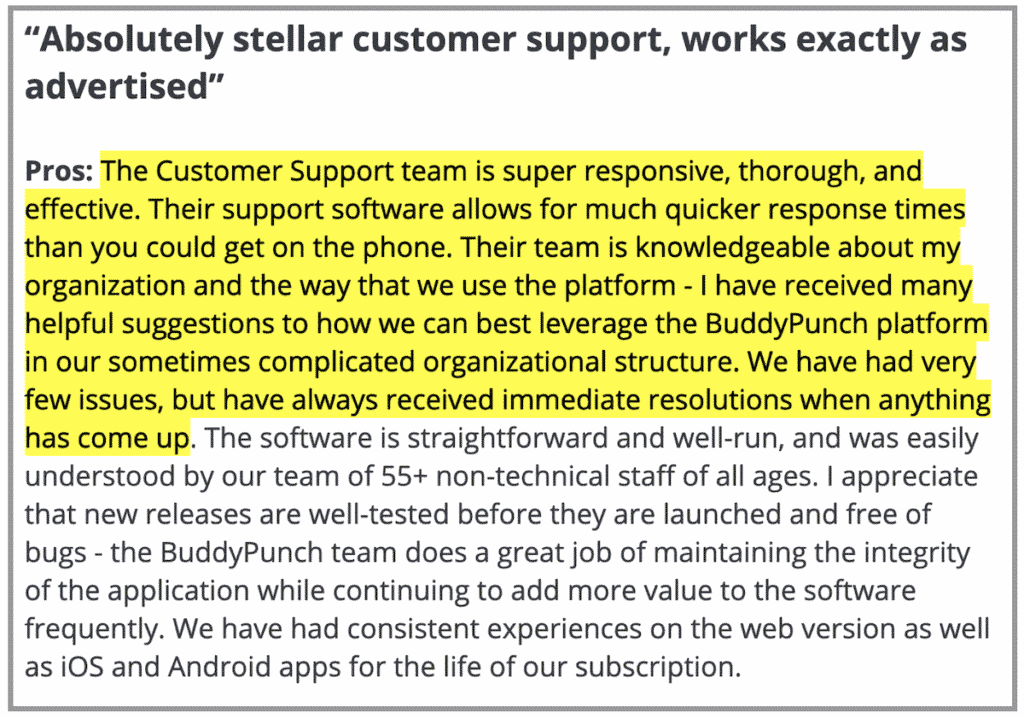
Click here to see all of Buddy Punch’s Capterra reviews.
Buddy Punch’s Key Features
In this section, we’ll do a deep dive of Buddy Punch’s key features, which you can pick and choose from at your liking, to help:
Increase Accountability
Save Time on Payroll
- Integrations
- Payroll Reports on Demand
- Time Off Tracking
- Track Employee Hours by Jobs, projects, or Locations
- Accruals
Simplify Scheduling
- Drag & Drop Scheduling
- Repeating/Recurring Shifts
- Employee Availability
- Punch Limiting
- Notify Employees When You Publish Their Shift
Let’s look at each in detail.
Increase Accountability (Geofencing, IP Address Locking, and More)
To help ensure that your employees are in fact on the job when they’re punching in, and that they’re the ones doing the punching (and not a friend or co-worker), we built the following features:
Geofencing
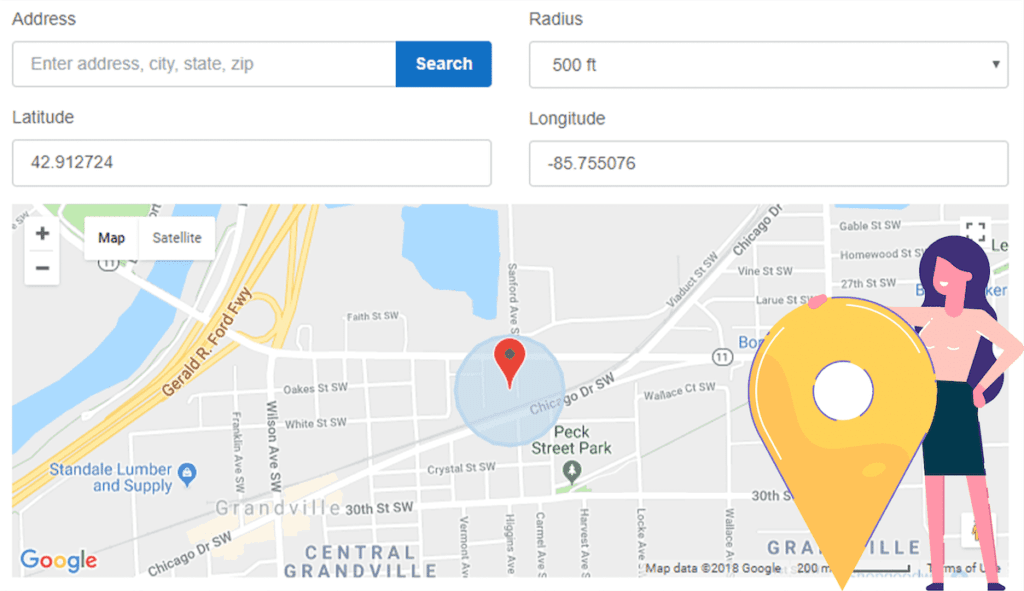
Perhaps our customers’ favorite accountability feature, Geofencing allows you to set up radiuses inside which your employees clock in/out of work. When you set up a Geofence, your employees will only be allowed to punch in/out if they’re located on-site. If they try to punch in/out from a different location, our app will show them an error message and ask them to try again.
To set up a Geofence, all you have to do is:
- Login to the Buddy Punch Administrator Dashboard
- Input your desired address to use as the Geofence’s center (i.e. 123 Main Street)
- Select your desired radius (i.e. 200 ft)
And that’s it! Keep in mind you can create multiple geofences, each tied to a different job site, for example.
Photos on Punch

When you activate the Photos on Punch feature, your employees will be prompted by our app to take a photo of themselves before they can punch in/out of work. Our software then grabs all these images and centralizes them in the administrator panel for you to review (all at once, or on a per-employee basis) to verify whether your employees punched in/out themselves, or if they resorted to time theft such as buddy punching.
Facial Recognition

Our Facial Recognition feature works similarly to Photos on Punch, but raises things up a notch. Instead of simply asking your employees to take a photo of themselves, when Facial Recognition is active, our timesheet app will prompt them to undergo a biometric scan of their faces to verify their identity. If our app fails to recognize your employees’ faces, it will show them an error message and ask them to try again:
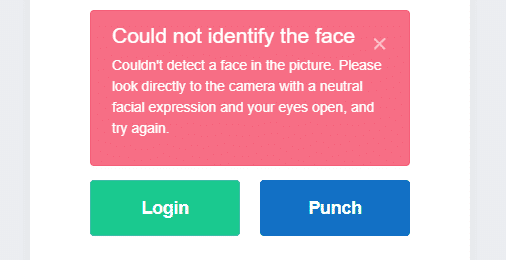
The benefit of the Facial Recognition feature is that, unlike Photos on Punch, you don’t have to waste time every day verifying each employee’s photo.
GPS Tracking
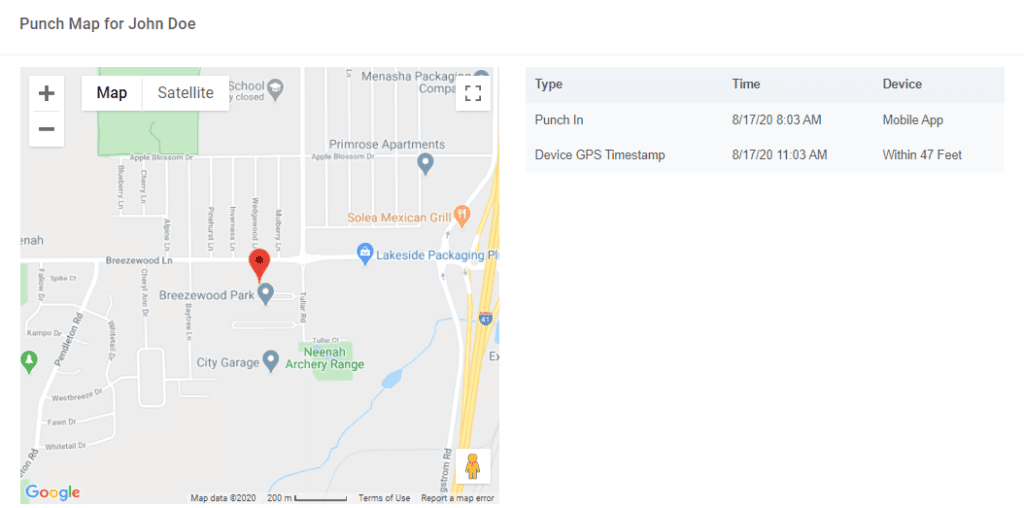
Buddy Punch’s GPS Tracking feature means that, at all times, our software will keep track of where your remote teams punch in/out of work — all done by leveraging their mobile device GPS technology. Buddy Punch records these GPS locations in their timecard and the administrator platform for you to access whenever you wish.
While Geofencing is best used for employees who typically work at one location, GPS Tracking is best for employees who punch in/out from many different locations each day (i.e. salespeople who travel from client to client).
IP Address Locking

Our IP Address Locking feature can help add another layer of accountability to your team by restricting the networks from which your employees can successfully submit a punch.
To activate IP Address Locking, all you have to do is:
- Login to the Buddy Punch administrator dashboard.
- Input your chosen IP Address for the lock (as shown above)
And that’s it! Now your employees will only be able to punch in/out of work when connected to your pre-determined IP Address (which can be tied to your Wi-Fi network, or specific devices like a computer inside the office).
Save Time on Payroll (Integrations, Payroll Reports, and More)
To help you save countless hours of tiresome labor and bypass human error when running payroll, we built the following features and functionalities:
Integrations with Payroll Providers
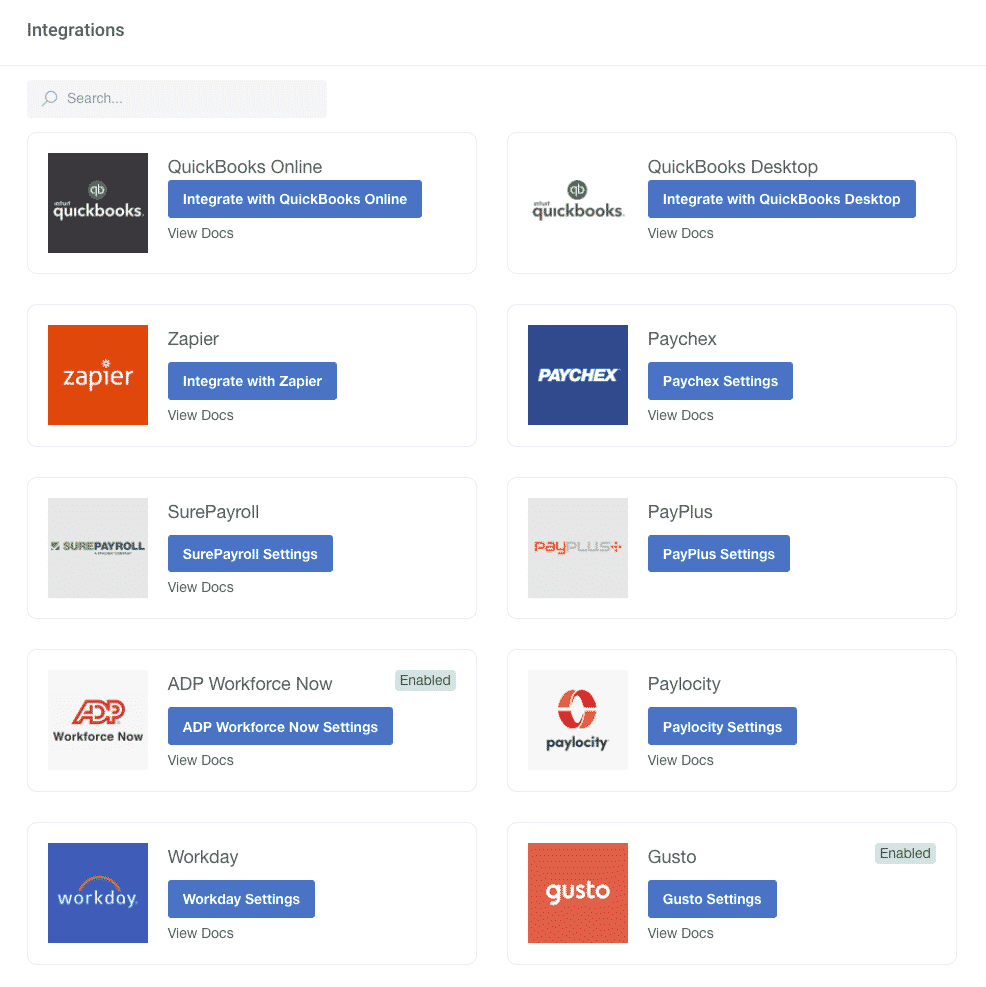
To streamline all your payroll needs, we made it so Buddy Punch integrates with most top payroll processing providers (pictured above). Our payroll integrations include:
- QuickBooks
- Paychex
- SurePayroll
- Workday
- And many others (see the complete list here)
For more information on the benefits of setting up an integration with your payroll provider (and how to do so), click here.
Payroll Reports on Demand

Our software captures and calculates all punch data and relevant payroll information (hours & minutes worked per employee, overtime, time off-data, and more) in real-time for you to export in the form of an Excel or CSV file in just a few clicks.
Per the above image, the exportable spreadsheet includes nearly all the information that an accountant (or whoever handles payroll for your company) would need.
Time Off Tracking
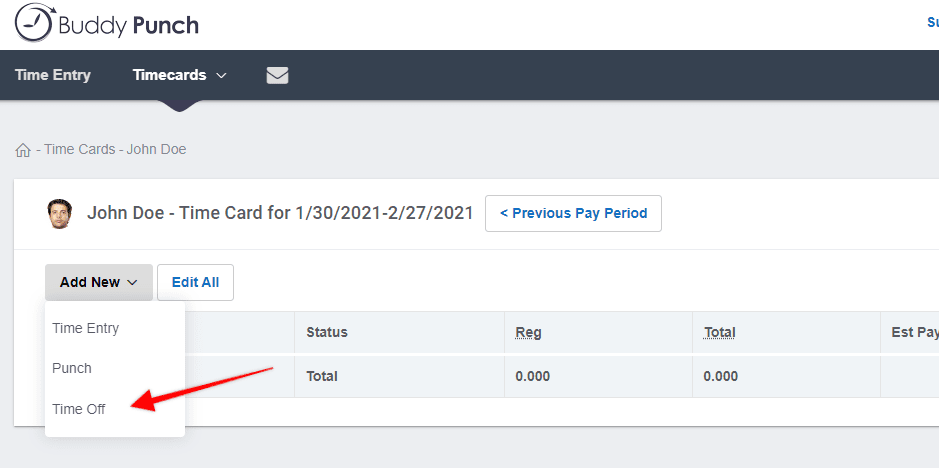
Buddy Punch comes with time off tracking capabilities, which both employees and employers can take advantage of to manage all their time off needs without breaking a sweat.
Employees can use our app to input a time off request, which Buddy Punch then forwards to employers or administrators for them to approve or reject according to their needs — all without leaving the Buddy Punch platform, as illustrated below:
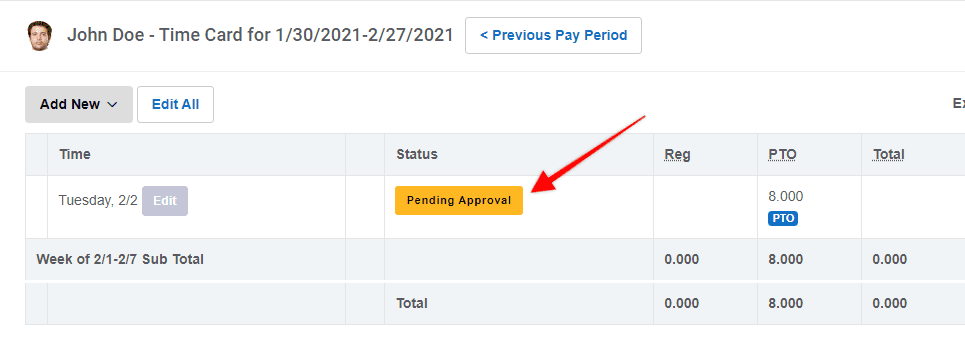
Buddy Punch also comes with an in-app time-off summary, which you can see pictured below:
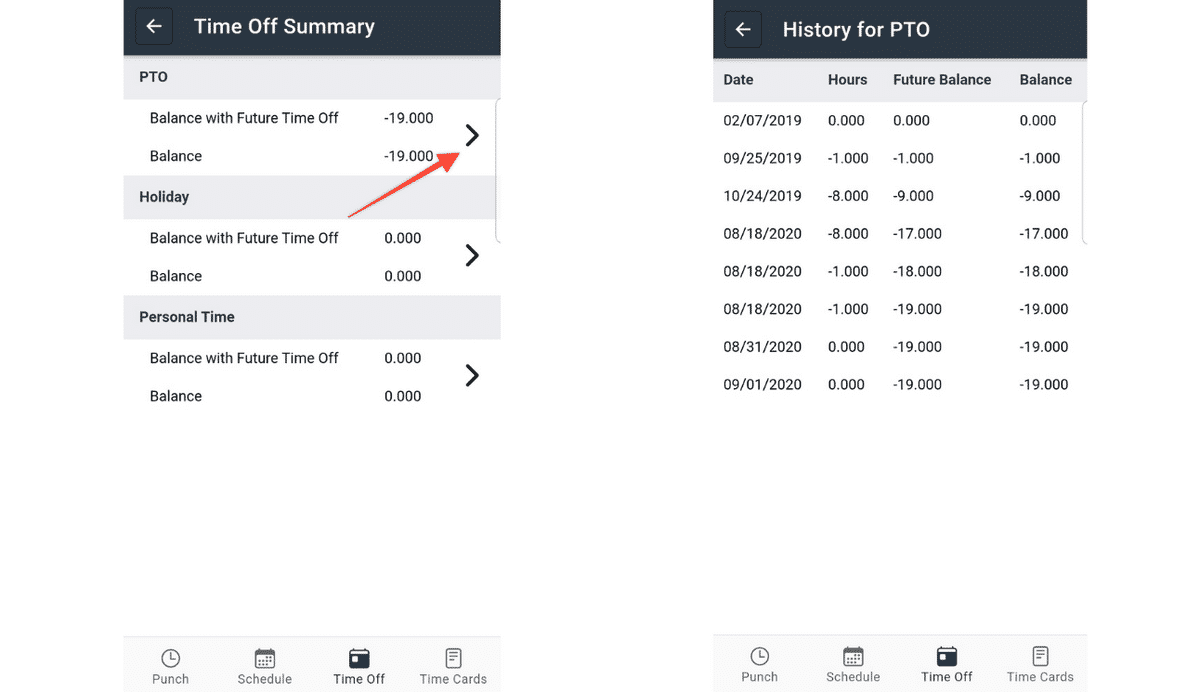
Track Employee Hours by Jobs, Projects, or Locations
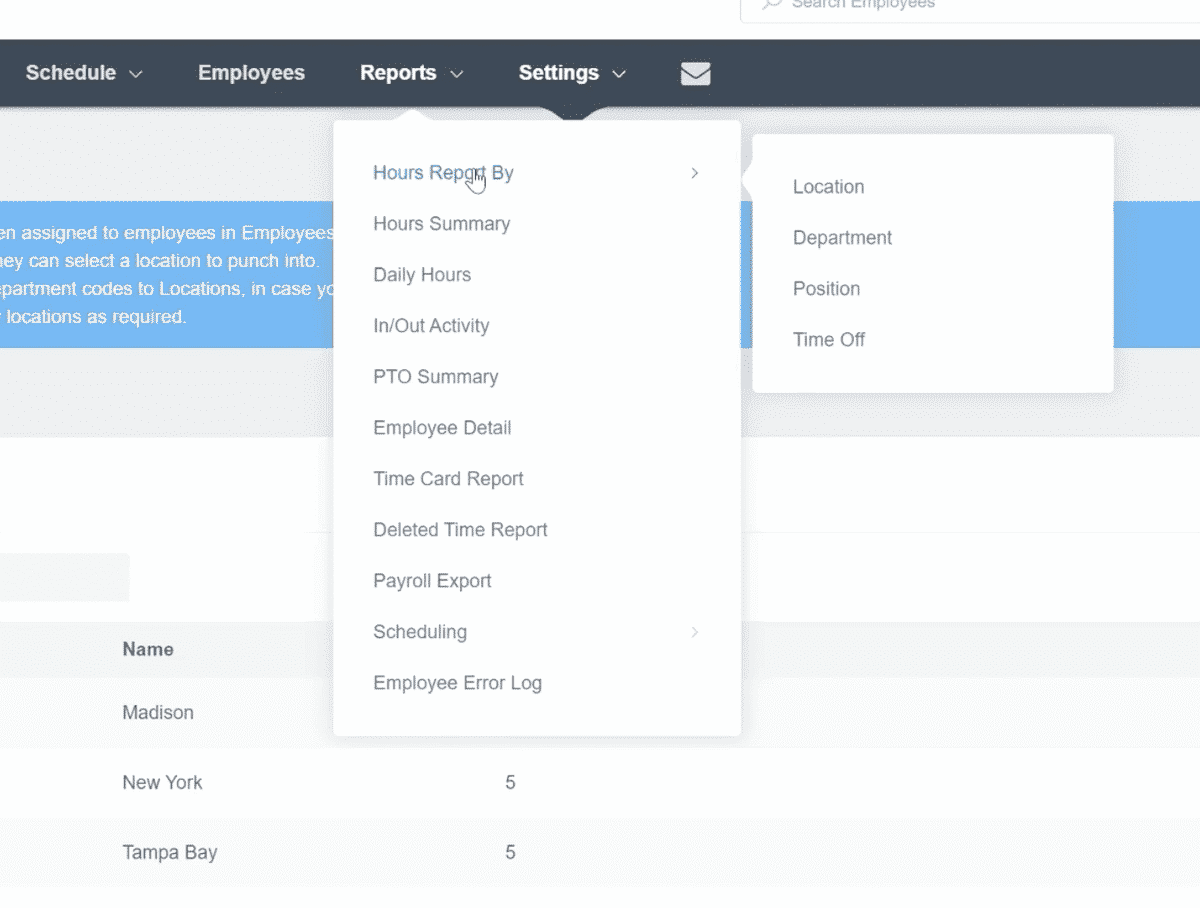
You can use our platform to generate “Hours Reports”, segmented either by “Location”, “Department” or “Position”, as pictured above. This tool makes it easy to optimize your operations as it provides a deeper understanding of your labor costs. If you consider this feature relevant to your business, then this video details it further.
Accruals

You can use Buddy Punch to manage all your accrual needs simply and effectively by setting up accrual rules for your employees, which can be based on the number of hours worked, or a given pay period (annual accruals included.)
Simplify Scheduling (Drag & Drop, Employee Availability, and More)
To simplify the scheduling process, and help you juggle your employees’ shift needs without breaking a sweat, we built the following features:
Drag & Drop Scheduling
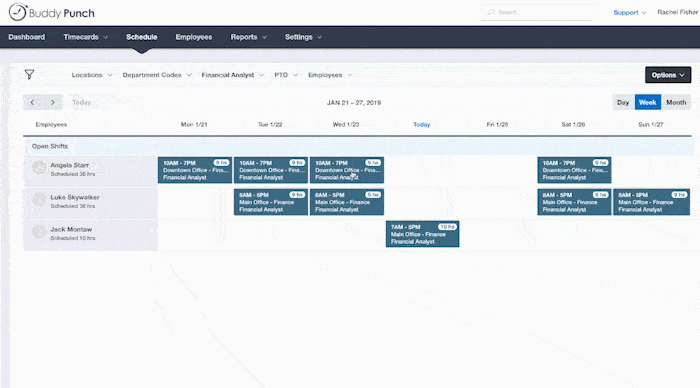
We designed Buddy Punch’s scheduling functionality using a Drag & Drop principle, which is very intuitive and easy to use. What this means, in essence, is that you can decide first on what shift will best fit each specific employee, and then re-arrange (click, drag, and drop) shifts visually until you’ve created a schedule you’re happy with.
Repeating/Recurring Shifts
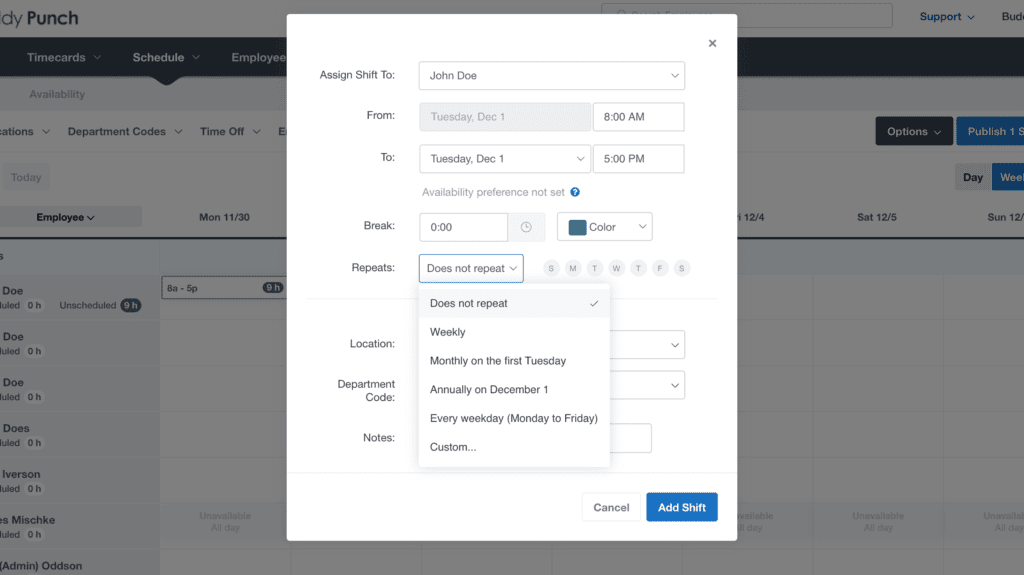
While creating schedules using Buddy Punch is a simple process thanks to our drag & drop principle — there’s no need to waste time re-creating schedules from scratch every time a new work period comes around. Using the Repeating/Recurring Shifts feature, you can have schedules repeat over specified regular periods, such as weekly, bi-weekly, or monthly. Use that free time you’re saving on scheduling to optimize other aspects of your business.
Employee Availability

When creating schedules, it can be very useful to know in advance when and where your employees would like to work (i. e. their shift preferences.)
Buddy Punch helps with this too! Our Employee Availability feature means you can have your employees inform you of their shift preferences days before you set out to build their schedules. They simply need to log in to the Buddy Punch app and input the shifts of their preference, subject to your approval.
Punch Limiting

Our Punch Limiting feature solves a major struggle that many business owners face:
Employees clocking out just a few minutes late, or clocking in just a few minutes early.
You can activate several different types of ‘punch limiting rules’, including ones that tie your employees’ ability to punch to their schedule, or others that limit clocking in/out to several minutes before or after a shift’s start or end time.
If you take a closer look at the image above, for example, you’ll see a punch limiting rule that prevents your employees from punching 15 minutes before or after a shift.
Notify Employees When You Publish Their Shift

Once you’re done crafting schedules, it’s time to share them with your employees. You can do so from within our schedule making app — simply click “Publish Schedule” and choose what kind of notification you’d like employees to receive, be it email, push notification, or both. Your employees will then be able to access their schedules anywhere and anytime and without leaving the Buddy Punch app.
Buddy Punch comes with many other types of notifications for you to pick and choose from to fulfill your business needs, including:
- Shift Start Reminder & Shift End Reminder
- Late In Alert & Late Out Alert
- Early In Alert & Early Out Alert
- And more
Additional Features
Buddy Punch comes with many other features, which you can pick and choose from based on your specific needs. These features include:
- Adding, Editing, or Deleting Punches
- Multiple Punch and Login Options
- Overtime Calculations
- Time Card Approval
- Kiosk Functionality
- And much more! Click here for a comprehensive list of all of Buddy Punch’s features.
Interested in Learning More?
If you’d like to learn more about our clock in clock out system and how it can help you track your employees’ time and attendance — we’ve recorded a demo, which you can watch below:
If you’d like to see Buddy Punch in action yourself, you can sign up for a free 14 day free trial or schedule a personal demo.
2. Connecteam
Our second pick for best clock in clock out system of 2024 is Connecteam, thanks to features such as Employee Time Clock, Checklists & Forms, Templates, Employee Task Management, Employee Training, Employee Communication and Employee Scheduling. Like Buddy Punch, Connecteam works on smartphones (iPhone and Android), Tablets, and Desktops.
At the time of writing, Connecteam has 123 reviews with an average of 4.8 out of 5 stars.
Here are two reviews that shine a spotlight on why they have a great clock in clock out system:
Click here to see all of Connecteam’s Capterra reviews.
3. QuickBooks Time
Another great cloud-based time tracking software is QuickBooks Time, formerly known as TSheets. Their key features include, but are not limited to Time Tracking, Scheduling, Invoicing, Payroll Systems Integrations and Time Card Reports.
At the time of writing, QuickBooks Time has 5503 reviews with an average of 4.7 out of 5 stars.
Here are two reviews that highlight what makes QuickBooks Time a great punch clock software:
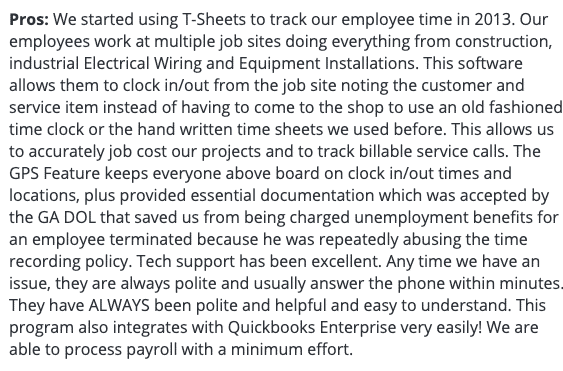

Click here to see all of QuickBooks Time’s Capterra reviews.
4. When I Work
When I Work is a great employee time and attendance software. They help businesses large and small with their time-tracking needs through features such as Employee Scheduling, Employee Time Clock, Timesheets, and Team Messaging.
At the time of writing, When I Work has 876 reviews on Capterra with an average of 4.5 out of 5 stars.
Here are two reviews that emphasize why When I Work offers a great time clock system:
Click here to see all of When I Work’s Capterra reviews.
5. Homebase
Homebase’s clock in clock out system helps businesses track employee time and employee attendance through features such as Employee Scheduling, Digital Time Clock, Online Timesheet, Health & Safety Screening, Team Communication, and HR & Compliance.
At the time of writing, Homebase has 776 reviews on Capterra with an average of 4.6 out of 5 stars. If you’re at one location, you can use this as a free time clock (with limited features). Forget about RFID time recorders or tools like lathem or pyramid. It’s time to go digital.
Here are two reviews that shine a spotlight on why Homebase is a great employee time tracking system for small businesses:
Click here to see all of Homebase’s Capterra reviews.
6. Clockify
Clockify’s time clock solution for small businesses offers a whole range of features, including but not limited to Teams, Time Tracker, Timesheet, Reports and Dashboard.
At the time of writing, Clockify has 1570 reviews on Capterra with an average of 4.7 out of 5 stars.
Here are two reviews that highlight why users choose Clockify as their businesses’ time tracking solution:

Click here to see all of Clockify’s Capterra reviews.
Note: If you’d like to learn more about Buddy Punch, sign up for a free trial here and start using it today!
You May Also Like: