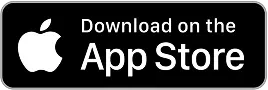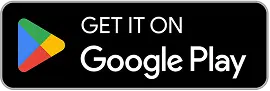5 Great (And Free) PTO Tracker Templates for Excel
Use these 5 free Excel PTO tracker templates to get a better handle on tracking paid time off, and discover a better option for PTO tracking.
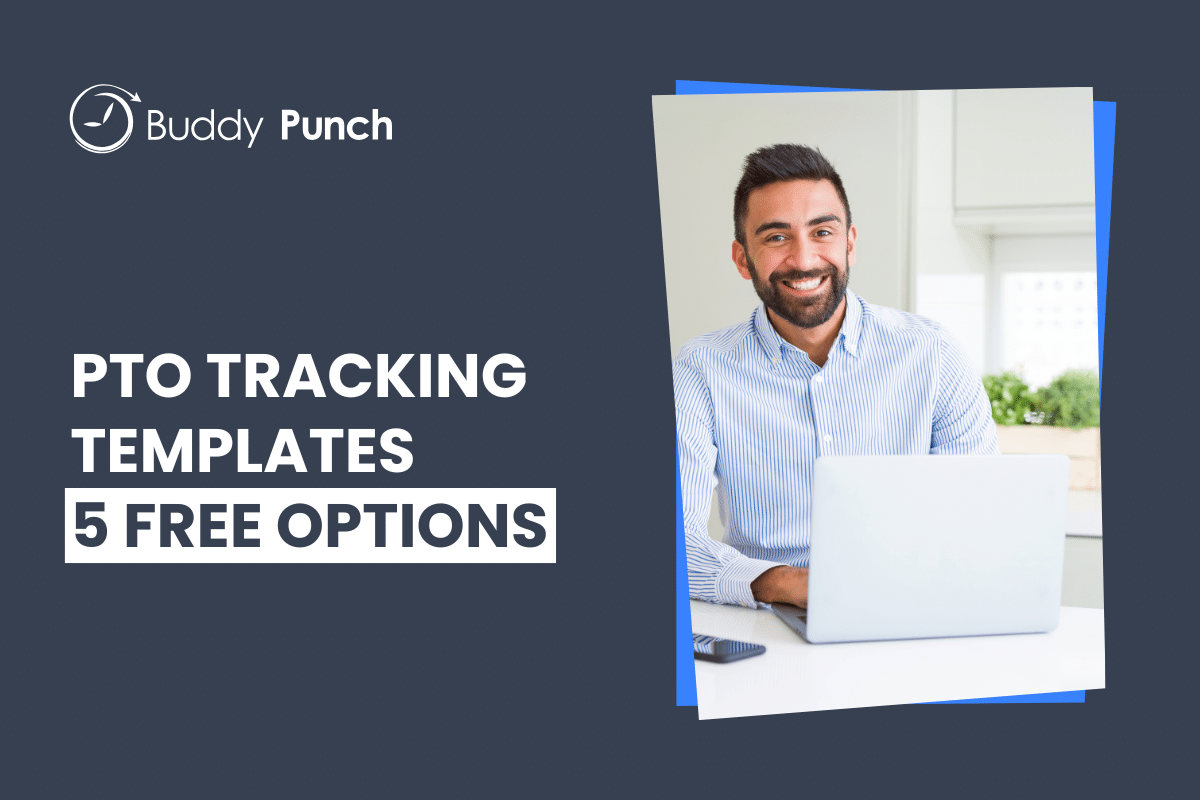
If you want to use Excel to track PTO for your company, you don’t have to start from scratch. Many businesses have created free templates you can use that make it easy to calculate PTO accruals and see when employees are scheduled for time off.
In this post, we’re going to share our five favorite free Excel PTO tracker templates, share the benefits and disadvantages of tracking PTO in Excel, and introduce you to a better option for PTO tracking.
Manually tracking PTO is time-consuming and error-prone. Buddy Punch’s PTO tracking software can help you automate the process. It automatically calculates PTO balances based on the accrual rules you set, lets employees request time off, sends those requests to managers for approval, automatically removes taken time off from PTO balances, and adds used paid time off to your employees’ timesheets for payroll accuracy.
The advantages of tracking PTO in an Excel spreadsheet
There are two primary benefits Excel brings when you use it to track PTO. First, it’s free if you already pay for a Microsoft Office 365 subscription. And second, Excel’s built-in functions can help you automate the process of calculating PTO accruals and total PTO hours. Getting these calculations set up can be tricky, but if you do it right, you’ll never have to manually calculate PTO again.
The disadvantages of tracking PTO in Excel
While tracking PTO in Excel is simpler than tracking it completely manually, you’ll run into a lot of limitations, and there will still be a lot of work you’ll have to do manually (and remember to do for accurate payroll):
- Excel won’t automatically add PTO hours to employees’ timesheets. That means you’ll have to remember to check your PTO tracker every time it’s time to run payroll to make sure you’re paying your employees for their taken PTO hours.
- Excel’s calculation functions are easy to break. Adding a row or column in the wrong spot or copying and pasting information can break all of the calculations you set up. Worse, it’s not always obvious that your calculations are broken, so you may believe employees have more or fewer PTO hours than they actually earned.
- It’s hard to let employees know how much PTO they have available. Some employees may not be able to access the Excel spreadsheet, or you may not want all employees to be able to see all PTO balances for everyone at the company. This means you’ll have to constantly field questions from employees asking how many PTO hours they have available to take.
- Excel won’t help you automate PTO requests and approvals. You’ll still need an entire process for how employees should request PTO, how those requests are approved, and who is responsible for adding approved PTO to the spreadsheet.
While Excel’s built-in calculation functions will save you some time, tracking PTO in this way will still be really time-consuming. That’s why many businesses opt to use dedicated PTO tracking software instead.
5 free PTO tracker templates for Excel
Rather than starting from scratch and setting up complex calculations on your own, use these five free pre-built Excel PTO tracker templates to get your new tracker up and running quickly.
1. Employee Vacation Tracker by ExpirationReminder
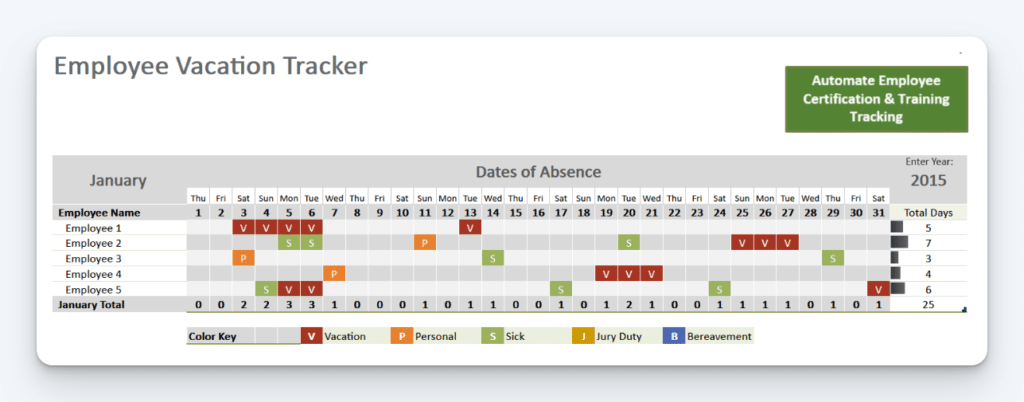
This is a beautiful Excel sheet that is easy to work with. It gives you specific instructions on how to change what you need to change, and you have multiple different, color-coded leave options. Simply copy these options and paste them where they need to be, and the template automatically adds up the total days of PTO the employee has used on the right side of the sheet.
It’s an incredible option if you want something that is easy to edit and pretty low maintenance. However, it’s with noting that it doesn’t include parental leave as an option by default.
2. PTO Tracker by LeaveBoard
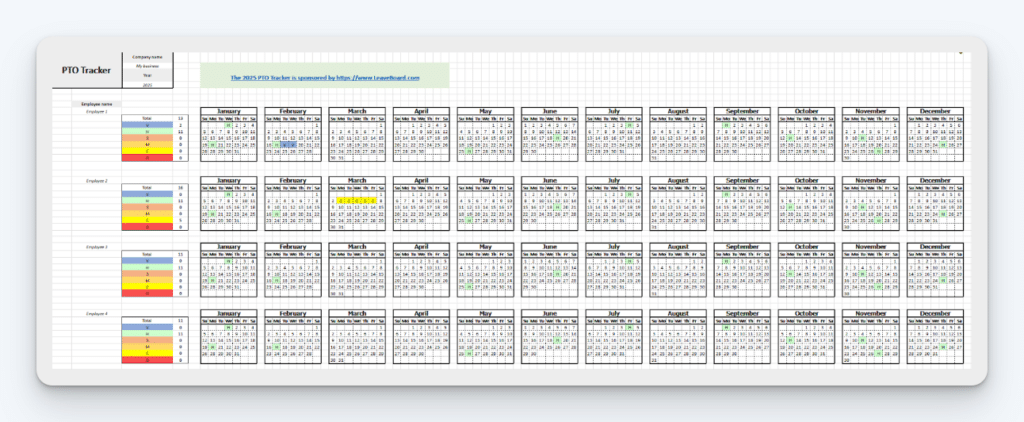
This PTO tracker template is massive. It has all of the months of the year for each of your employees all in one single sheet. This makes it great if you want to see everyone in a single view, and it also lets you keep track of company holidays.
The types of leave included in this template are vacation, holiday, sick, maternity, casual, and other, giving you the most common options for leave, as well as an “other” option for policies that fall outside of the default options. It is also automated: once you add PTO for an employee, the total number of days off are counted up on the left side for each employee, even organizing them into type of leave.
3. PTO Tracking Sheet by Clockit
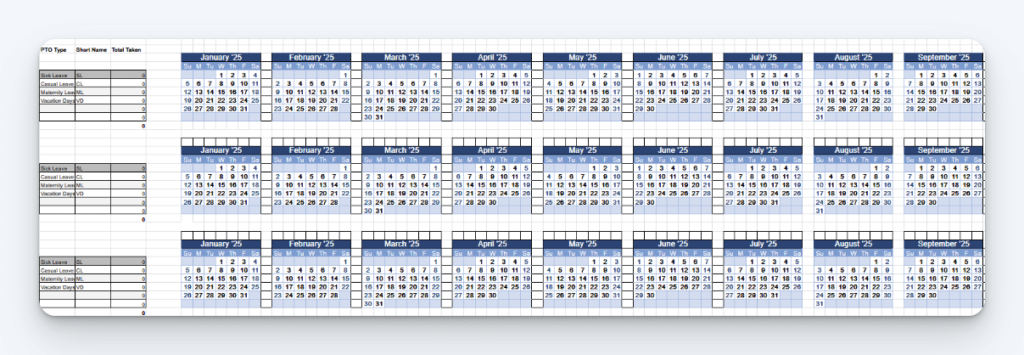
This Excel tracker, similar to the last one we looked at, contains the whole year for each employee and a table on the left that automatically calculates the number of days taken off for you. Its advantage over the last template, though, is that it allows you to change the types of leave and even add your own types.
It also includes prior years, so you can view not only PTO taken in the current year but in previous ones as well (assuming you want to add that data). It’s customizable, easy to look at, and great for if you need something to keep all your PTO data in one place.
4. Employee Leave Tracker by Indzara
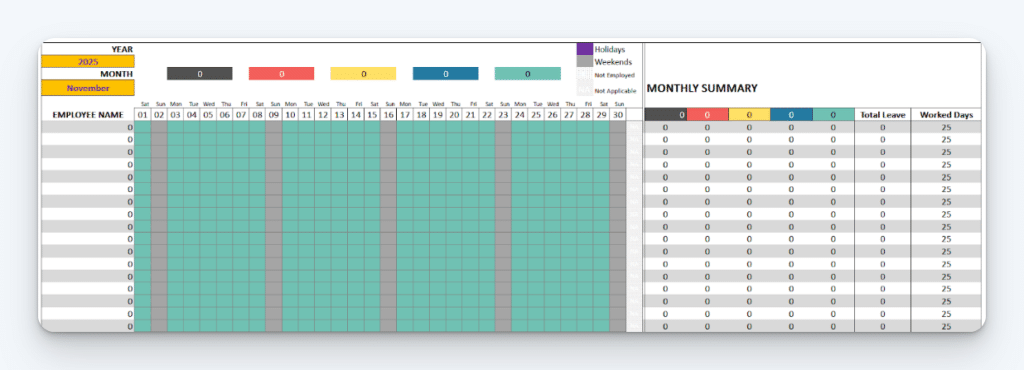
This PTO tracking template is one of the most complex options on this list. In fact, it has its own instruction manual that’s included with the template. It’s a great option if the previous templates were lacking the automation or customization features that you need.
It allows you to add your own leave types and holidays, and it includes many more employees by default in comparison to the other templates on this list. It is very visually appealing and easy to read, but it may not be a great choice if you don’t have a deep understanding of Excel or if you want something more simplistic.
5. Annual Leave Tracker by LeaveMonitor
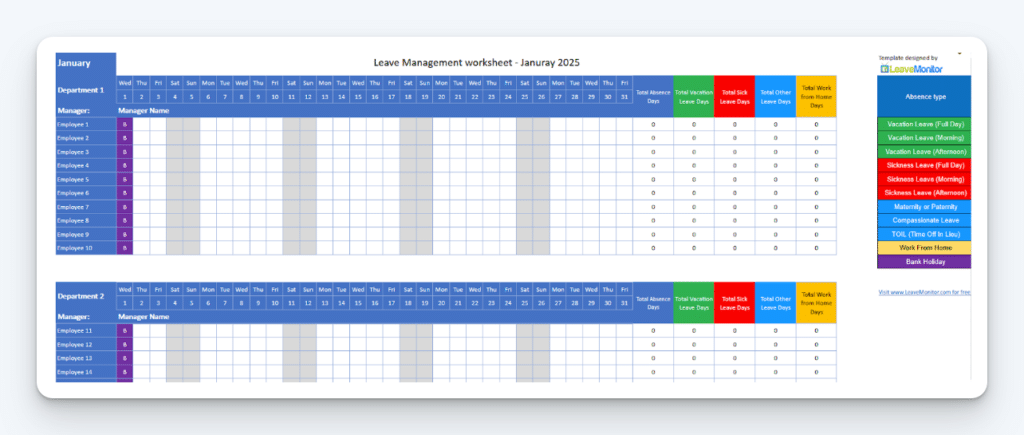
This spreadsheet is a great option if you need a tracker that is set up for a large number of employees separated by departments. It also has a large number of absence types, but it does not give any customization in this aspect.
It has separate sheets for each month, so you won’t get overwhelmed by the amount of information in a single sheet. And it’s one of the easiest sheets on this list to follow visually, with a lot of room for each set of information and distinct colors for each type of leave.
This is a simple and easy template that has enough automation that you won’t have to work hard to make it work for you. Even if your business doesn’t have separate departments, it can still be used for separate teams — or just without the departments at all.
Simplifying your PTO tracking with Buddy Punch
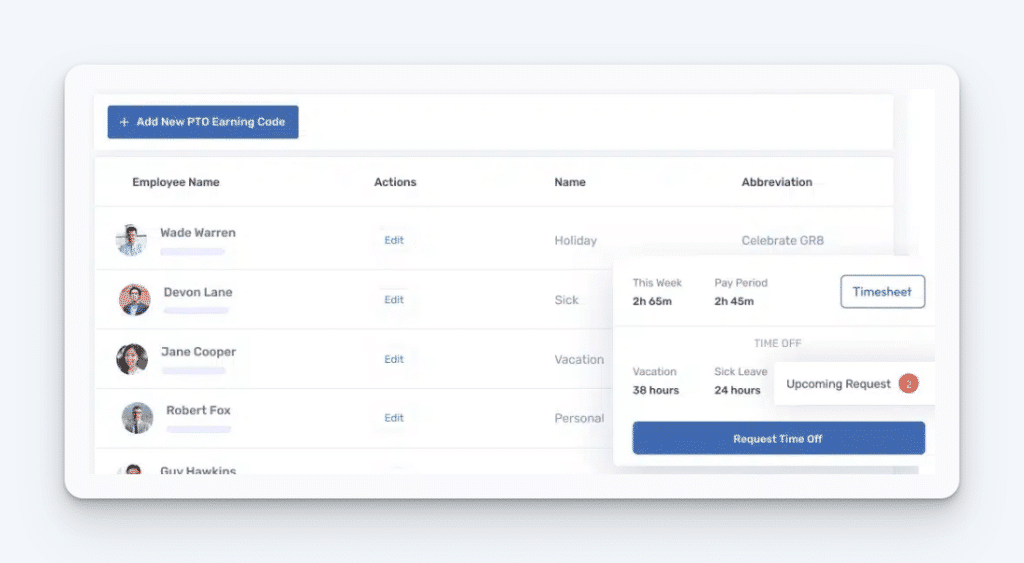
If you’re tired of toiling with spreadsheets and ready to automate PTO tracking for your company, Buddy Punch has all of the features you need:
- Create the exact PTO types you need. Buddy Punch lets you set up custom leave policies (holidays, personal time, sick leave, vacation days, etc.). Create as many as you need to track for the different reasons employees take time off. When you add a new type, you can make it either paid or unpaid.
- Automatically calculate PTO accruals. Set up PTO accruals based on pay periods, days worked, hours worked, or anniversaries, and Buddy Punch will automatically calculate how much PTO every one of your employees has earned. You can also assign different accrual policies to different employees and specify how rollover PTO works (if hours are lost at the end of the year or carry-over to the next year).
- Give your team 24/7 access to their PTO data. Your employees can log into Buddy Punch at any time to see how many PTO hours they have available.
- Receive and review PTO requests. Employees can submit time-off requests in just a few clicks in Buddy Punch, specifying how much time they’re taking and what type of PTO they’re requesting. On the admin side, you can set up rules for which employees need to have their time off approved (versus getting approved automatically) and which specific managers need to provide those approvals.
- Block PTO requests on specific days. If your company has specific dates when employees cannot take off, you can set those dates as blackout dates in Buddy Punch. This either prevents employees from requesting time off for those dates or automates rejections for time off during those times.
- Download time off reports. Buddy Punch’s PTO reports provide an overview of things like how much PTO employees have to carry over, their total holiday time accrued, how much PTO they used in a given timeframe, and how much they have left to use. You can filter this info by date (e.g., a specific payroll period) and export the report as an Excel spreadsheet or PDF.
- See all scheduled time off on a calendar. Employees, admins, and managers can see exactly who is off when using Buddy Punch’s time-off calendar. See all time off in a calendar view, or view it as a list.
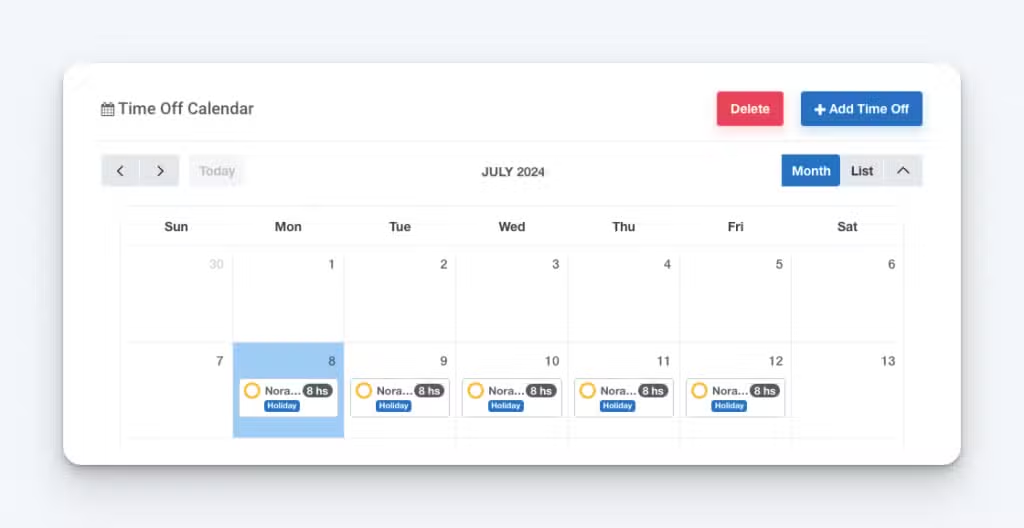
Track PTO and time
In addition to PTO tracking, Buddy Punch is also a time tracking tool. You can use it to track employees’ hours, automatically adding both their working time and paid time off to their timesheets and calculating their total hours and pay. And when it’s time to run payroll, Buddy Punch integrates with 17 different payroll providers. You can see a full list of Buddy Punch’s features here.
What customers love about tracking PTO in Buddy Punch
Buddy Punch has an overall rating of 4.8 out of 5 stars across more than 1,000 customer reviews on Capterra. Here’s what customers have to say about its PTO tracking features:
- “The software has all the features I was using in my spreadsheet — but better as it took human error out of the equation! I gained reports that tallied PTO, which I used to have to pull manually from a spreadsheet. Employees can enter their own PTO requests (a huge time saver).”
- “We use Buddy Punch as a time clock for daily in/out and breaks. We use the PTO accrual system and PTO tracker. Buddy Punch is easy to use and easy to figure out. Customer service is responsive. The staff loves the mobile app.”
- “We spent three months trying to set up a time clock system from a big company. The customer service was terrible, responses took days, and they could not handle our somewhat complex PTO requirements. We switched to Buddy Punch and were up and running almost immediately.”
Pricing
Buddy Punch has a free 14-day trial — no credit card required. Its paid plans start at $4.49 per user per month and include time tracking, PTO tracking, payroll integrations, and more.
Learn more about Buddy Punch
- Start a free trial — no credit card required
- View pricing
- Watch a video demo
- Take an interactive product tour
- Request a personalized demo