There’s a misconception that once you’ve created your work schedule, the schedule is done. But work schedules are living documents that are subject to change. Employees may need to drop a shift or pick one up.
When this occurs, you want a way to accommodate the unexpected needs of your team, while still ensuring that your business is properly staffed.
Enter shift swapping — when employees need to make a change in their schedule, you can encourage them to try swapping their shifts with another employee. This is a good strategy, as it ensures shift coverage. However, shift swapping comes with its own set of challenges:
- Employees may struggle to find available replacements for their shifts as they do not have access to everyone’s schedule or availability. If you’re not using scheduling software, then your employees might not be able to readily access an updated version of the schedule at all times.
- A lack of clear overview. To swap shifts successfully, you need clear communication between employees and management. Often employees will try to swap shifts without looping in management, which can create issues of accountability. For example, if an employee swaps a shift and their replacement doesn’t show up to the shift, you want a clear record to show who was actually supposed to show up when.
- Employees trading their shifts with someone lacking the skills, seniority, or experience. Schedules are often made around employee performance as well as availability. Let’s say you’re running a sales team and you want your highest-performing sales employees working during the peak weekend hours. But your top performer wants to swap that shift with a low-earning performer. While you want to accommodate your team, you also want to make sure your sales floor is staffed strategically.
- Unapproved overtime. If the shifts swapped aren’t identical in duration, you could risk one of your employees earning unapproved overtime.
To help you deal with these problems, we’ll walk you through how you can create and implement an effective shift-swapping policy, as well as how you can use Buddy Punch to set up shift trades and covers and optimize employee scheduling for your company.
Buddy Punch is an all-in-one time management tool for businesses. You can use Buddy Punch to write schedules, manage shift swapping, track employee hours and location, and more. Start your free trial or schedule a one-on-one demo.
What is Shift Swapping? (Benefits, Things to Know, and More)
Shift swapping happens when an employee trades their shift with another employee because they can’t make it to their scheduled shift. This allows employees with scheduling conflicts or unexpected life events to find coverage without impacting the business’s operations.
What are the Benefits of Shift Swapping?
Shift swapping lets your employees take control of their schedule, while still making sure that your business is properly staffed.
This has other benefits as well, including:
- Reduced absenteeism. If an employee can’t make it to work, they’ll generally call out, but they may call out at the last minute. Even if they call out early, now the task falls on you to replace the shift. But with shift swapping, your employees can proactively change their schedule and get their shift covered.
- Ensured operational efficiency. Shift swapping ensures your business has enough staffing, which is especially important during critical periods (like Black Friday for retailers). Plus, with a clear policy, you can make sure employees swap shifts with coworkers with the right skills and experience to minimize disruptions to workflows or ongoing projects.
Plus, giving employees the tool to customize their own work schedule can lead to a better work-life balance, degree of job satisfaction, and overall team camaraderie.
Why Your Company May Need a Shift Swapping Policy
Shift swapping does offer a range of benefits but only when it comes with clear guidelines.
Having a policy detailing the ins and outs of a shift swapping process can:
- Prevent scheduling chaos. A good policy sets clear criteria for how and when to request shift swaps, as well as when shift swapping should or should not happen (i.e. during busy periods). This prevents last-minute scrambling and guarantees your business is always adequately staffed.
- Maintain fairness and discourage abuse. With a clear policy, people know who can swap shifts and under what circumstances. This prevents situations where some employees consistently benefit from swapping; for example, someone intentionally requests or accepts more shift swaps to earn overtime pay.
- Ensure that swapped shifts are covered by qualified employees. To do this, you can set it up so only employees with the necessary skill sets and experience are allowed to swap shifts with each other.
Create and Implement Your Shift Swapping Policy in 5 Steps
When you’re creating your shift swapping policy, the first thing you want to do is define eligibility criteria.
For example, managers or shift leads with additional training on how to handle complex customer requests can only swap shifts with other colleagues of a similar managerial level or having the same amount of experience.
To flesh out eligibility criteria, you can:
- Think about overtime pay and budget. Sometimes employees within the same company are on a different pay structure. For example, some more senior employees may be grandfathered into a different time and a half or overtime policy. Clarify these points in your policy to avoid unwanted overtime costs. (Learn how to calculate overtime pay accurately.)
- Determine blackout periods. In your policy, specify whether there are specific hours or days when shift swaps won’t be allowed. You want to ensure there’s always adequate staffing during periods like peak business hours, holidays, or for certain ongoing critical projects.
- Set timeframes. Set deadlines for requesting and finalizing shift swaps to avoid last-minute disruptions and allow managers adequate time to review and approve the new schedule. You can also set deadlines for managers to post new schedules to make sure employees have enough time to arrange their personal commitments, reducing the need for shift swapping in the first place.
- Define the shift swapping process. Outline the steps for employees to request and swap shifts. This might involve contacting the employees available for the shift, obtaining their acceptance, and notifying a manager for approval. (Note: You can do all this with an employee scheduling system like Buddy Punch!) You may also want to define limits, like the maximum number of times an employee can swap shifts within a month, to prevent excessive swapping.
- Clearly communicate the policy. Once finalized, ensure all employees are aware of the shift swapping policy. This can be done through company-wide emails, posting it on an employee portal, or conducting training sessions. Make sure you include it as part of the onboarding process for new employees as well.
When you use software, which we discuss next, you can customize the parameters to match your shift swapping policy. That way there’s no ambiguity about what the rules are.
Shift Swapping Made Easy with Buddy Punch
Buddy Punch is our employee scheduling software that combines different scheduling features, clock-in/clock-out capabilities, PTO management capabilities, and more.
Buddy Punch is available as a web app (on both Windows and Mac) as well as a mobile app (on both Android and iOS). This means when employees are unavailable for a shift, they can use our shift management feature on any device they want.
To initiate shift swaps or covers, employees can click “Schedule” followed by “View Schedule” from the top navigation.
Next, they choose the shift they need a trade or cover for, and click on one of the options under “Can’t Work”:
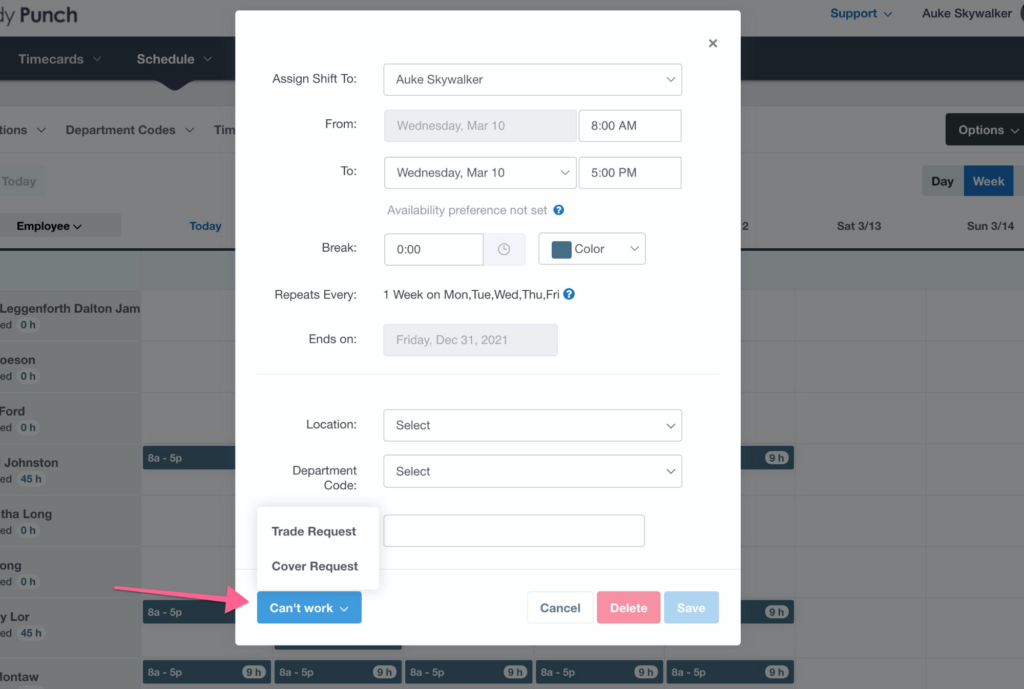
After entering a reason for requesting the swap/cover, employees can click “Next” to continue. They’ll be able to see all the employees available for the shift they’re looking to trade/cover.
Employees can then send the request to the person/people they’d like to have cover their shift:
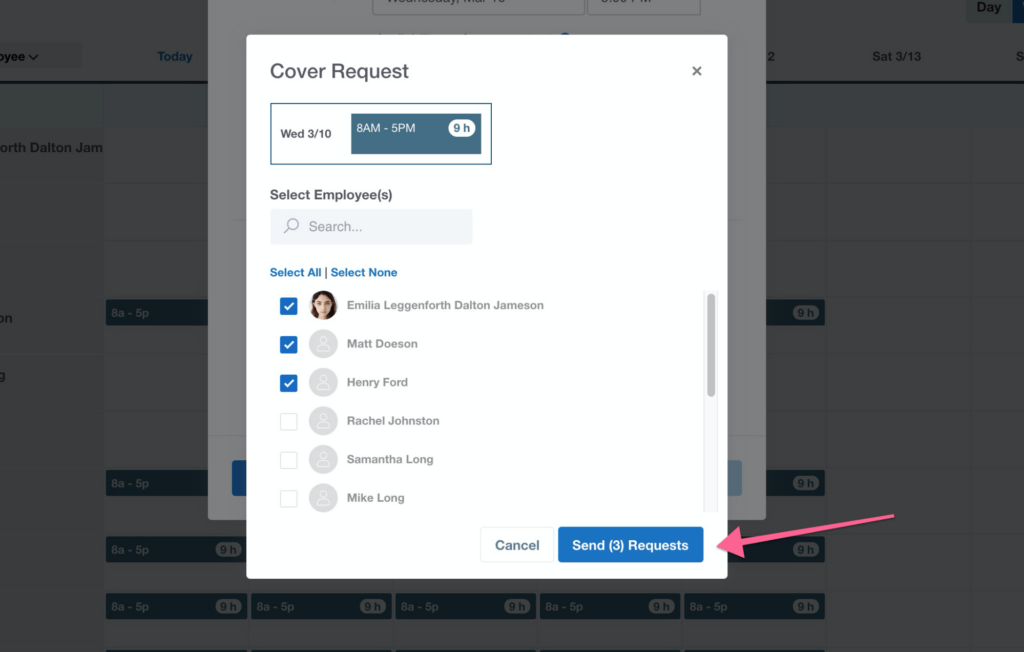
People receiving a shift swap/cover request can review it by clicking “Schedule” in the top navigation, followed by “Shift Requests”.
They’ll land on the Shift Requests page where they can act on a pending request by clicking “Take Action”:
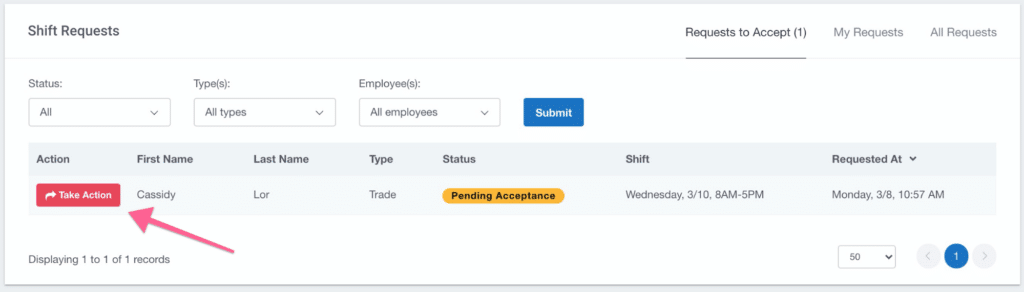
Here they’ll find the shift offered to them as well as the option to Accept or Decline the request:
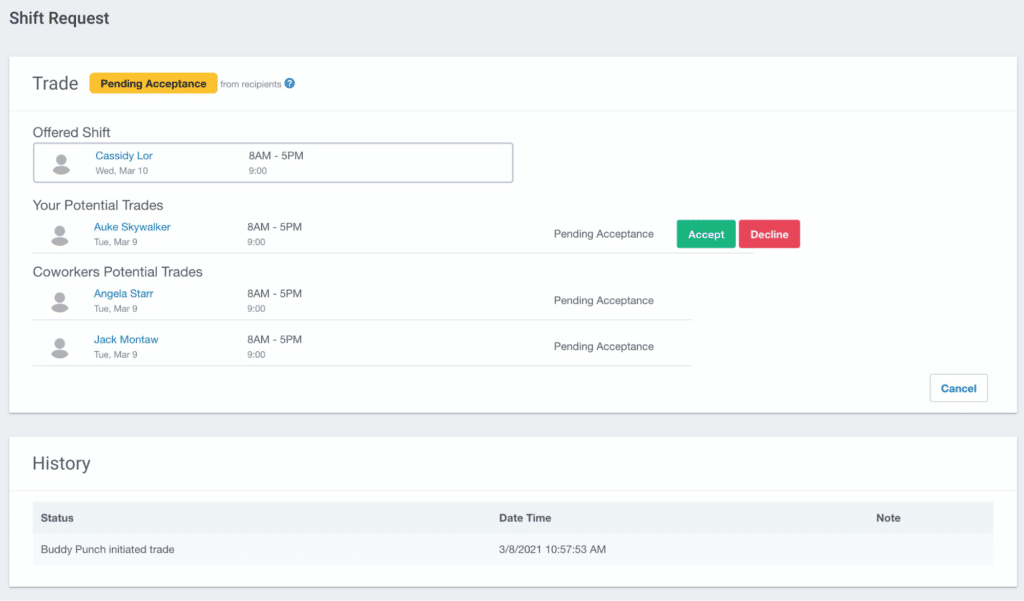
Note: If you’re set up as a manager within Buddy Punch, you can initiate a shift swap/cover on behalf of your employees, as well as acting on any requests pending manager’s approval.
The shift trade/cover initiation process is pretty much the same as above. To review and approve/reject an employee’s request, you can visit the Shift Requests page and click “View” next to the pending trade or cover request:
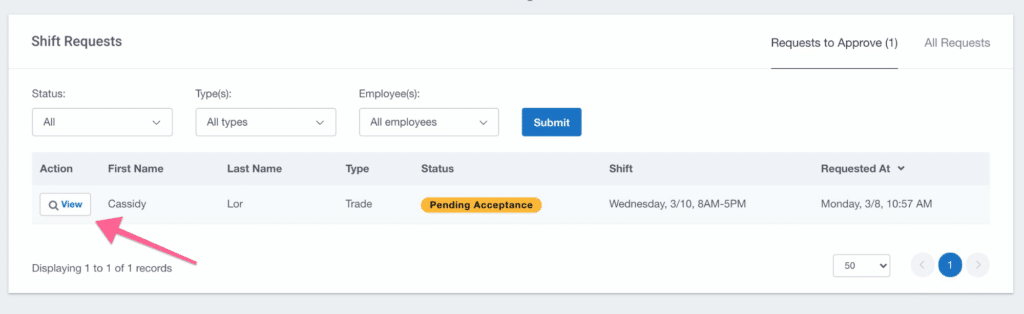
Here you may see that the request shows up as “Pending Acceptance”, which means the receiving employee hasn’t accepted the request yet, or “Acceptance Pending Approval”, which means the receiving employee has accepted.
Clicking “Approve” will complete the process and the work schedule will be updated with the trade/cover.
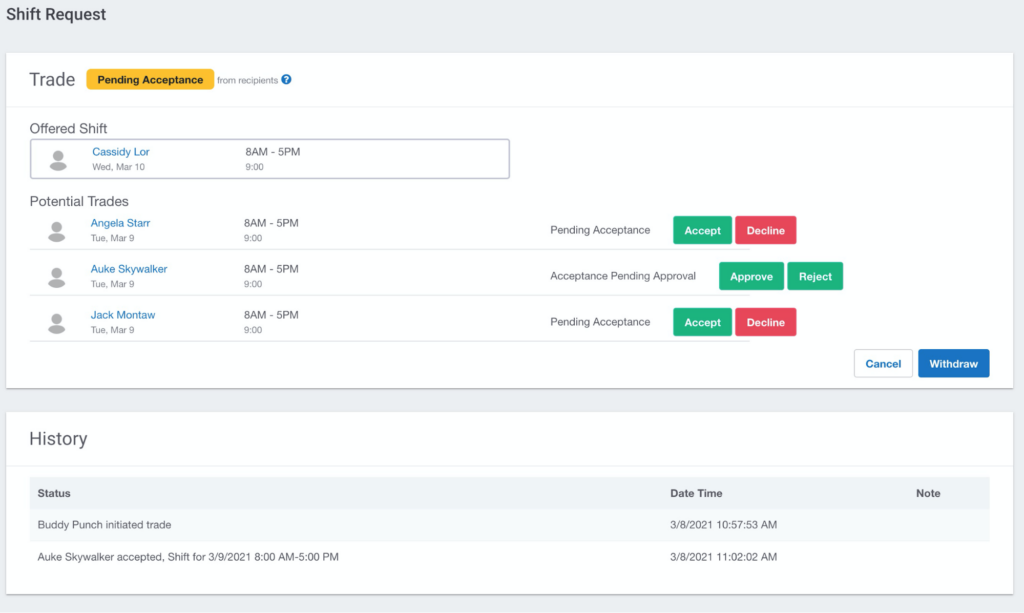
Above is how you can initiate and manage shift swaps/covers within the web app version of Buddy Punch. Of course you can also perform all these tasks with the mobile app — for detailed instructions, visit our knowledge base.
Other Buddy Punch Features
Now, besides our shift trade/cover functionality, Buddy Punch also offers a ton of other features that allow you to easily create and manage employee schedules, track employees’ work hours in real-time, manage their PTO requests, or even run payroll. Let’s take a look.
Create Employee Schedules
With Buddy Punch’s scheduling feature, creating new schedules or viewing available shifts is easy.
If you want to create a new schedule, you can first add a shift by clicking on an empty cell and filling in the required information:
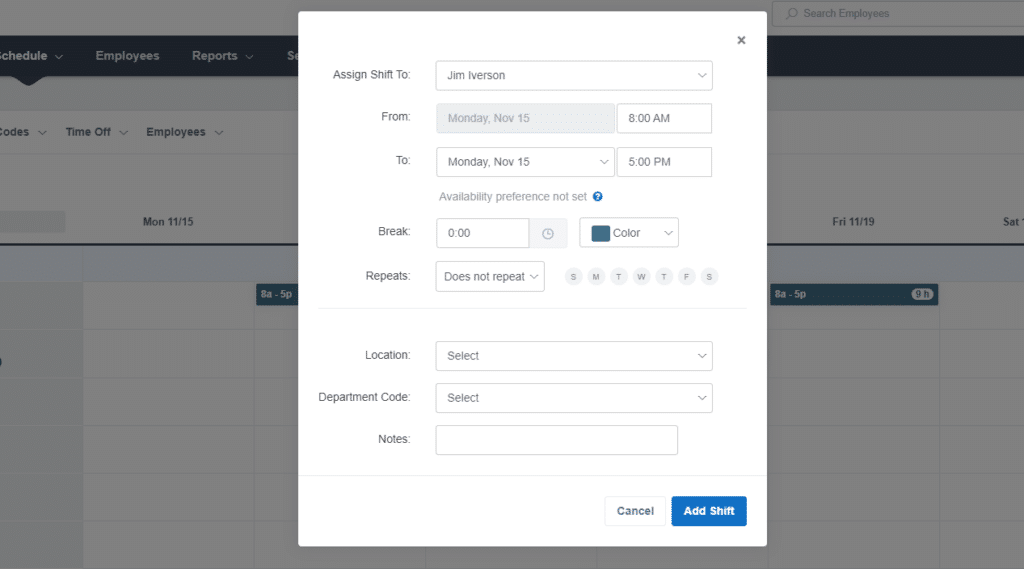
And then you can drag and drop the shift anywhere you want.
For employees who work the same (or mostly the same) schedule every week, you can use Buddy Punch’s Repeating/Recurring Shifts functionality:
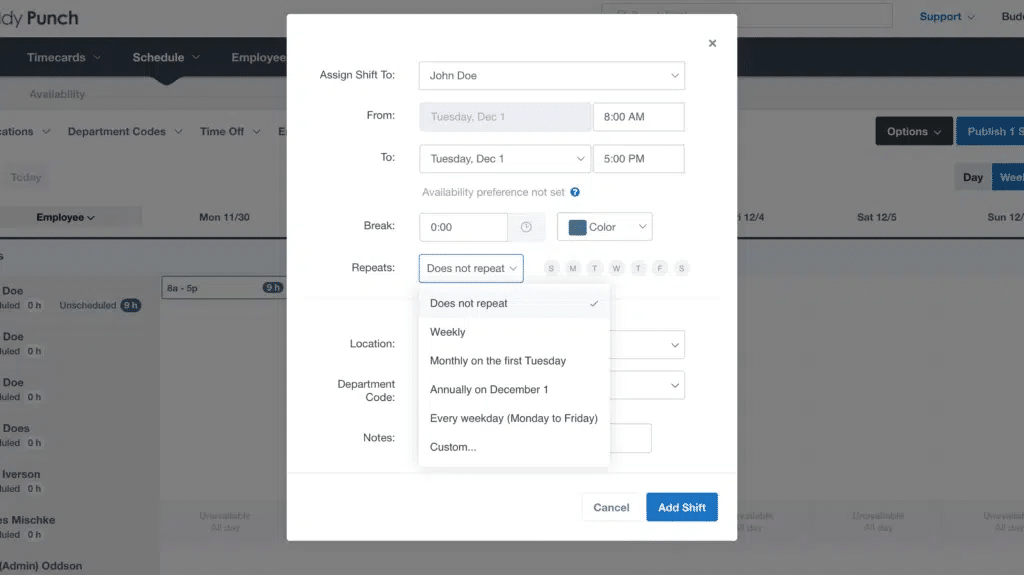
With Buddy Punch, you can add employee availability or let employees fill out their own availability. This allows managers to schedule shifts that best fit everyone’s availability, minimizing the need for shift trades or covers in the first place:
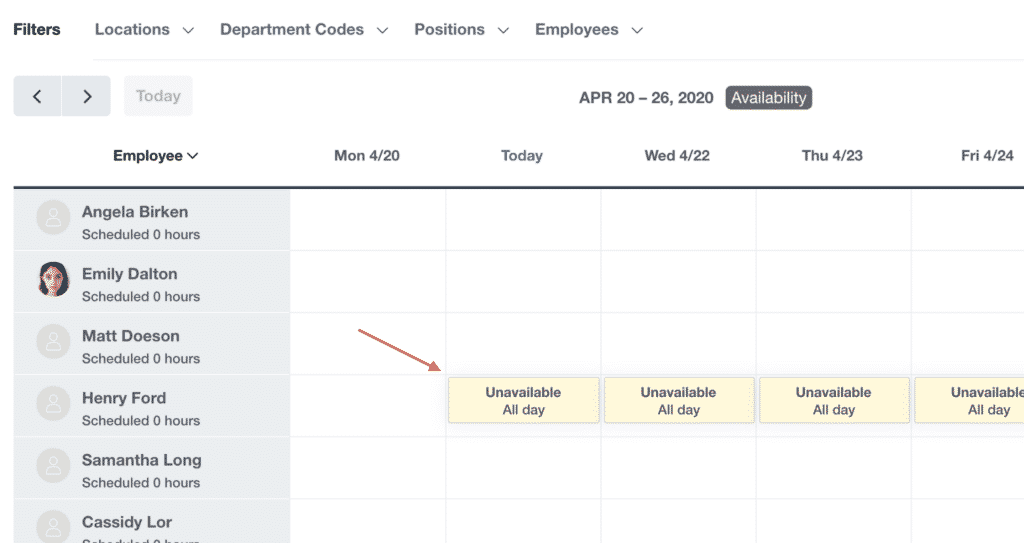
You can also notify employees of upcoming shifts or schedule changes.
This notification feature is customizable, which means you can choose who to notify when a new schedule is published or when changes are made concerning only one or two employees. (For example, when a shift swap happens.)
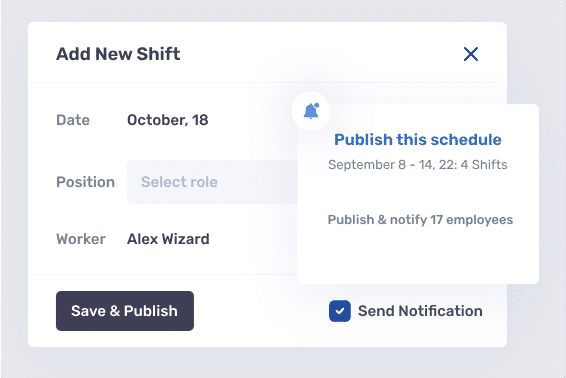
Related: How to Schedule Employees
Real-Time Tracking
Besides helping you manage your employees’ schedules, Buddy Punch also offers time and attendance tracking features so you know if your employees clock in and out on time.
Hourly employees can clock in and out on a smartphone, tablet, or computer — hours are logged in real-time. You can also set up Clock In and Clock Out Reminders — via email or text — to prevent employees from forgetting to punch in when they start work or punch out when they finish.
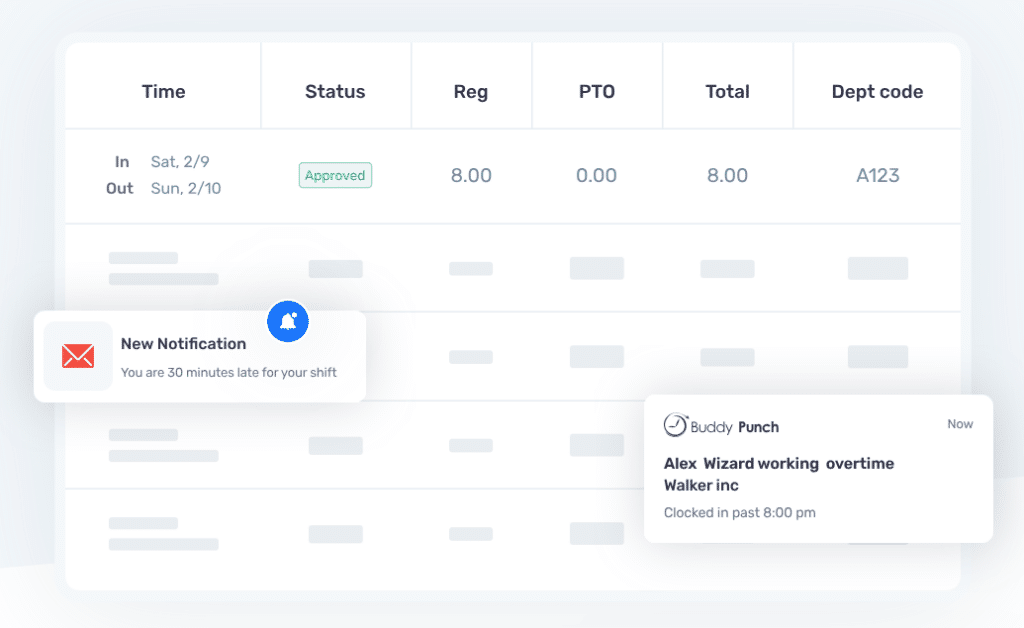
All regular hours, time off, and overtime are automatically calculated. If an employee is approaching their daily or weekly maximum hours, you can set up emails or mobile notifications so you can make appropriate schedule changes.
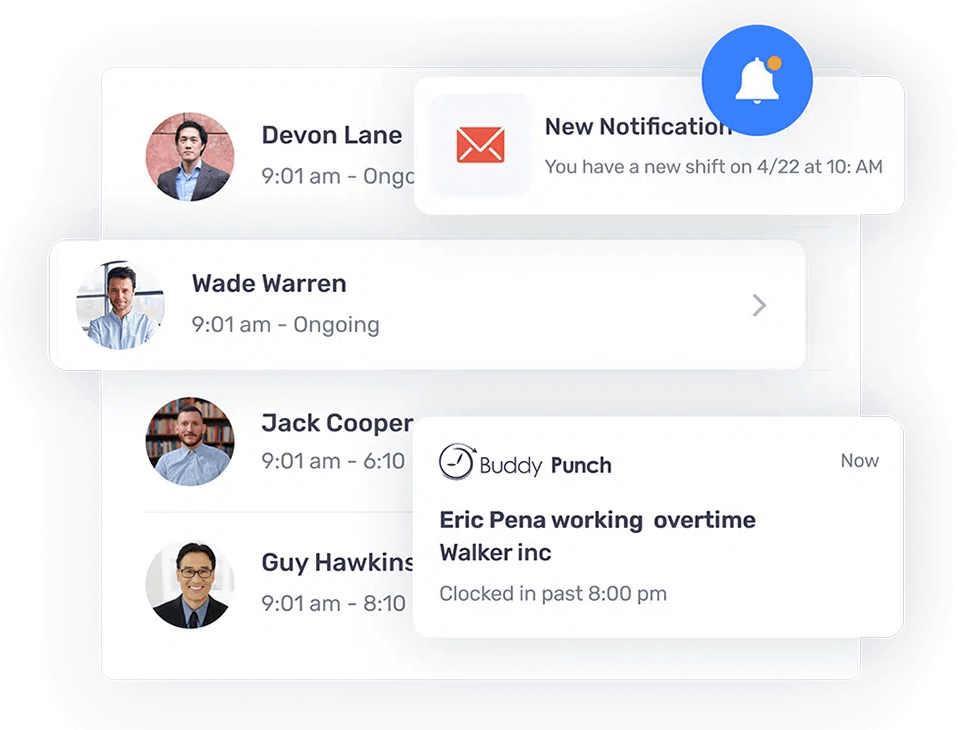
Similarly, you can set up overtime alerts, so you’re alerted if any employees are approaching overtime. This prevents accidental overtime costs caused by employees swapping shifts that aren’t the same length.
Timecard Editing
Sometimes employees forget to clock out at the end of the day, or clock in after lunch. Buddy Punch allows you to fix these mistakes with its timecard editing functionality.
You can use Buddy Punch to add a time entry by selecting the employee whose timecard you want to view, choosing “Add New” followed by “Time Entry”:
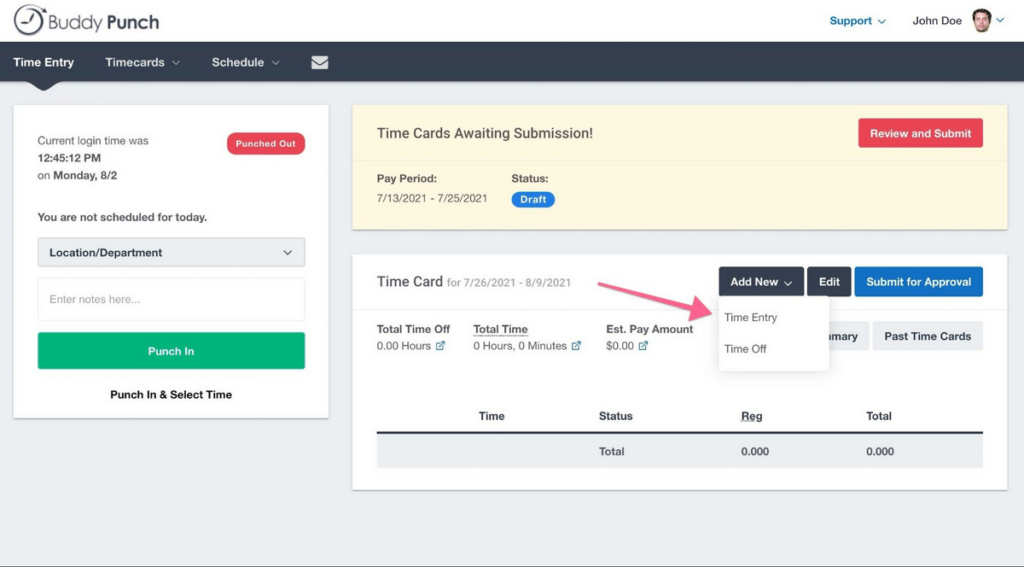
If you need to edit a time entry, click the “Edit” button (under the “Time” column).
You can also delete an entire entry if there was a mistake on the far right-hand side.
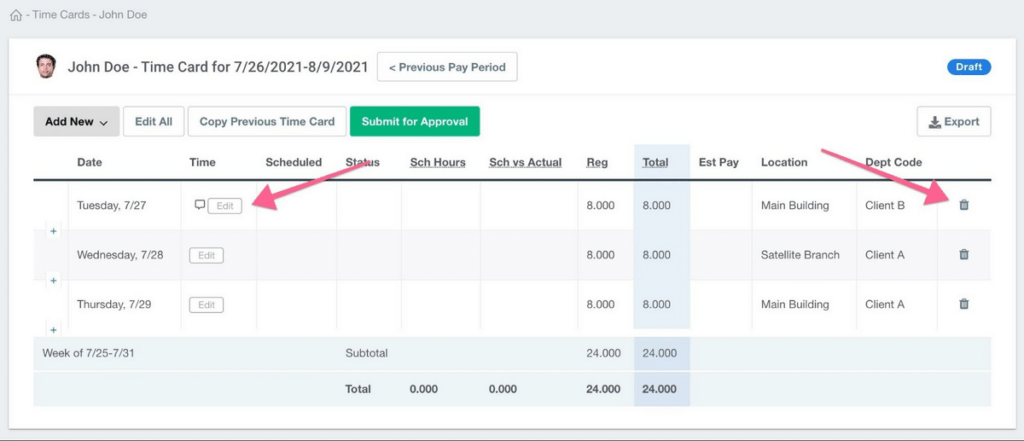
Accountability Features
Buddy Punch’s accountability features help track employees’ attendance correctly, prevent time theft problems like buddy punching (someone clocking in for someone else), ultimately keeping your teams accountable and your timesheets accurate.
Note that these features are customizable and optional, so you can pick the ones you find most useful for your company. Here’s a brief overview:
GPS Tracking
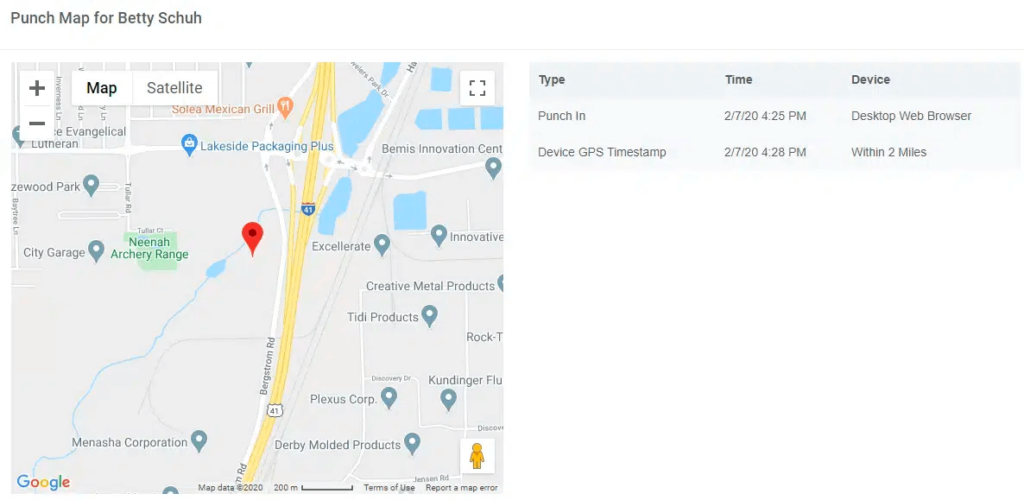
Buddy Punch’s GPS tracking feature records every employee’s punch-in and punch-out location in real-time.
Geofencing
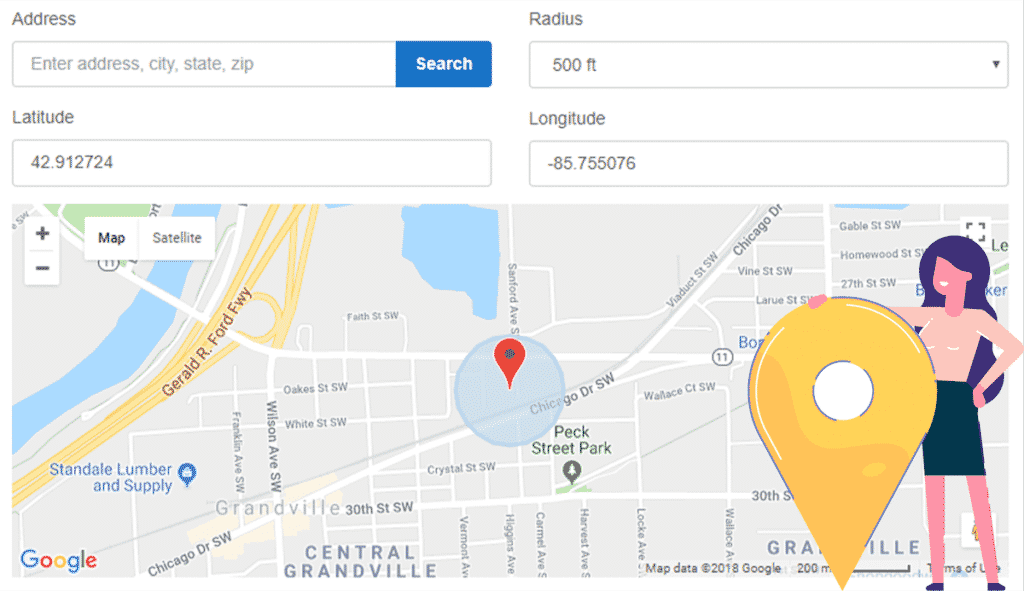
With geofencing, employees can only clock in and out within a specified radius (say, 500 feet). An employee will receive an error message if they attempt to punch time outside of a geofence assigned to them.
Punch Limiting
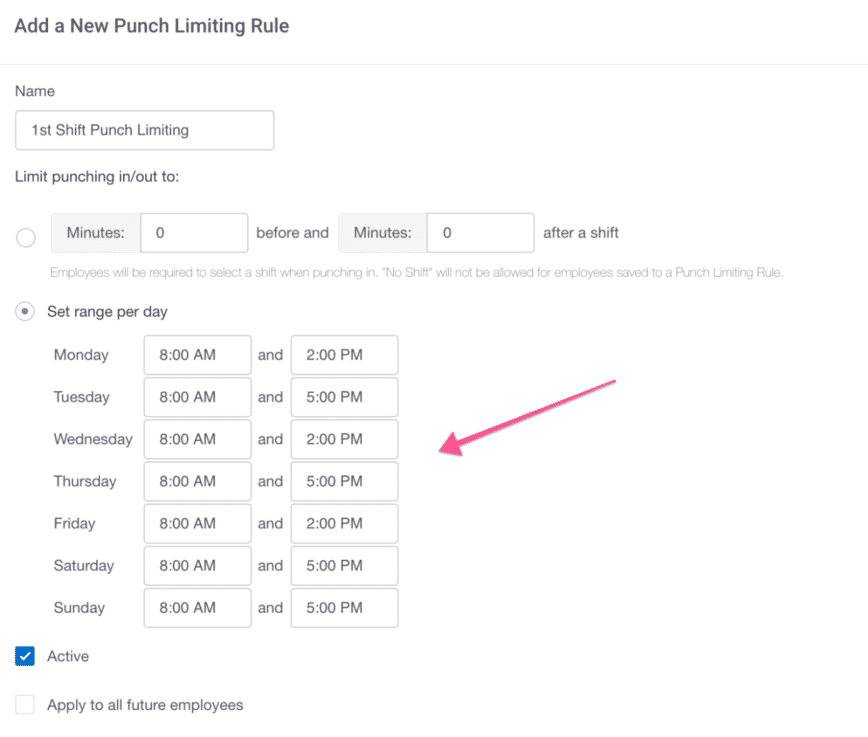
Punch Limiting helps you prevent employees clocking in early or clocking out late just to get a little extra time in. Employees can only punch in or out within the specified time (say 9 a.m. to 5 p.m.) or time frame you’ve set up (say within 15 mins before and after a shift).
IP Address Locking
IP Address Locking ensures employees are at the right location as they clock in or out. With this feature, you can limit employees to punching in and out from a specific device at a job site, or require them to connect to a centralized Wi-Fi network.
PTO Management
If your employee is requesting time off instead of initiating a shift swap or shift cover, you can use Buddy Punch to manage their paid time off (PTO).
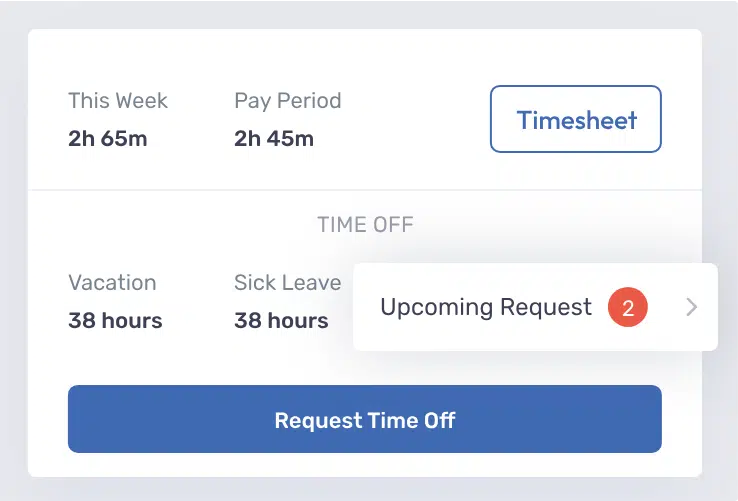
Buddy Punch also allows you to customize accrual rules based on your company’s vacation policy. You can also specify which employees adhere to which accrual rules.
Run Payroll with Buddy Punch
Buddy Punch offers its own payroll processing system. With all of its time and attendance tracking features, you can trust it to issue the right paycheck for each employee when it comes time to run payroll.
You can also integrate Buddy Punch with your current payroll provider, if preferred:
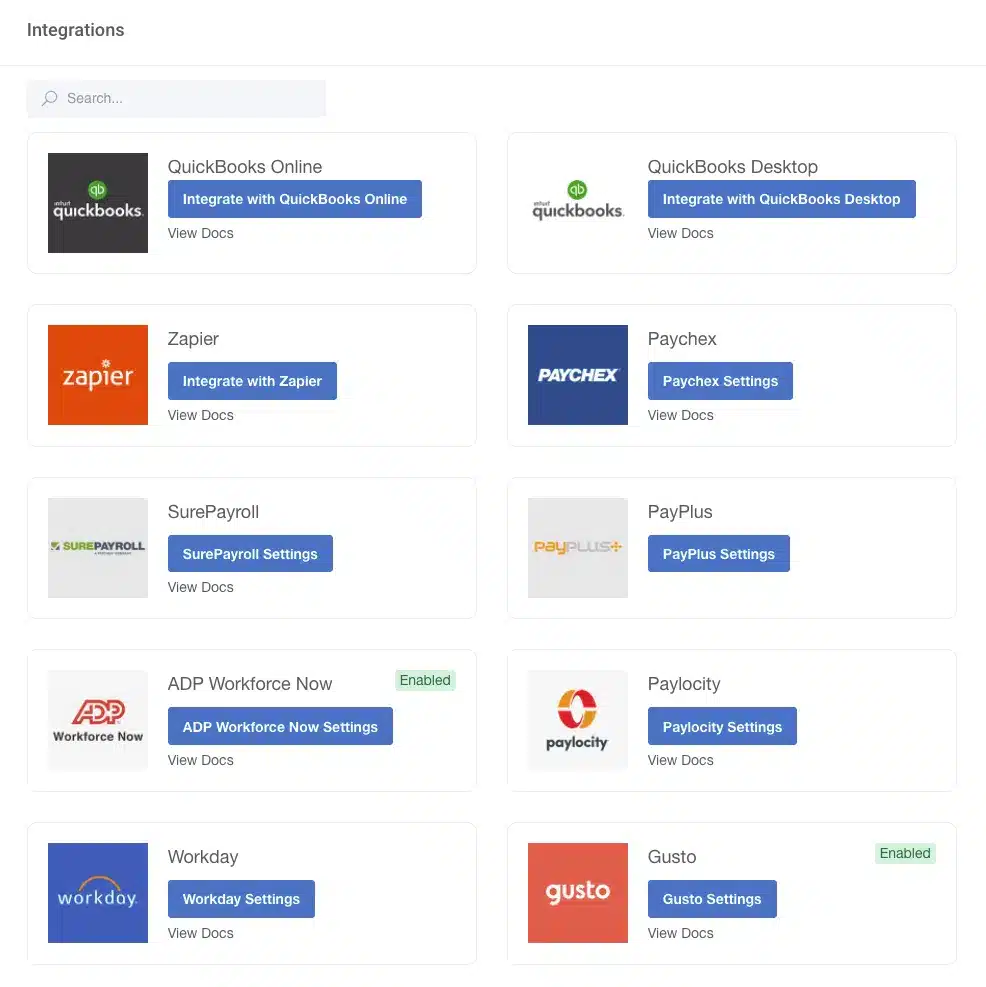
Customer Reviews of Buddy Punch
Buddy Punch is currently rated 4.8 out of 5 stars on Capterra, with 970+ reviews.
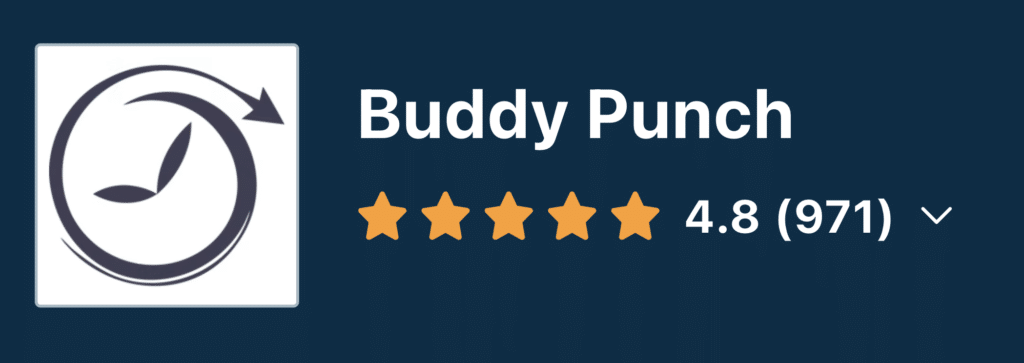
Let’s hear what our customers have to say about the scheduling and shift swapping features of Buddy Punch:
Easy to use. Many of my employees are students with ever changing schedules. Buddy Punch is easy to use and change schedules weekly or even daily as things come up. BP tracks the time the employee is logged in so I don’t have to.
Click here to read the full review.
What I love most about Buddy Punch is how simple it is for employees to clock in and out, add their lunch breaks, and write notes about their shifts. I also love how easy it is for me to import it into QuickBooks and pay payroll with it! Before I used Buddy Punch I was keeping time manually with 3 employees and it drove me crazy. Now I have over a dozen employees and I do not know what I would do without this software.
Click here to read the full review.
Our staff was able to transition to using Buddy Punch across a wide variety of shifts, so it was easy, simple and did what we needed it to. I like that users can go back and edit as well as see reports, plus employers can review it easily and create categories.
Click here to read the full review.
The ease of this software helps me post schedules quickly. I have three businesses and staff that float between all. The color coding system helps me see what employee or department needs attention.
Click here to read the full review.
To learn more about using Buddy Punch for your own team: