JUMP TO
Find the Best PTO Tracking Software: 9 Top Picks for 2025

Written By Eric Czerwonka
Last Updated January 25, 2025
We’ve tested and compared dozens of PTO trackers to determine which ones are the best and what types of businesses they’re best for. If you’re looking to move away from manually tracking PTO in spreadsheets, you’ll find the perfect option for your business in this curated list of the nine best PTO tracking software.
Comparison of the best PTO tracking software
Platform | Highlights | Features Included | Starting Price |
|---|---|---|---|
1. Buddy Punch | Best combined time and PTO tracking | – Time tracking – PTO tracking – PTO accruals – PTO calendar | – Free trial available – $4.49/user |
Best for Slack and Teams | – Slack integration – Teams integration – Calendar integration – Time off in lieu | – Free trial available – $25/month | |
3. Day Off | Best free option | – Approval workflows – Balance resets – Carryovers – Blackout dates | – Free plan available – $20/month |
4. BambooHR | Best HR platform | – ATS – Benefits admin – Satisfaction surveys – Total rewards | – No free trial – Contact for pricing |
5. Factorial | Flexible with à la carte pricing | – Goal tracking – Time off tracking – ATS – Scheduling | – Free trial available – $4.50/user |
6. Gusto | Best payroll and PTO tracking | – Payroll – Time tracking – PTO tracking – Scheduling | – No free trial – $9/person |
7. Calamari | Best for growing teams | – Time off calendar – Multi-language – Custom policies – Restriction rules | – Free trial available – $2/employee |
8. Replicon | Best PTO and productivity tracking | – PTO policies – Overdraw limits – Accruals – Approval workflows | – Free trial available – $6/user |
9. Zoho People | Best for multi-lingual teams | – Employee onboarding – Attendance tracking – Leave tracking – Time tracking | – Free trial available – $1.25/user |
What is PTO tracking software?
PTO tracking software is a digital tool that employers can use to manage their paid time off benefits. It tracks the amount of PTO that employees have earned and how much they’ve taken — giving everyone a real-time view of PTO balances — and it streamlines the process of making and approving paid time off requests.
The benefits of using PTO tracking software
If you’ve been tracking PTO for your employees manually, you can get a ton of benefits from upgrading to PTO tracking software:
- Better employee experience: Employees can easily view their PTO balance and history at any time, making it easier for them to plan their paid time off.
- Time savings: PTO tracking software calculates PTO balances for you, automatically adding PTO hours based on your leave policies and removing them when used.
- Improved accuracy: Since you’re no longer having to track and calculate accruals and deductions manually, it eliminates errors in balance calculations.
- Simpler compliance: Since software calculations are less error-prone, it ensures adherence to your company policies regarding paid time off.
- Payroll accuracy: PTO tracking software also commonly offers either employee time tracking features or integrates with your time tracking software, ensuring employees’ PTO hours are included in their timesheets when running payroll.
- Better resource planning: Most PTO trackers come with a PTO calendar that lets you see exactly who is taking PTO when, making it easier for you to schedule projects and resources effectively.
The essential features of good PTO tracking software
As you’re shopping for your first PTO tracker, here are some essential features you’ll want to look for to make sure you choose an option that will satisfy your needs perfectly:
- PTO request and approval workflows: The best PTO tracking apps have an easy-to-use interface for employees to request time off and clear hierarchies for approving those requests.
- Leave type customizations: As we mentioned before, employer PTO policies can vary widely. Make sure that the software you choose either has built-in support for the types of PTO your company offers or allows you to create your own custom policies.
- Automatic balance calculations: The biggest benefit of using PTO tracking software is not having to manually calculate balances. Make sure that the software you choose will automatically calculate all PTO accruals and deduct time off taken.
- Reporting and analytics: You’ll likely want to be able to pull a range of different reports from your system: used PTO reports for payroll, full-team PTO balance reports for encouraging employees to take time off if they’re not using their benefit, and upcoming PTO reports for resource planning and scheduling.
- Accessibility: Make sure the software you choose accommodates how your team works. If your team works in the field, you’ll want to choose an option that offers mobile apps. If everyone has Slack open all day, look for an option with a Slack integration.
- Integrations: If all the software you choose does is track PTO, you’ll want to make sure that it integrates with other systems you use that need PTO data, such as your time tracking, payroll, employee scheduling, and project management software.
It’s important to decide early on whether you only need PTO tracking or if you need a more comprehensive solution. While some options in the list below focus solely on PTO tracking, most platforms on the market include it as just one feature within a broader HR software suite.
The 9 best PTO tracking software
This list of the nine best PTO tracking software (and who they’re best for) will help you find the right solution for your company.
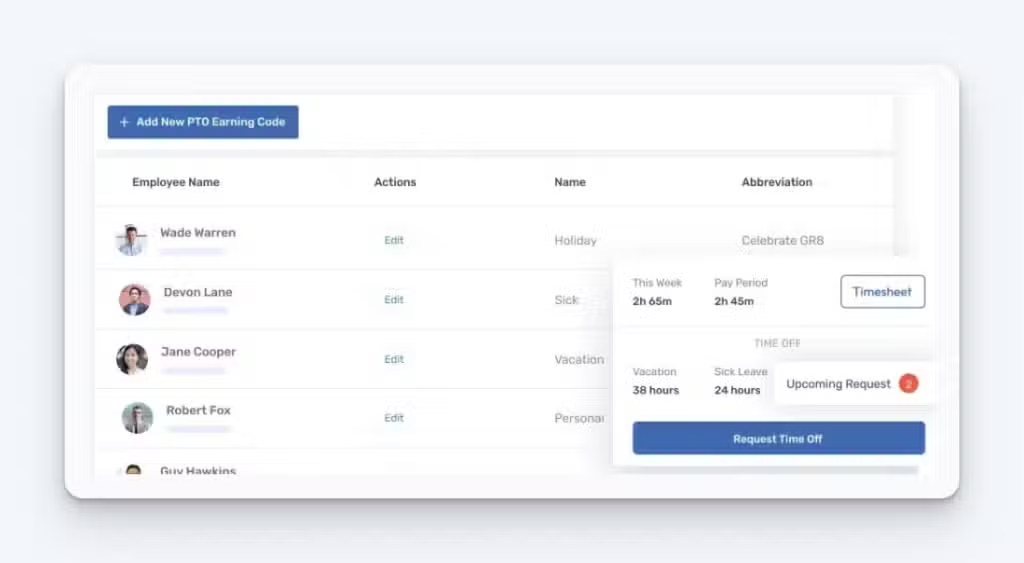
Buddy Punch sits at the top of our list due to its ease of use for both employers and employees, its wide range of features that make it useful for much more than just paid time off tracking, and its competitive pricing in the space.
In terms of PTO tracking, Buddy Punch has all of the core features you need.
PTO types
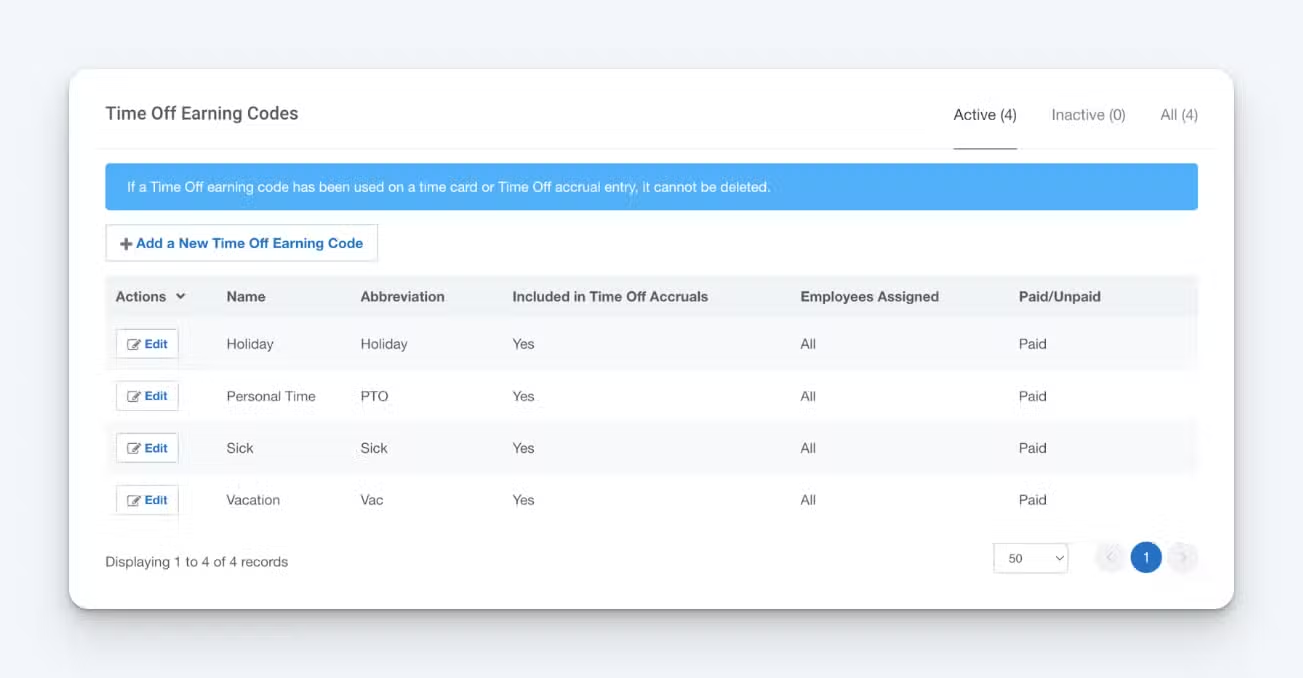
Buddy Punch comes with pre-set PTO leave policies (holidays, personal time, sick leave, vacation days, etc.), but you can also customize them. When you add a new time off type, you can make it either paid or unpaid.
PTO accrual rules
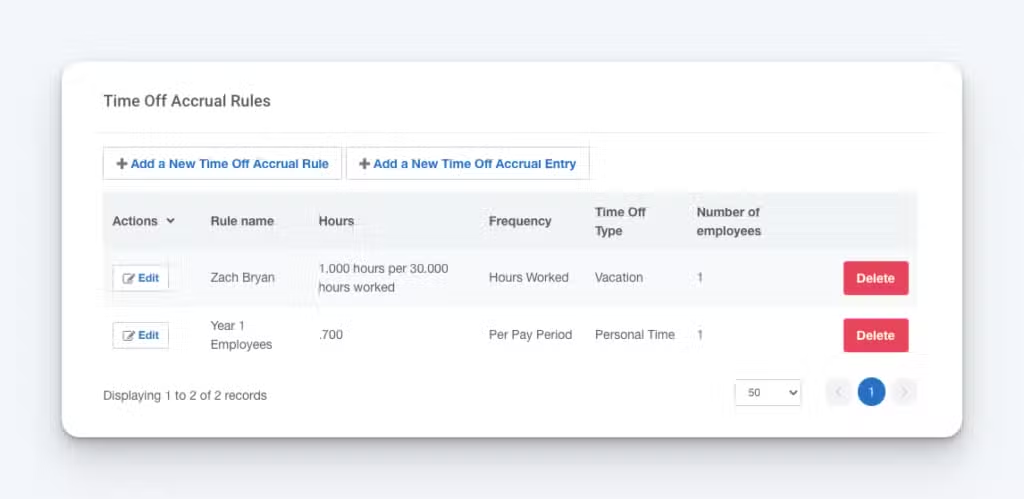
Set up PTO accrual rules based on:
- Pay periods: Add a specified number of PTO hours every pay period.
- Hours worked: Add a specified number of PTO hours depending on hours worked.
- Anniversaries: Add a certain number of PTO hours each year.
You can also customize accrual rules per employee. This can be helpful if you have different rules for salaried employees than hourly employees, or part-time versus full-time employees.
Additionally, you can specify how carry-over/rollover PTO works (i.e., if hours are lost at the end of the year or carry-over into the next year).
On the employee side, your team can log into the employee self-service portal and see their PTO balance whenever they want.
Time off and leave requests
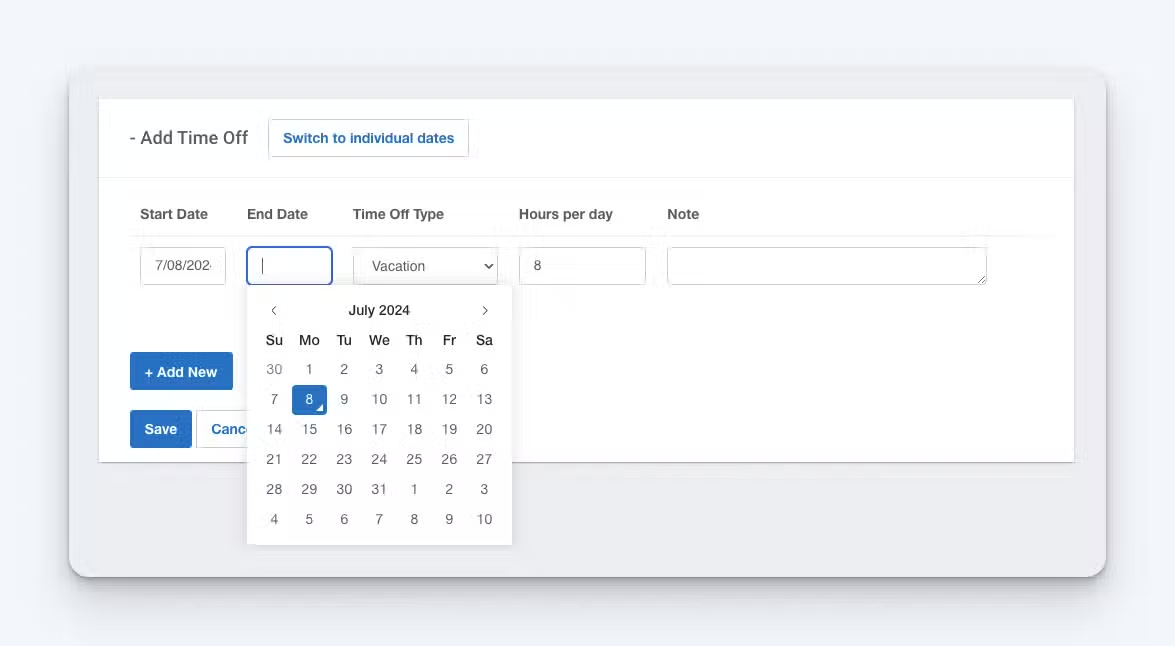
Employees can submit time-off requests in just a few clicks using Buddy Punch’s self-service portal, which is accessible on both desktop and mobile (iOS and Android) devices.
Employees can specify how much time they’re taking and what type of PTO they’re requesting, as well as leave notes for their managers.
On the admin side, you can set up rules for which employees need to have their time off approved (versus getting approved automatically) and which specific managers need to provide those approvals. Admins can also set it up so that supervisors receive real-time notifications for vacation requests by email.
Blackout dates
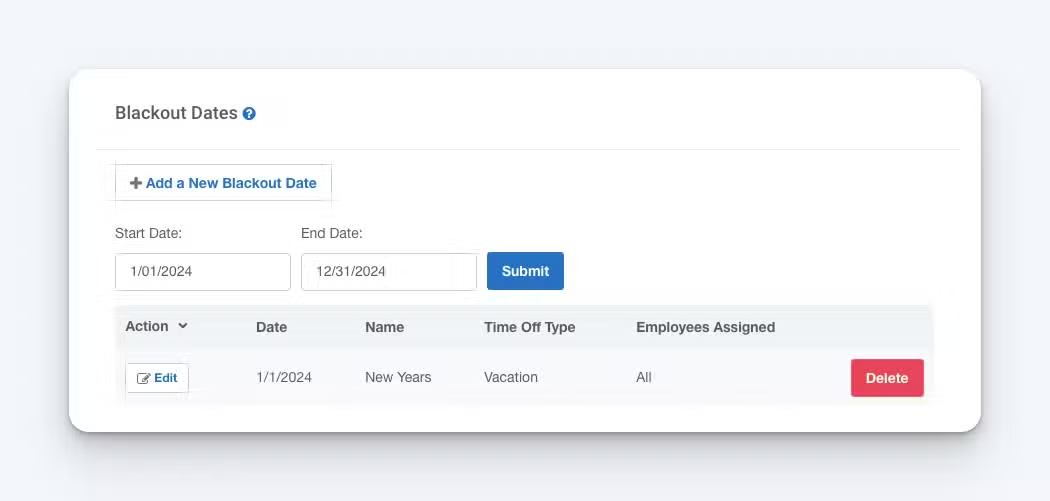
If your company has specific dates when employees cannot take off, you can set those dates as blackout dates in Buddy Punch. This either prevents employees from requesting time off for those dates or automates rejections for time off during those times.
Time off reports
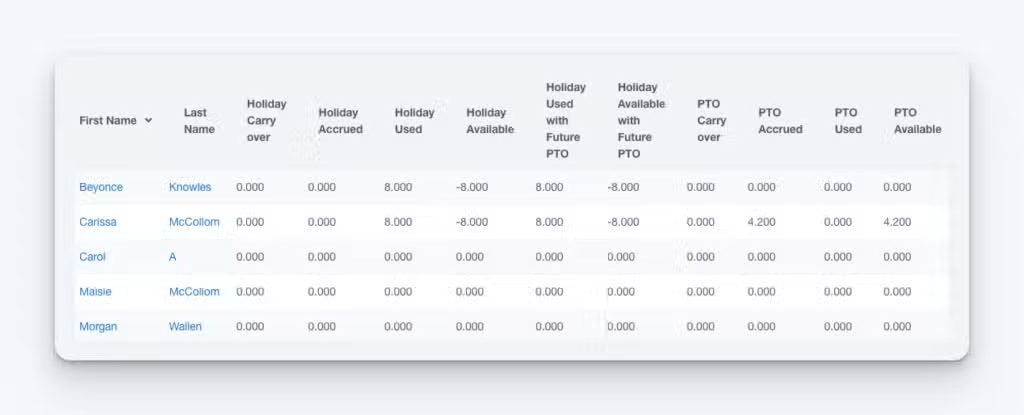
Buddy Punch’s PTO reports provide an overview of things like how much PTO employees have to carry over, their total holiday time accrued, how much PTO they used in a given timeframe, and how much they have left to use.
You can filter this info by date (e.g., a specific payroll period) and export the report as an Excel spreadsheet or PDF.
Time off calendar
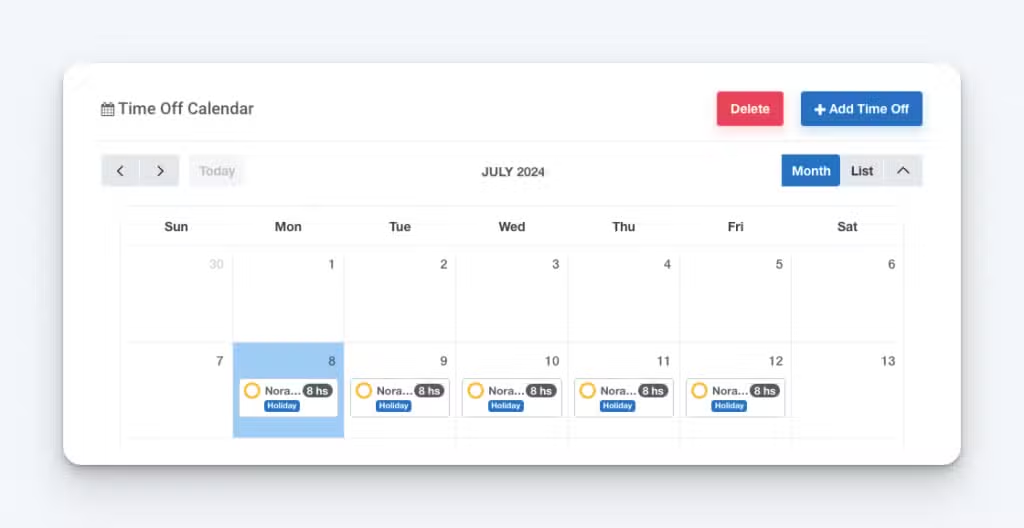
Employees, admins, and managers can see exactly who is off when using Buddy Punch’s time-off calendar feature. See all time off per month in a calendar view, or view it as a list.
Additional features
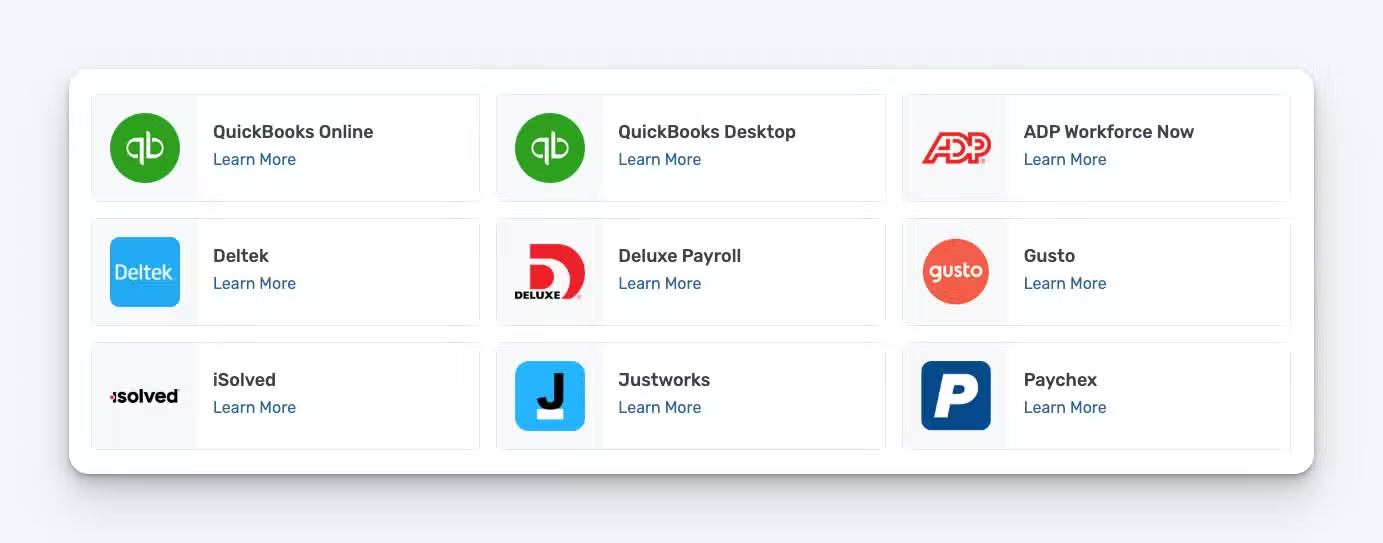
Beyond paid time-off tracking, Buddy Punch can be used for employee time tracking, timesheets, and a variety of other workforce management needs:
- Time and attendance tracking: Employees can easily clock in/out using Buddy Punch’s web and mobile apps.
- Employee scheduling: Use Buddy Punch’s drag-and-drop schedule maker to easily create work schedules.
- GPS tracking: Capture GPS location data when your employees clock in and out to make sure they are on-site while billing hours.
- Payroll integrations: Sync your time data (hours worked and PTO) directly to payroll providers like QuickBooks Time, Gusto, Paychex, SurePayroll, and more.
You can see a full list of Buddy Punch’s features here.
Customer reviews
Buddy Punch has an overall rating of 4.8 out of 5 stars across more than 1,000 customer reviews on Capterra. Here’s what customers have to say about its PTO tracking features:
- “The software has all the features I was using in my spreadsheet — but better as it took human error out of the equation! I gained reports that tallied PTO, which I used to have to pull manually from a spreadsheet. Employees can enter their own PTO requests (a huge time saver).”
- “We use Buddy Punch as a time clock for daily in/out and breaks. We use the PTO accrual system and PTO tracker. Buddy Punch is easy to use and easy to figure out. Customer service is responsive. The staff loves the mobile app.”
- “We spent three months trying to set up a time clock system from a big company. The customer service was terrible, responses took days, and they could not handle our somewhat complex PTO requirements. We switched to Buddy Punch and were up and running almost immediately.”
Pricing
Buddy Punch has a free 14-day trial — no credit card required. Its paid plans start at $4.49 per user per month and include time tracking, PTO tracking, GPS on punch, payroll integrations, and more.
Get the #1 time and PTO tracker
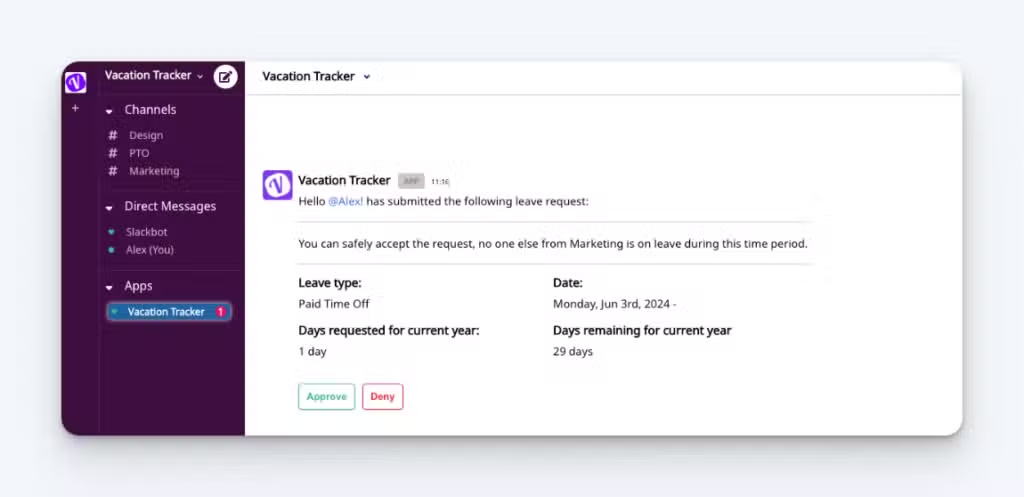
If all you’re looking for is a simple PTO tracker software and none of the other bells and whistles, Vacation Tracker might be right for you. It’s solely a PTO tracking app with only the features needed for PTO tracking, such as PTO accrual and carry-over rules, customizable PTO policies, and report generation and exporting.
Vacation Tracker also integrates with tools like Microsoft Teams and Slack that let your employees request time off directly through your preferred chat app and let their managers approve or deny those requests via chat app notifications.
In addition to team chat integrations, Vacation Tracker can also integrate with Google Calendar to show all employee vacations and PTO on the same calendar you all use to work, making it easy to see who’s working and who’s out of the office.
Customer reviews
Vacation Tracker has an overall rating of 4.8 out of 5 stars on Capterra. Here’s what some of its customers have to say about the platform:
- “Implementing Vacation Tracker was easy, and the app is very intuitive for new users. As we have integrated with Teams, sending and approving leave requests couldn’t be easier!”
- “We have some folks who are not tech savvy, and they have been able to navigate the app with minimal instruction. It’s intuitive and has a good user experience.”
- “I love that it integrates directly with Microsoft Teams and Outlook so that employees can see everything in one application.”
Pricing
Vacation Tracker offers a free 7-day trial. Its plans start at $1 per user per month with a 25-user minimum and include PTO management, customizable leave types, PTO notifications, and calendar integrations.
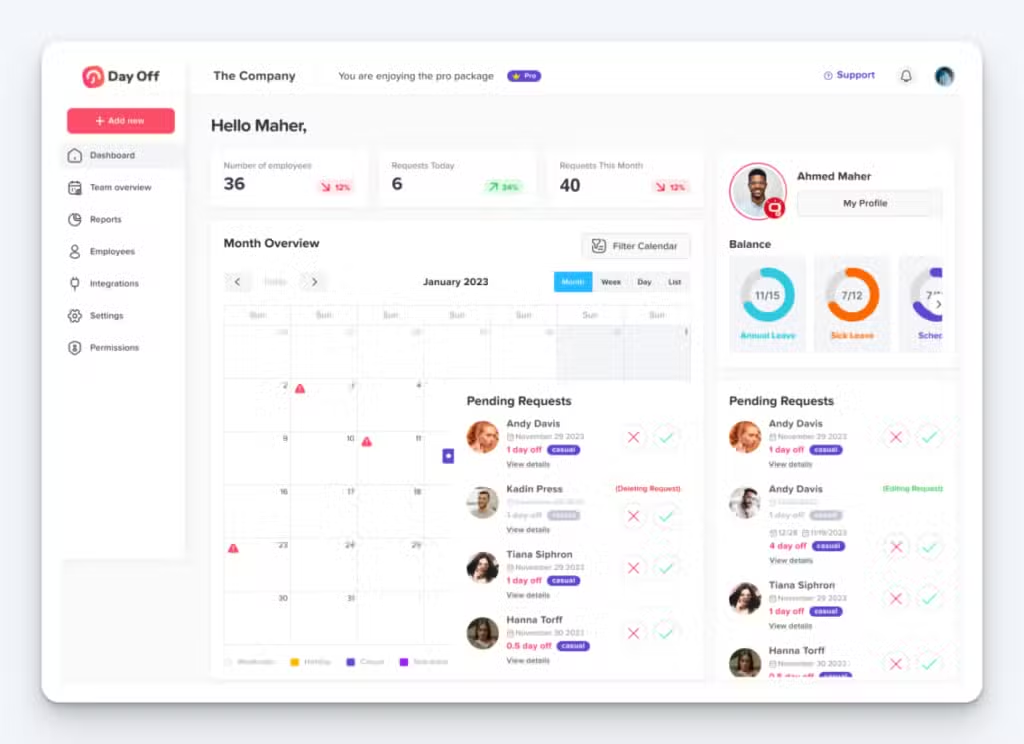
Like Vacation Tracker, Day Off is another simple PTO tracking system that is solely for time-off tracking — and it also has direct integrations with Google, Teams, Outlook, and Slack. The big difference between the two is that Day Off has a free-forever plan that’s great for small businesses looking to save on costs.
On Day Off’s free plan, you can track employee PTO requests, see all of your team’s PTO on a calendar, and run reports for up to 10 employees. However, you are restricted to one PTO policy and approver, so it’s only practical for small businesses with simple approval processes.
Customer reviews
Day Off has an overall rating of 4.7 out of 5 stars on Capterra. Here’s what some of its customers have to say about the platform:
- “Day Off is extremely affordable and quite user friendly. Adding and removing employees is a snap, and the mobile app that goes along with the website is a bonus. Very little training is needed for employees.”
- “Employees are able to set up their accounts with their invite and use it without question. I’m able to make sure there’s no overlapping vacation and that people are able to take the required time off.”
- “As an admin, it’s great to have each team assigned to their manager for approvals while having all displayed time off on the calendar. Cost is perfect too.”
Pricing
Day off offers a free plan that can be used for up to 10 employees and includes a single approver, team, location, and policy. Its paid plan starts at $2 per employee per month (with a minimum of 10 employees) and allows you to create multiple policies for leave requests.
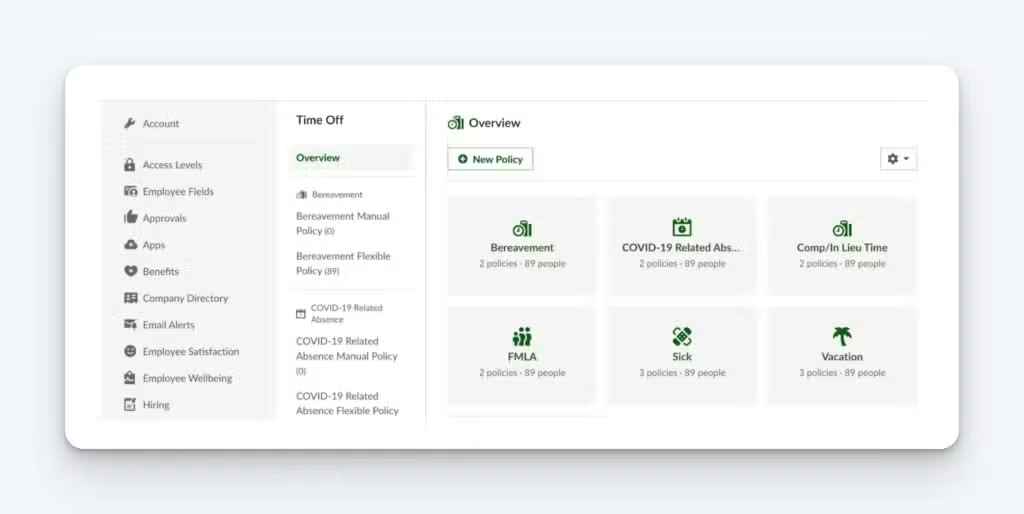
On the opposite end of the spectrum from Vacation Track and Day Off is BambooHR, a complete human resources management platform.
HR teams can use BambooHR for literally everything they need to do, from payroll and benefits administration to hiring and improving the employee experience.
In addition to PTO tracking, BambooHR comes with an applicant tracking system, onboarding and offboarding systems with templates and checklists, and employee engagement and performance monitoring tools.
In terms of PTO tracking, BambooHR has all of the features you’d expect. Set up multiple policies for unlimited PTO, accruals, or leave requests. Visualize who’s off with a full-company PTO calendar. Run reports to track trends in time-off requests. And set up detailed PTO approval workflows.
Customer reviews
BambooHR has an overall rating of 4.6 out of 5 stars on Capterra. Here’s what some of its customers have to say about the platform:
- “BambooHR allowed us to discontinue using spreadsheets and other manual forms for very common and basic HR functions. It also provided our employees with an easier way to contribute to their own personnel profiles, as well as request and track PTO.”
- “It’s simple, easy to use, does all the main functions you need from a HR system, and it’s quite cheap.”
- “I like how employees can punch in for the day, check their PTO, and see who is off for the day. It’s all in one place and easy to navigate.”
Pricing
BambooHR does not offer a free trial of its software, and its pricing is not publicly available. To get a quote, you have to request a demo with its sales team.
If BambooHR is the type of tool you’re looking for but doesn’t feel like the right fit for your business — or if you just want multiple HRMS platforms to compare — you might also want to consider getting a quote from Namely, which offers many of the same features as BambooHR.
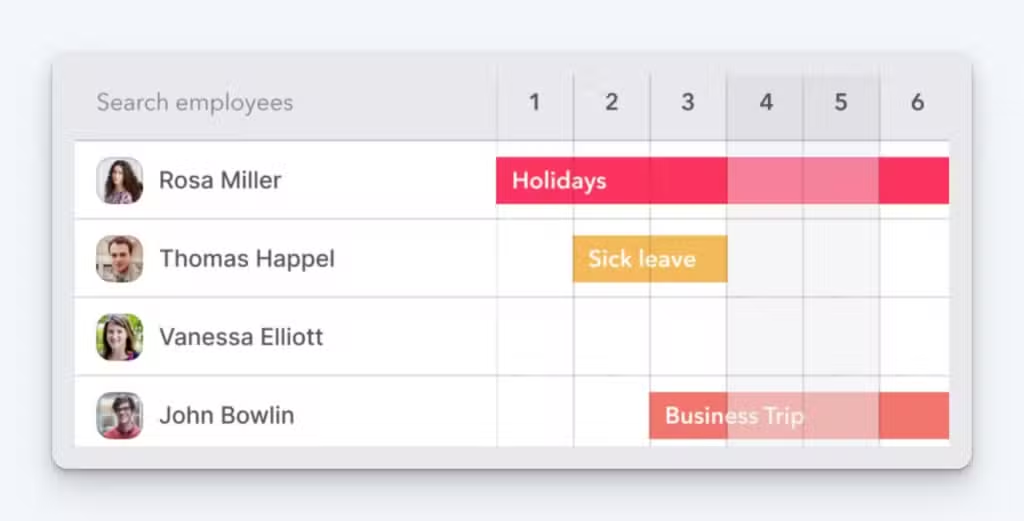
If you’re looking for a platform like BambooHR but don’t need all of the features (and related costs), Factorial is a good alternative to consider. It offers many features beyond just PTO tracking to help with recruitment, onboarding, offboarding, and performance management, but it offers those features à la carte so you only have to pay for what you need.
Factorial also has a robust document management system that lets you build fillable PDFs for things like W-9s and send contracts and offers out for e-signatures.
In terms of PTO tracking features, Factorial has everything you’d expect, including unlimited time-off policies, custom absence types, PTO accruals, customizable PTO calendar views, multi-level PTO approvals, and blackout timeframes.
Customer reviews
Factorial has an overall rating of 4.4 out of 5 stars on Capterra. Here’s what some of its customers have to say about the platform:
- “What I liked most about Factorial is its user-friendly interface for managing absences and leaves. It’s also great for checking the work calendar and tracking check-ins and check-outs. The platform is very intuitive and easy to use.”
- “After more than two years of experience with Factorial, I can say that it is totally positive. The team has always been available, and the product development has been incredible.”
- “Overall we had a positive experience. The team enjoyed being able to see their PTO in real time, request time off directly in the app, and see their schedules. Customer service team was top notch.”
Pricing
Factorial offers a free trial of its product. Its plans start at $4.50 per user/month.
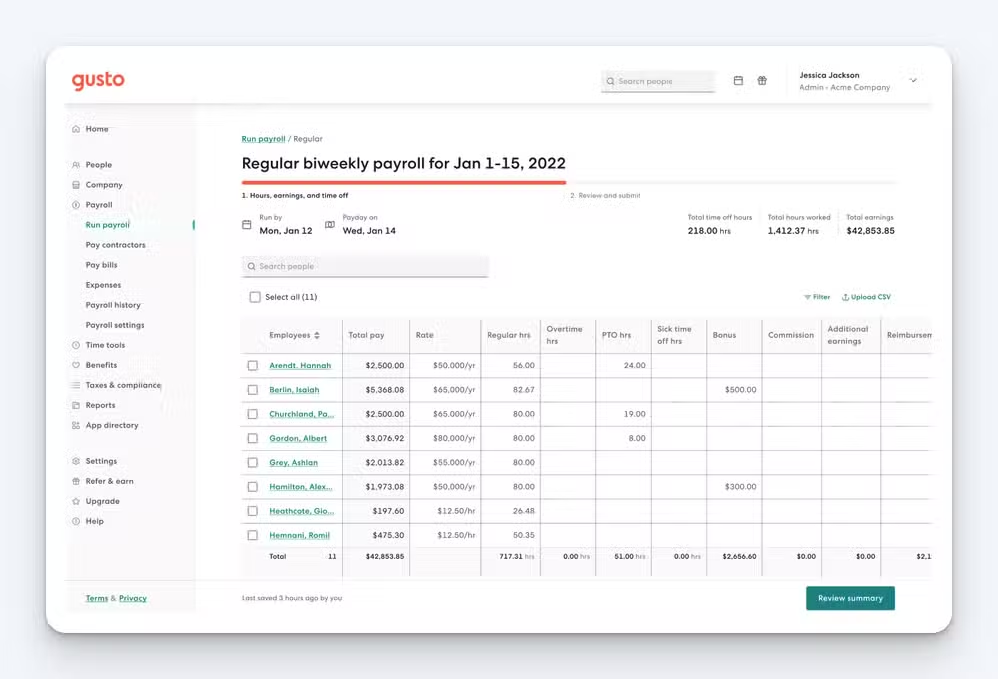
While it’s best known for its payroll software, Gusto has grown over the years into a more complete HRMS suite. In addition to payroll processing, you can use Gusto to track employee time, create work schedules, track PTO, purchase employer-sponsored health insurance, hire new employees, and manage your team’s performance.
Gusto automates PTO tracking, including calculating accruals and deducting used PTO hours. Employees can view their accrued PTO balances and request time off through the system, while managers can approve or deny requests with a few clicks.
Additionally, businesses can create and manage custom PTO policies that align with their specific needs, and Gusto automatically syncs approved PTO with its payroll so you can be sure employees get paid for their paid time off.
Customer reviews
Gusto has an overall rating of 4.6 out of 5 stars on Capterra. Here’s what some of its customers have to say about the platform:
- “Navigation is easy, and it is simple to switch between admin and employee platforms for review. Very user friendly/easy to learn even for a non HR/payroll professional.”
- “Gusto provides everything you need for payroll, HR, and employee benefits management. I really appreciate how quick their support team is to help us with any needs that arise.”
- “This system is not only easy to set up but also the user end is incredibly friendly. The system tracks all of our payroll, PTO, and tax information and all but runs itself. After having used a few other options, this was by far the best value for our money.”
Pricing
Gusto does not offer a free trial of its software. Its plans start at $6 per person per month plus a $40/month base fee and include full-service payroll, basic PTO policies, and holiday pay. For full access to its time tracking and PTO management features, you’ll need to be on the Plus plan that starts at $9 per person per month plus a $60/month base fee.
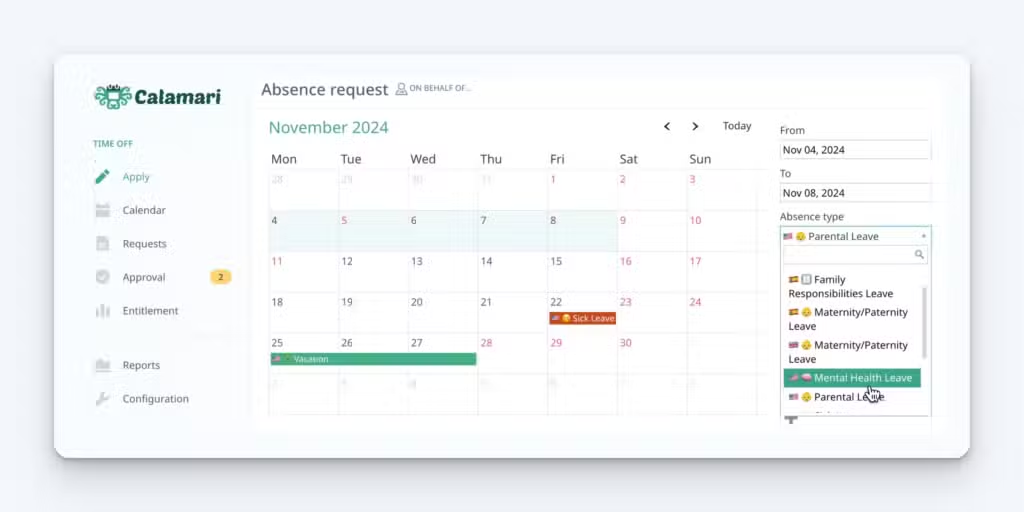
If you know you need PTO tracking software but aren’t yet sure if you could also benefit from some of the time tracking and HR features of some of the other apps on this list, Calamari might be a good option for you. Unlike the other tools, it siloes these different features into different plans, giving you more flexibility as you scale.
As far as PTO tracking, you’ll get all of the typical features you’d expect, plus some advanced features like an overlapping requests report that lets you quickly identify staffing concerns caused by having multiple team members off during the same time periods.
If down the line you decide you want to do more than just track PTO, you can also add on Calamari’s time and attendance or core HR plans.
Time and attendance give you all of the traditional time tracking features, while core HR gives you org charts and searchable document storage with detailed visibility permissions.
Customer reviews
Calamari has an overall rating of 4.7 out of 5 stars on Capterra. Here’s what some of its customers have to say about the platform:
- “App for staff and setup for admin are both very intuitive and easy to use. We have used the time off feature for four years now, and it is simple and exactly what we need. We just added the time clock feature to streamline tracking our hourly employees and weekly summaries for payroll.”
- “Ease of employees logging in their vacation and sick time. Visibility to all on one calendar. Less administrative burden on keeping track of time off. And there is a mobile app that helps our salespeople who are on the road see who is off in the office.”
- “Calamari has great ease of access for all staff. Being able to use your phone to request a sick day and approve it or request time off has been a great feature.”
Pricing
Calamari offers a free 14-day trial of its software. Its PTO tracking plan starts at $2 per employee per month with a $20 per month minimum and includes a PTO calendar, multi-country absence policies, unlimited absence types, and automatic carryovers.

Replicon is a time clock app and PTO tracking tool that also includes productivity tracking features that are helpful for companies that employ knowledge workers. Its AI technology automatically places the time employees work into the right project buckets, eliminating the need for employees to track time manually.
This can help with identifying what types of tasks or applications account for the biggest loss in productivity across the organization, and it also ensures that if you’re doing project work for clients, all minutes spent on client work are properly attributed so you can invoice for that work.
As far as PTO tracking goes, Replicon offers portals for both employees and employers to request and administer time off. Set time off policies, establish accrual rules, create overdraw limits, and build workflows to automatically increase time off allowances at specific times like on employee anniversaries.
Customer reviews
Replicon has an overall rating of 4.5 out of 5 stars on Capterra. Here’s what some of its customers have to say about the platform:
- “Overall, Replicon has been a great tool that manages our daily time towards projects, along with vacation time tracking. System is user friendly and has many great features. The support team is also excellent.”
- “Our experience with Replicon has exceeded all of our expectations. The system works as described, in the rare instances that we have needed support we have received it quickly, and everyone I have interacted with has been kind and more than professional.”
- “The system is easy to use and requires little training for new users. It is a great system that looks very professional, is highly flexible, and helps to reduce business risks associated with client billing.”
Pricing
Replicon’s pricing is somewhat complex because it offers a variety of different plans for tracking things like PTO, employee time, and projects.
The lowest-priced plan that offers time off bookings is its TimeOff Plus plan, which is $6 per user per month. However, it’s unclear if that’s a package that can be purchased on its own or if it’s an add-on to its time-tracking plans. If it’s an add-on, the base price for the tool is $12 per user per month.
For more advanced PTO features like accruals and custom accrual rules, you’ll have to upgrade to the TimeOff Enterprise plan, which is $8 per user per month.
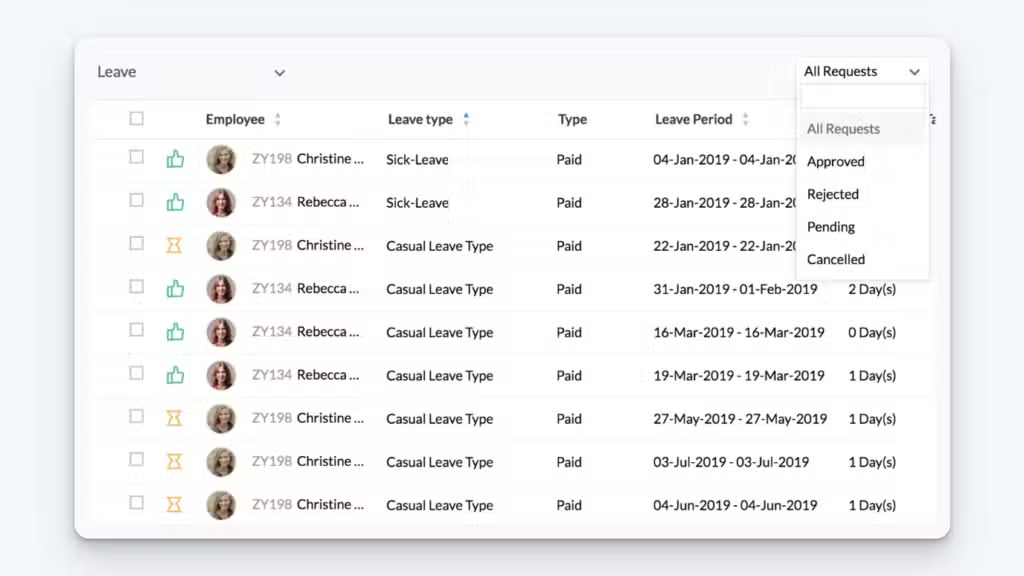
Zoho People is an HRMS suite that includes robust functionality for absolutely everything an HR team might need. In addition to basic attendance and PTO tracking, you get tools for course management and 360-degree feedback, an applicant tracking system, and an employee CRM, as well as payroll, expense, and case management features.
The big standout feature for teams looking for PTO tracking specifically is Zoho People’s muti-language feature. If your team is spread out across multiple continents, you can cater to everyone with a platform that’s available in more than 20 languages, including English, Spanish, Arabic, French, and Portuguese.
Customer reviews
Zoho People has an overall rating of 4.4 out of 5 stars on Capterra. Here’s what some of its customers have to say about the platform:
- “This one application can pretty much do everything you need for people management. The app is very responsive and reliable which again is a massive feature as some HR softwares have a web version but not an actual app.”
- “I set up Zoho People quickly without frustration thanks to the user-friendly and intuitive interface. I like that so many resources can be managed from one application and for a low price.”
- “We only use Zoho to do time off/leave management. It’s pretty straightforward for time off/leave management and the basic plan makes it very affordable to just do this one thing.”
Pricing
Zoho People offers a 30-day free trial, as well as a free plan that includes PTO tracking for up to five users. Its paid plans that include paid time-off tracking start at $1.25 per user per month.
Factors to consider when choosing PTO tracking software
Hopefully, the list above helped you put together a shortlist of 2-4 tools to evaluate more deeply. Now, the hard work begins.
To choose the right option for your team, you’ll want to take free trials of the software you’re considering — or get demos if trials aren’t available — so you can make sure that the tool does everything you need it to. In addition to having the features you need, here are some other things to keep in mind while making your decision:
- Do you actually need all of the features the tool offers? More isn’t always better when it comes to software. More features can make the tool harder to onboard and harder to use — for both you and your employees. Make sure to consider the balance between features and usability.
- Is the software easy to use from the employee perspective? If the steps employees need to take to view and request PTO are clear, they’ll use it on their own without pressure or encouragement from you. Consider bringing an employee into your free trial to test the tool alongside you.
- Can you do everything you need to do in the tool? If you have non-standard PTO policies or are in an industry with unique regulations, you’ll need to spend time making sure that you can set everything up to work exactly how you need it to during your trial.
- Do you have the budget for the tools you’re considering? Subscription software pricing is notoriously confusing, so you’ll want to take extra time to ensure that you’re actually getting access to all of the features you need at the price you’re able to afford.
- Is the company there to support you when you need it? You (or your employees) will inevitably run into issues or have questions while using the tool. Try sending a support request to each of the providers you’re considering to see how easy it is to request support, how quickly they get back to you, and how helpful their responses are.
By getting hands-on with each tool and considering more than just feature lists and pricing, you can ensure that the software you ultimately choose will work for your business for the long haul.
Tips for implementing and using PTO tracking software
Once you’ve found the right software for your team and are ready to start using it, follow these tips for a successful, simple implementation:
- Set up your software: Before releasing the software to your employees, spend some time setting up all of your policies, accrual rules, and blackout dates in the new system.
- Connect it to payroll: You’ll also want to make sure that PTO recorded in the new system makes its way to payroll so employees get paid properly.
- Create training documents: For other admins and managers, create detailed documents explaining how the system is set up and how to use it. For employees, create simple guides showing how to do the things like view their balances and request time off.
- Run a pilot: Before giving your full team access to the new software, run a pilot with a handful of employees so you can gather feedback and see where people are going to run into issues. Update the system and/or your documentation as needed based on what you learn from the pilot.
- Explain to employees why you’re implementing the system: Consider hosting an initial training session where you introduce the new system to employees, explain its benefits, and demo how to use it.
- Encourage feedback: Let employees know that you’re there to help with any questions and are happy to hear any feedback they have about the software.
Finally, you’ll want to make a plan to regularly review and update your policies in the system to ensure it stays in line with your evolving business needs and legal requirements.

About the author
Eric has more than 20 years of experience owning, operating, and managing businesses — everything from in-person, multi-location shops to fully remote SaaS companies. He uses what he’s learned along the way to create helpful guides for other business leaders. Learn more on LinkedIn.





