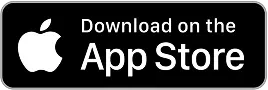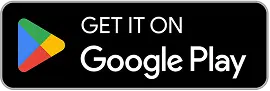28 Free Employee Schedule Templates (Excel, Word, Sheets, & Docs)
Download these 28 free employee work schedule templates, available for Microsoft Excel, Google Sheets, Microsoft Word, and Google Docs.

Get a jump start on creating schedules in Microsoft Excel, Google Sheets, Microsoft Word, or Google Docs with these 28 free employee work schedule templates.
We’ve provided lots of options for different scheduling types — including monthly, weekly, and daily options — as well as options for scheduling employees by location, project, or position.
Buddy Punch makes it easier to create work schedules with features like a drag-and-drop builder, recurring shifts, employee availability, shift swapping, and more. If you want to stop spending so much time creating employee schedules and make the process much simpler and faster, you can try it free for 14 days.
Employee work schedule templates for Excel
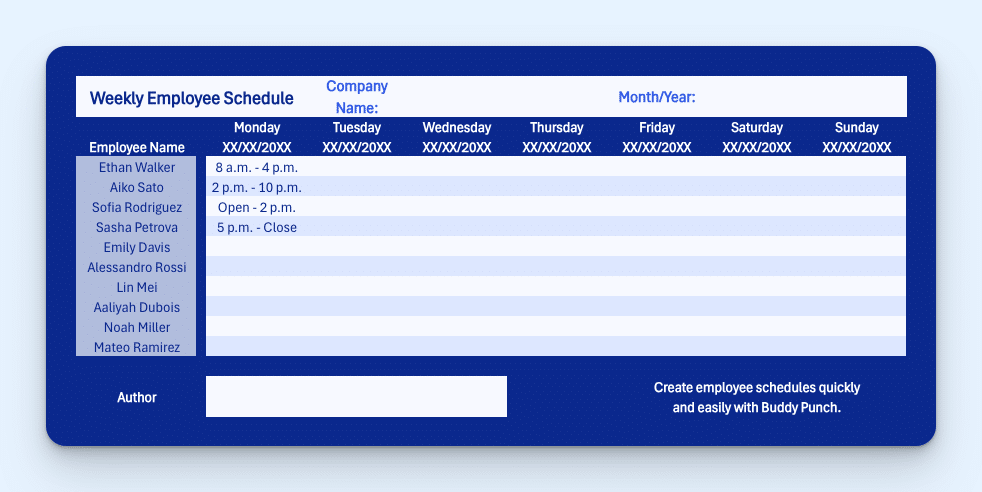
To use these templates, you’ll need to either make a copy of them or download the file and upload it to your own Excel account. To do either, click “File,” hover on “Create a Copy,” then select either “Create a copy online” or “Download a Copy.”
- Monthly employee schedule template – If you create monthly schedules for your employees, use this template to easily get your entire schedule for the month printed on one sheet of paper.
- 24 hour schedule template – If your business operates 24 hours a day, use this template to schedule employees weekly across all 24 hours of each day.
- 7-day weekly work schedule template – If you just need a basic weekly work schedule, this template is the right choice for you.
- Employee shift schedule template – If you want to schedule employees for specific shifts (e.g., first, second, third), use this template to create a weekly schedule that’s broken out into shifts.
- Job schedule template – If your employees work on specific jobs or projects, use this template to specify not only when they’ll work but also what specific projects you’ve assigned them to work on.
- Schedule template for multiple positions – If your employees rotate between different positions, use this template to let employees know when they’re working and what position they’re filling.
- Daily employee schedule template – For trade businesses where employees work at different locations each day and may not be planned in advance, this daily schedule template will let you create a schedule for employees each morning that specifies what jobs they’re working on that day.
Related: How to Make a Schedule for Employees on Excel
Employee work schedule templates for Word
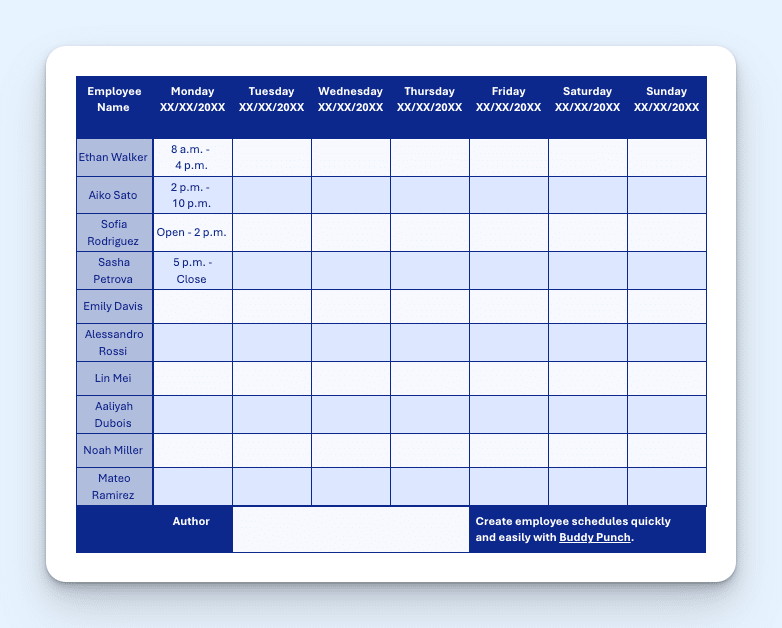
To use these templates, you’ll need to either make a copy of them or download the file and upload it to your own Word account. Use the buttons at the top-right section of the screen to download the file or make a copy of it on your OneDrive account.
- Monthly employee schedule template – If you create monthly schedules for your employees, use this template to easily get your entire schedule for the month printed on one sheet of paper.
- 24 hour schedule template – If your business operates 24 hours a day, use this template to schedule employees weekly across all 24 hours of each day.
- 7-day weekly work schedule template – If you just need a basic weekly work schedule, this template is the right choice for you.
- Employee shift schedule template – If you want to schedule employees for specific shifts (e.g., first, second, third), use this template to create a weekly schedule that’s broken out into shifts.
- Job schedule template – If your employees work on specific jobs or projects, use this template to specify not only when they’ll work but also what specific projects you’ve assigned them to work on.
- Schedule template for multiple positions – If your employees rotate between different positions, use this template to let employees know when they’re working and what position they’re filling.
- Daily employee schedule template – For trade businesses where employees work at different locations each day and may not be planned in advance, this daily schedule template will let you create a schedule for employees each morning that specifies what jobs they’re working on that day.
Employee work schedule templates for Google Sheets

To use these templates, you’ll need to make a copy of them. When you click the links below, the system will ask you if you want to make a copy of the spreadsheet in your Google account. Select yes to make your own editable copy. If you want to view the templates before copying them, check out the Excel templates above for an example of what each looks like.
- Monthly employee schedule template – If you create monthly schedules for your employees, use this template to easily get your entire schedule for the month printed on one sheet of paper.
- 24 hour schedule template – If your business operates 24 hours a day, use this template to schedule employees weekly across all 24 hours of each day.
- 7-day weekly work schedule template – If you just need a basic weekly work schedule, this template is the right choice for you.
- Employee shift schedule template – If you want to schedule employees for specific shifts (e.g., first, second, third), use this template to create a weekly schedule that’s broken out into shifts.
- Job schedule template – If your employees work on specific jobs or projects, use this template to specify not only when they’ll work but also what specific projects you’ve assigned them to work on.
- Schedule template for multiple positions – If your employees rotate between different positions, use this template to let employees know when they’re working and what position they’re filling.
- Daily employee schedule template – For trade businesses where employees work at different locations each day and may not be planned in advance, this daily schedule template will let you create a schedule for employees each morning that specifies what jobs they’re working on that day.
Related: How to Make an Employee Schedule in Google Sheets
Employee work schedule templates for Google Docs
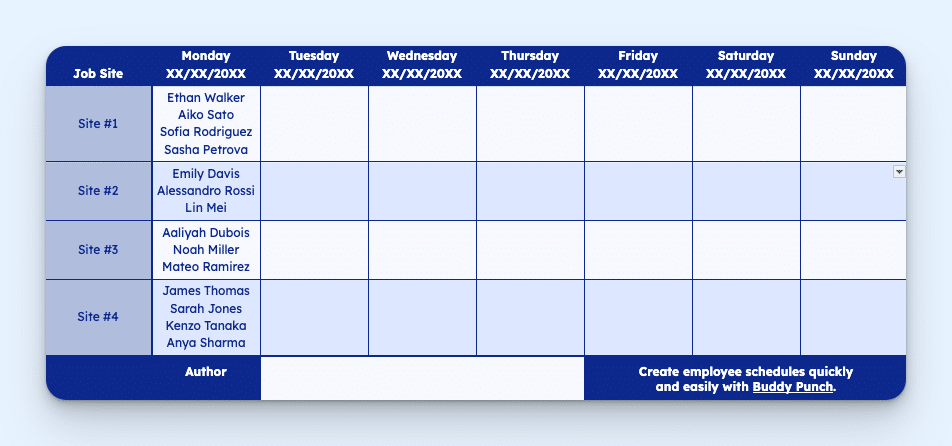
To use these templates, you’ll need to make a copy of them. When you click the links below, the system will ask you if you want to make a copy of the spreadsheet in your Google account. Select yes to make your own editable copy. If you want to view the templates before copying them, check out the Word templates above for an example of what each looks like.
- Monthly employee schedule template – If you create monthly schedules for your employees, use this template to easily get your entire schedule for the month printed on one sheet of paper.
- 24 hour schedule template – If your business operates 24 hours a day, use this template to schedule employees weekly across all 24 hours of each day.
- 7-day weekly work schedule template – If you just need a basic weekly work schedule, this template is the right choice for you.
- Employee shift schedule template – If you want to schedule employees for specific shifts (e.g., first, second, third), use this template to create a weekly schedule that’s broken out into shifts.
- Job schedule template – If your employees work on specific jobs or projects, use this template to specify not only when they’ll work but also what specific projects you’ve assigned them to work on.
- Schedule template for multiple positions – If your employees rotate between different positions, use this template to let employees know when they’re working and what position they’re filling.
- Daily employee schedule template – For trade businesses where employees work at different locations each day and may not be planned in advance, this daily schedule template will let you create a schedule for employees each morning that specifies what jobs they’re working on that day.
Related: You might also like our guide on Google Calendar employee scheduling.
Simplify your employee scheduling with Buddy Punch
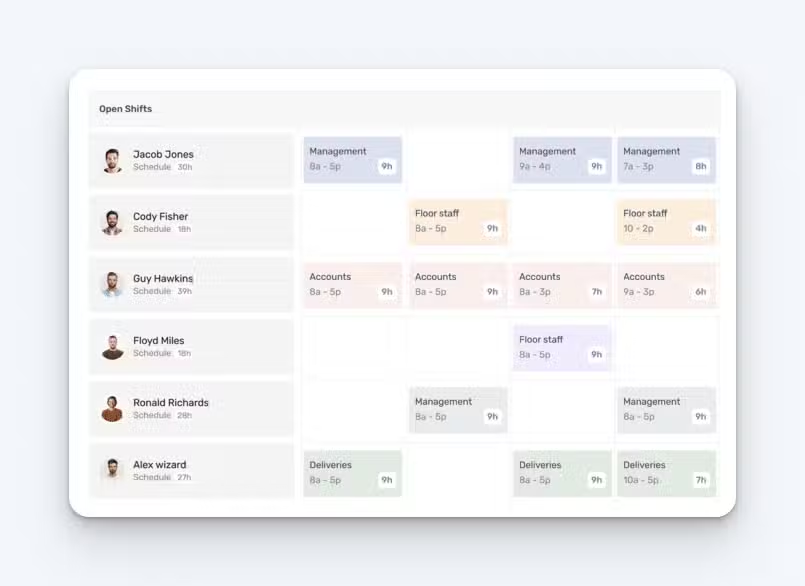
Buddy Punch is employee scheduling software that’s user-friendly, has high customer satisfaction ratings, and comes with all of the features you need to create schedules quickly.
Buddy Punch’s scheduling tool displays all of your employees in one column and the days you’re creating a schedule for in subsequent columns. To create a shift, simply click in an open area, specify the shift’s start and end times, and add any employees you want to work that shift.
Repeat this for all of the days your schedule covers, then publish your schedule. Your employees will receive notifications that the schedule is live, and they can view their schedule at any time in the Buddy Punch app, which is available on the web and has mobile apps for both iOS and Android devices.
If your scheduling is simple, that’s all you’ll ever need to do. However, Buddy Punch’s scheduling tool also has all of the advanced features you need to create more complex work schedules.
Locations
Buddy Punch’s locations feature lets you assign locations to shifts so employees know not only when they’re working but also where. Your schedule can also be filtered by location so you can build schedules for each location quickly and easily, and different locations can be assigned different colors so you can quickly see where everyone will be working at a glance.
Departments
If you have employees working in different roles — such as server and host — you can create those different roles as departments in Buddy Punch. After that, you can assign the appropriate department to shifts so employees know when they’re working, where they’re working, and what position they’re filling.
Repeating shifts
If your employees work the same hours every day, every week, you can create repeating shifts to automatically add shift templates to future weeks. The future shifts won’t be published until you push the publish button for the schedule they apply to, but it gives you a big head start on creating future schedules.
If you do need to shift something around on a future schedule, that’s easy too. Buddy Punch’s drag-and-drop functionality makes it easy to move shifts to different days and times.
Employee availability
Nothing is more frustrating than working hard on your schedule, publishing it, finding out that an employee isn’t available to work on a day you scheduled them for, and having to start over.
With Buddy Punch, you’ll never run into this issue again. Employees can specify their availability in the app, and times when employees aren’t available show up on your calendar view. Plus, if you try to schedule an employee when they’re unavailable, the system will give you an error message and prevent publishing the schedule.
Shift trades and covers
When an employee can’t make their scheduled shift, either the employee or an admin/manager can open that shift up to be covered. You can select who should receive the cover request, and if another employee accepts it, the schedule adjusts automatically.
Additionally, when employees work out amongst themselves that they want to trade shifts, they can make that request in Buddy Punch. The request then goes to a manager or admin to be approved before the schedule adjusts.
Scheduling and much more
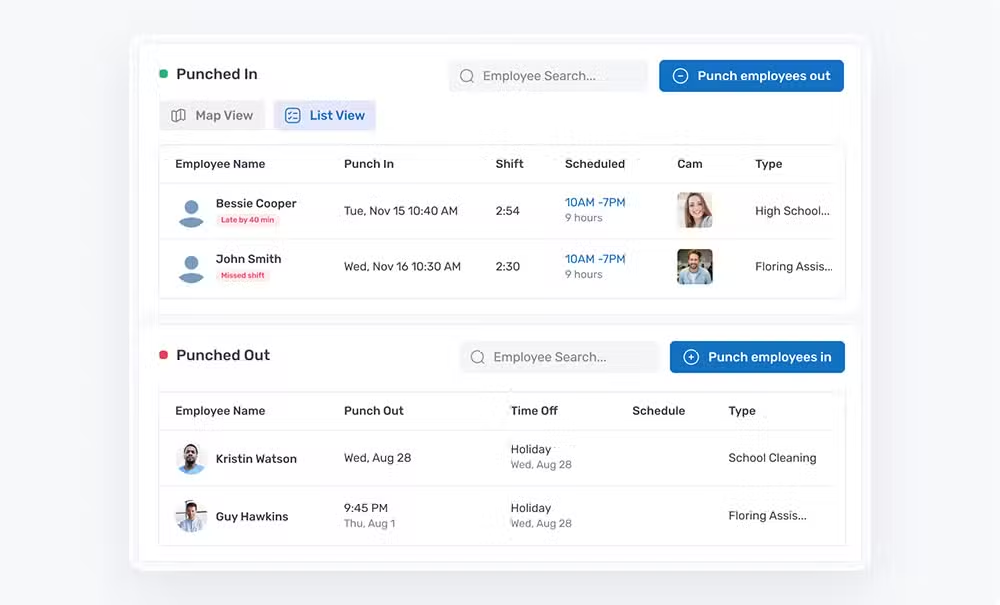
While Buddy Punch makes creating work schedules easier than ever, that’s not all it can do. It’s also a time clock that compiles timesheets for you automatically, makes running payroll easier, and keeps your employees accountable with features like:
- Clock in/out reminders: If your employees haven’t clocked in or out within a certain amount of time after their shift starts or ends, Buddy Punch will automatically send them a reminder to clock in/out.
- Limit early/late punches: You can prevent employees from clocking in before their shift starts or automatically clock them out at the end of their shifts to prevent unplanned overtime and unexpected labor costs.
- Geofencing: Prevent employees from clocking in or out when they’re not on-site by creating geofences. If employees try to punch when offsite, the system will block the action.
- Photos on punch: If you’re concerned about buddy punching — where employees clock in and out for each other — you can require employees to take a selfie when they clock in and out. Those photos can be reviewed on their timecards.
- Payroll integrations: Buddy Punch integrates with popular payroll providers like QuickBooks, ADP, Workday, Gusto, and more, letting you transfer your time data to payroll in seconds and run payroll more quickly than ever before.
There are lots of additional features available in Buddy Punch beyond what we’ve covered here, and you can use them all or just the ones you need. View a complete list of Buddy Punch’s features.
Want to learn more about Buddy Punch? Start a free trial — no credit card required — watch a video demo, take an interactive tour of the product, or request a personalized demo.