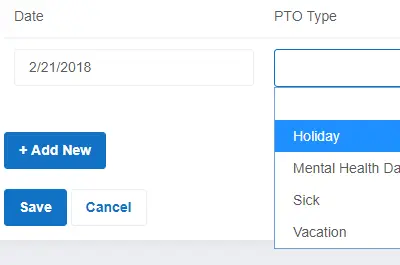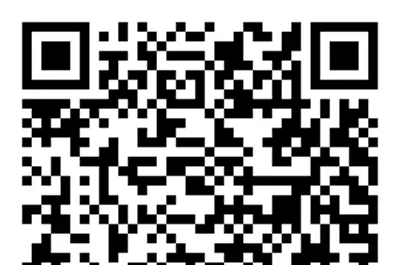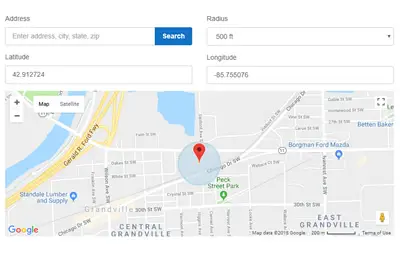Who’s Working
Available for Android and iOS.
Employees can submit time sheets, punch in & out, and view time off all from the mobile app. You can review, make adjustments, and approve time sheets.
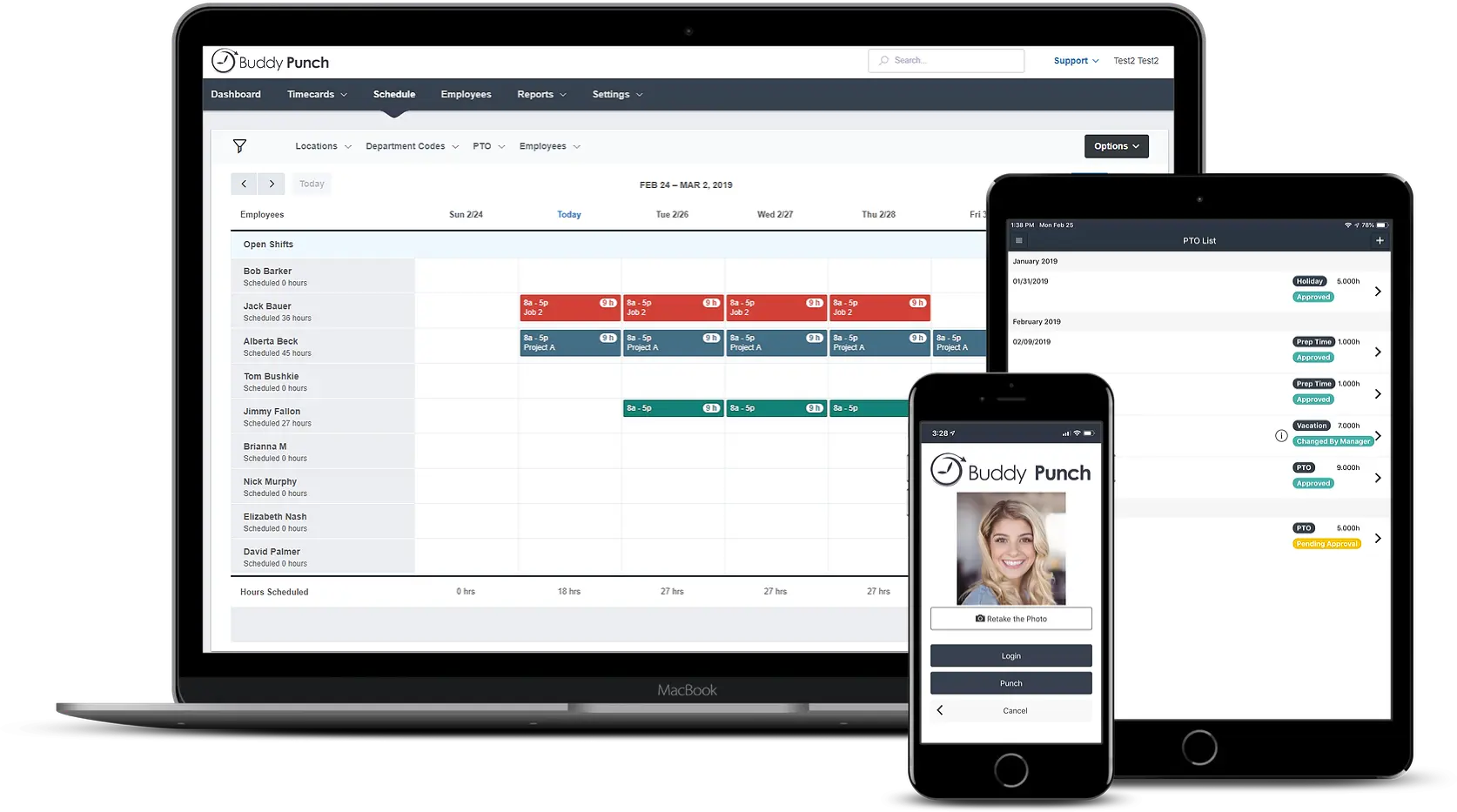
Our site looks great everywhere
Buddy Punch is web based, so any device with a browser can use Buddy Punch. The only thing required is an internet connection.
Know exactly who’s working and where anytime of the day
When your employee’s are punched in, you will know exactly how long they’ve been working and can see everyone’s location on a map. Every Buddy Punch account comes with this beneficial workforce management tool. Save time and resources by quickly viewing employee information on your dashboard or through the Android or iOS mobile app.
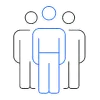
Increased accountability
Time theft costs businesses of all sizes thousands per year. Employee location tracking can help significantly reduce buddy punch and other forms of time theft.
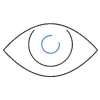
Greater visibility
Quickly view where employees are working and for how long. Sort by hours worked, name, location or punch time or an in-depth snapshot of daily business operations.
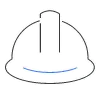
Improved site safety
Knowing where your employees are punching time can help to ensure they remain safe. You can take immediate action to reach out to employees if danger is imminent at their location.
RESPOND QUICKLY TO INCOMING WORK
When new work comes in, you need to know who is capable of taking a job and how quickly they can get there. Power outage to fix? Have a customer who needs help immediately?
With Buddy Punch, you can review employee location information to see who is closest to the job. With scheduling readily available, you can add a job to their work schedule and publish instantly.
A notification will be sent directly to the employee’s phone, so they know exactly where they are needed and what the job entails.
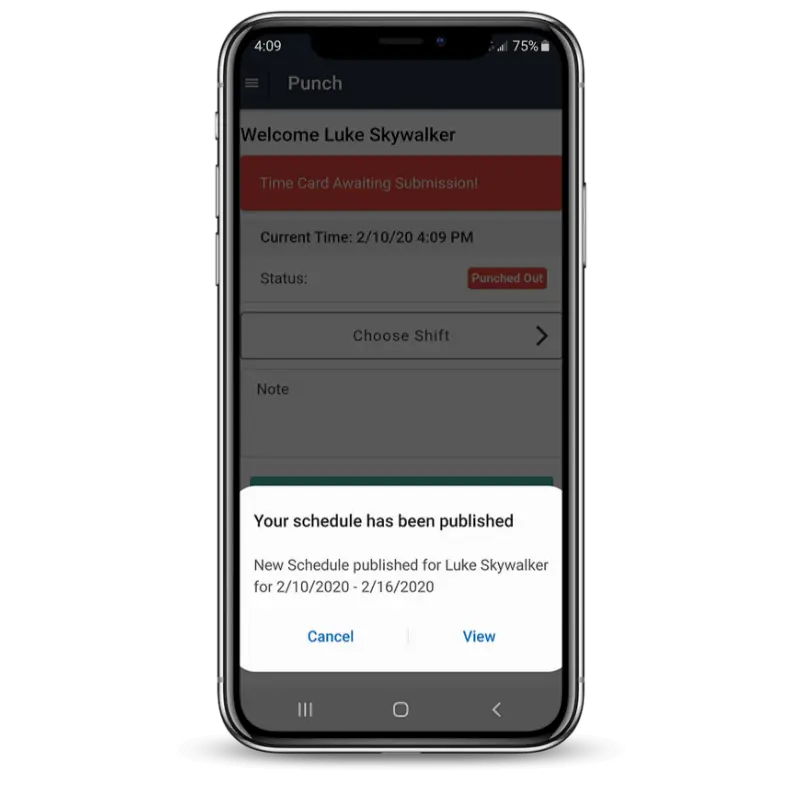
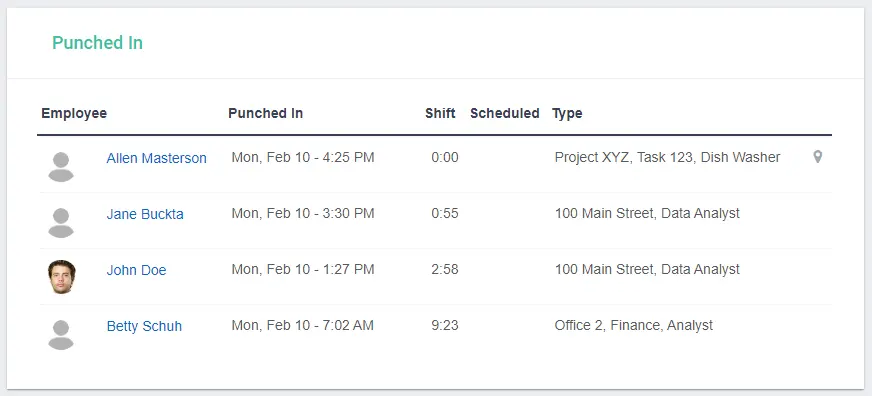
IMPROVED ORGANIZATION ACCOUNTABILITY
Long gone are the days of wondering what your employees are doing at any given moment. You can leave the office every night knowing exactly where your employees have been working and for how long.
This level of transparency isn’t just good for you, it’s also good for management. Managers can check on their teams and find out where they are and what project or task they’re working on.
MOBILE WORKFORCE MANAGEMENT
Sitting at your desk, it’s difficult to know who’s working and where they’re located. This is especially true if you have multiple locations or employees who are always on the go.
Not anymore! Just open the Buddy Punch website to view the dashboard or open the Android or iOS mobile app and you’ll get a complete picture right away. Start times, punch status, hours worked – all the information you need to know to make the best use of your valuable time and resources.
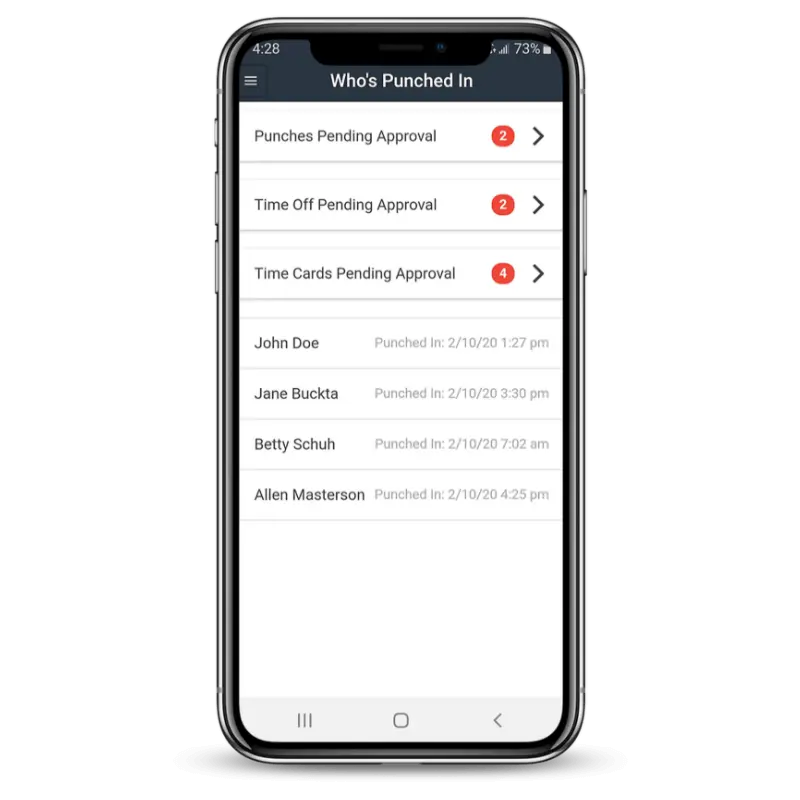
Features In Administrator Dashboard
Account Settings
Here you can setup the name for your account. Time Zone , Maximum Hours in a shift. The other options are fairly self-explanatory. The Split shifts at midnight will punch an employee out at midnight and then back in. This is useful in case an employee works a single shift over 2 pay periods.
Administrators
You can manage the administrators on your account. Note that to create a new administrator you first create the user as an employee and then go here to upgrade them. Administrators are not charged against your account for billing purposes. Because of that they cannot track their own time.
Time Card Approvals
If you enable this setting, each pay period your employees have to submit their time card to you. You then can review and approve or reject it. This approval process is not enabled by default. The approval process also applies to managers who have Approval access to employees. The managers can then approve time cards for employees that they are assigned to.
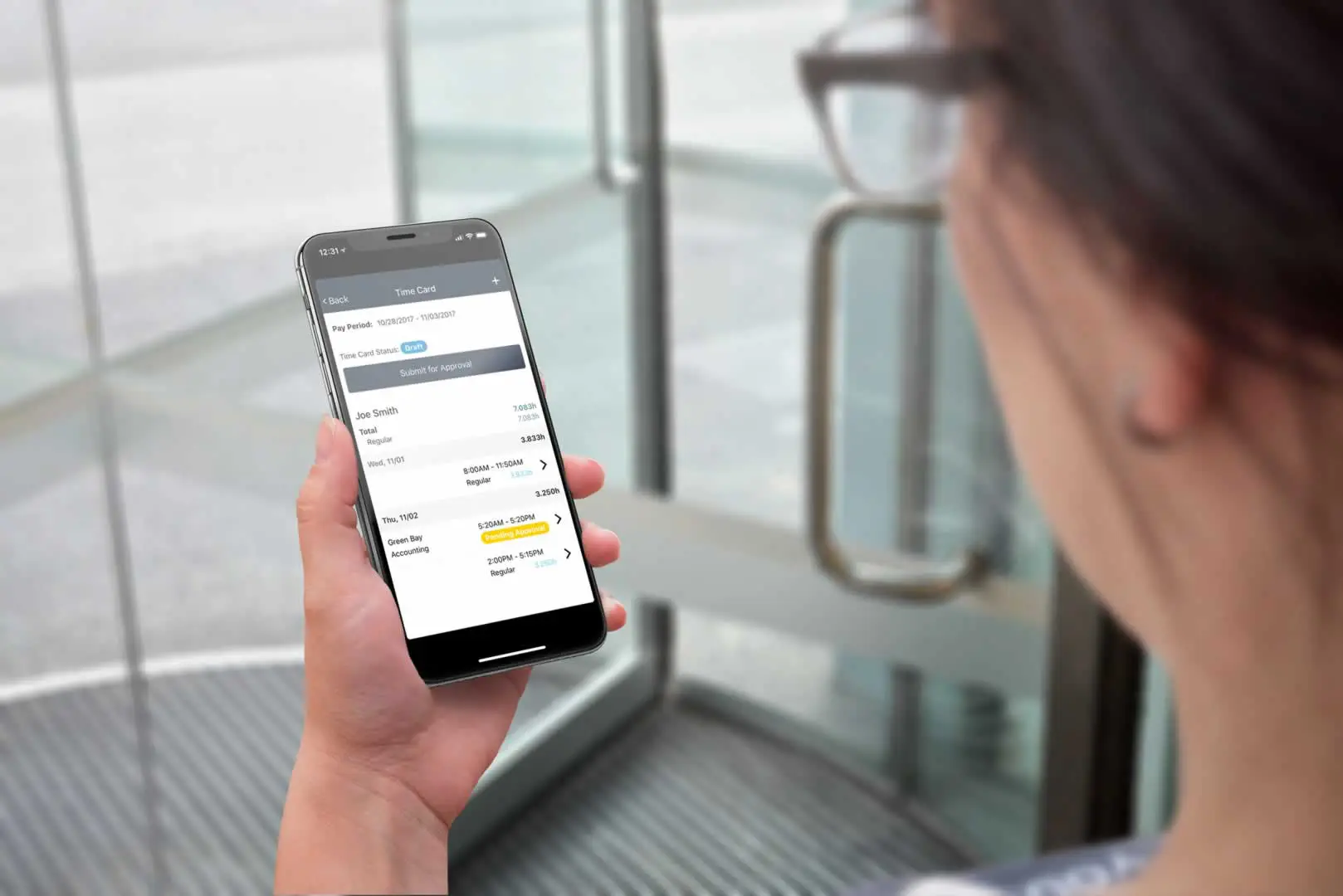
Administrator Dashboard
A video view of your administrator dashboard and an overview of the various settings.
Video Transcript
I’m here to give you a brief overview of the administrator dashboard as well has how to access some key functions. Let’s get started.
After you login you will be taken do your dashboard. Your dashboard will show employees who have punched in and out. Notice that their names on the dashboard are links to the employee’s time card. Employees who have never punched in will still be in the punched out area, but their names will not be links as they don’t have any time entered yet.
The next area is Time Cards. This will show you all time grouped by your pay period. You can change the pay period on top. You can view time cards and edit, add time, add Time Off, add breaks, approve and reject time cards all in this area.
The Employee area is where you manage settings that are unique to your employees. You’ll be able to change an employee’s username, password, email address, time zone, overtime settings, etc – all from this area. If you’re using Time Off you can also manage that here.
The reports area will give you access to all of your reports in either Excel or PDF formats. Note that if you’re looking for a time card that you can print and hand to an employee, make sure check out the Employee Detail report.
Manager’s Dashboard
Watch this video to see what a manager can do from their dashboard.
Video Transcript
I’m here to show you what a manager’s dashboard looks like and also what you can do with it. Let’s get started.
Manager’s will have several menu options. Manager’s can punch in and out and will do so from the menu option on top.
If the manager has Approval Access on employees they can head to their dashboard to approve either Punches, or approve Time cards (there’s a difference). If they have either view or approval access, they’ll see who’s punched in and out.
Same goes for time cards. If they have approval access they can approve or modify time cards as well as submit or reject. If they have “View Only” access they will not see these options.
And finally, they can run reports on their employees that they have view or approval access to.
Managers can have either View or Approval access to any number of employees. Administrators have to individually give this access to a manager. If they don’t, all of these menu options will be empty.
If you have any questions on what managers can do, please ask, we’re happy to help. Thanks for watching!
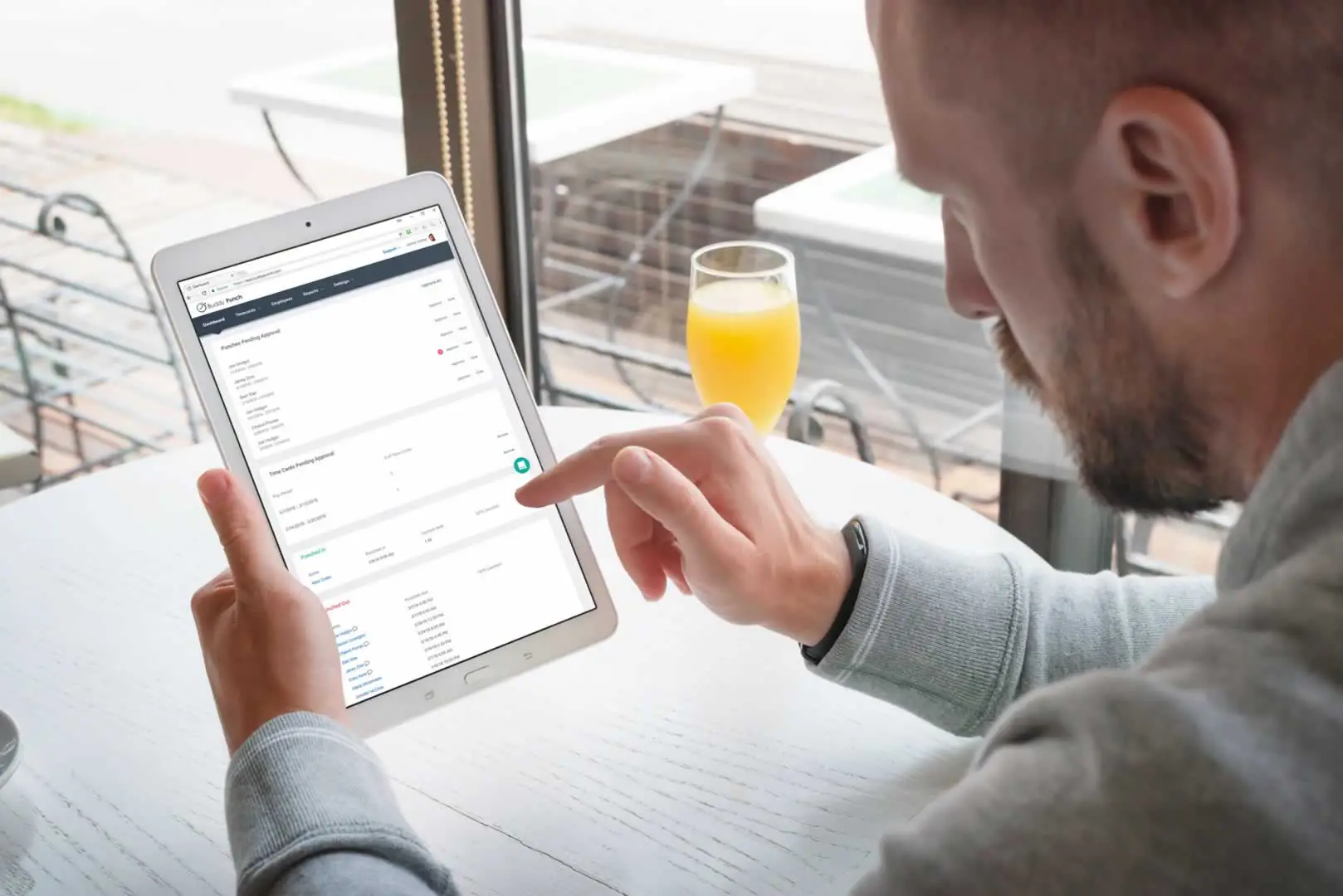
What Our Customers Say:
4.8/5 (491 Reviews)

“Not only is the software easy to use, but the customer service is excellent! If I have an issue it is always taken care of within 24 hours if not within a lesser amount of time.”
AK Dale
Hiring Manager at AXPM
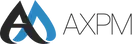

“Buddy Punch is very helpful in tracking employee hours and setting up multiple worksites that can be tracked by location and individual.”
SEAN
DIRECTOR OF OPERATIONS, STREET BEAN COFFEE ROASTERS