Employee Scheduling and Time Tracking Software
See availability at a glance and create schedules for your hourly employees quickly with Buddy Punch’s easy to use and affordable shift scheduling software.
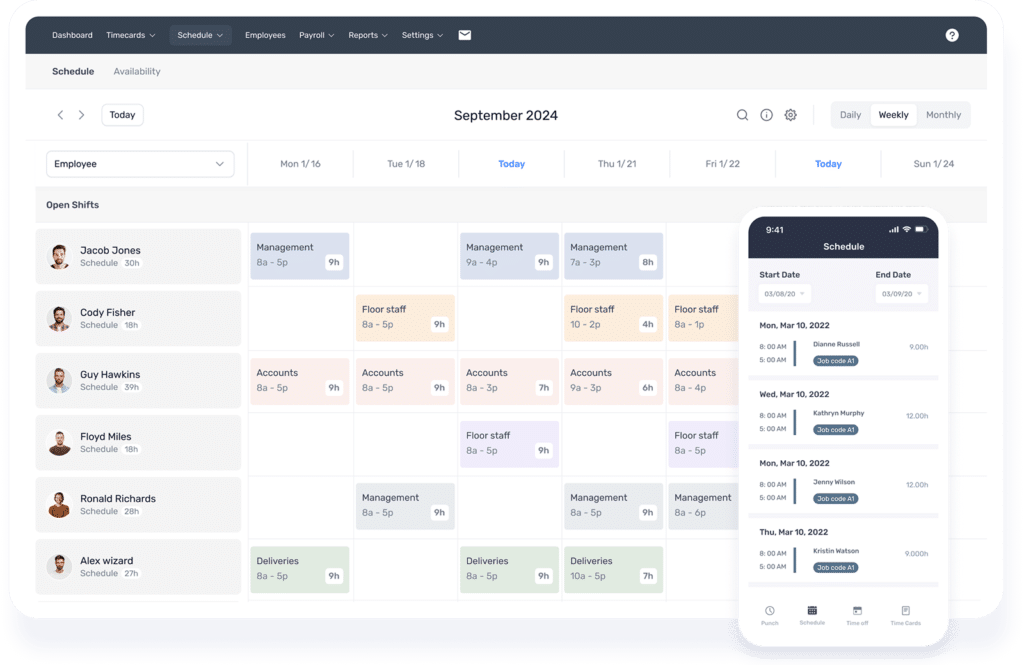
Create, update, and distribute schedules faster than ever
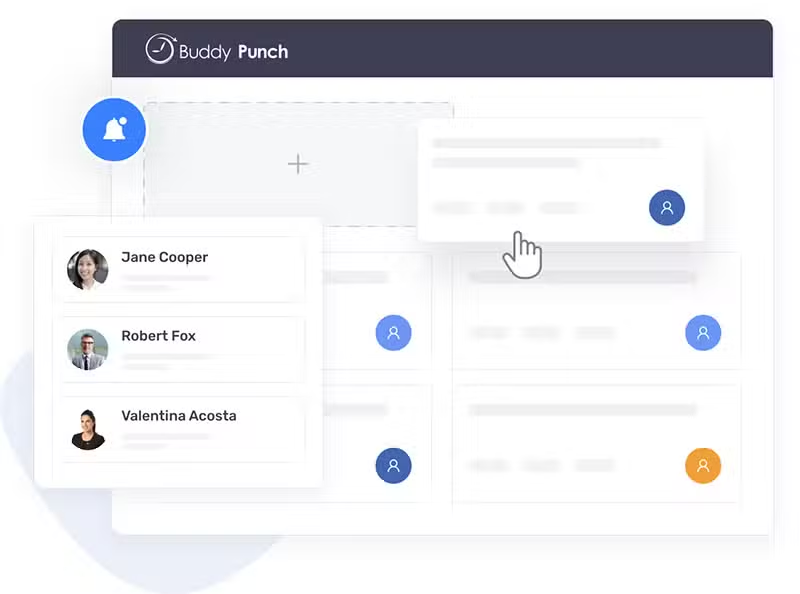
Drag-and-drop schedule maker
Build, publish, and update work schedules in minutes with our drag-and-drop schedule maker. For more complex businesses, you can build schedules by:
Employee self-service
Delegate your admin work to employees so you can focus on the tasks that matter. Here are some of the things employees can do in Buddy Punch:

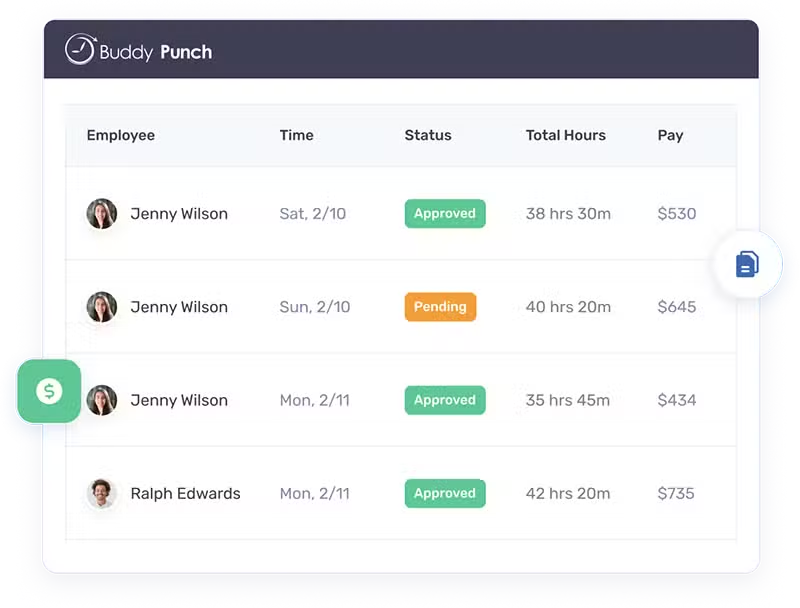
Time and attendance tracking
Buddy Punch is more than just a scheduling tool. Use it to manage your entire workforce. Some of the other things you can do with Buddy Punch include:
Features that simplify scheduling
 Employee availability
Employee availability
Employees or admins can specify availability per employee. You can see unavailable times on the schedule, and the app will prevent you from scheduling employees during those times.
 Shift trades and covers
Shift trades and covers
Employees and admins can create trade and cover requests. The request is sent only to employees you specify, and if someone accepts it, the schedule adjusts automatically.
 Repeating shifts
Repeating shifts
If you have employees who work the same shifts every week, you can create repeating shifts to automatically have future schedules updated with those shifts already assigned to employees.
 Assign shifts to multiple employees
Assign shifts to multiple employees
When creating a shift, you can add as many employees as you want to that shift. This makes it easy to create schedules when all employees work the same hours each day.
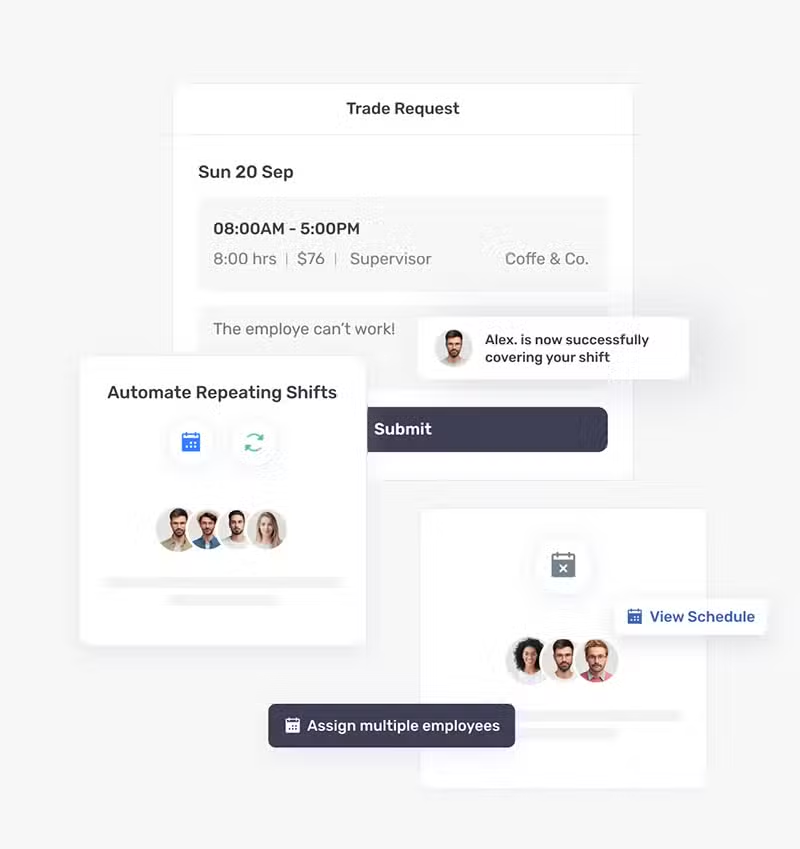
Scheduling that works for every business
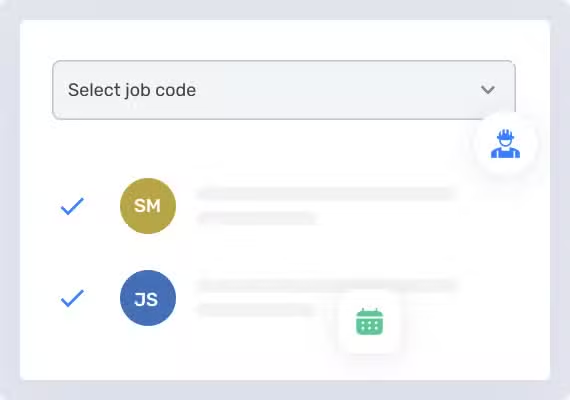
Job scheduling
For construction and field services businesses, create job codes for each of your projects, and then assign employees to specific jobs when creating their schedules.
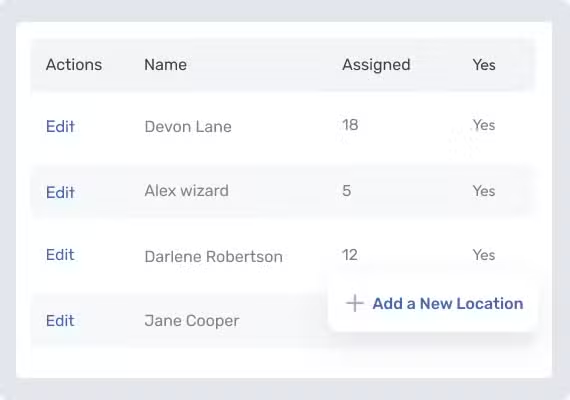
Location scheduling
If you run a multi-location business, you can create all of your locations in Buddy Punch. Then, you can filter by location to create separate schedules for each of your locations.
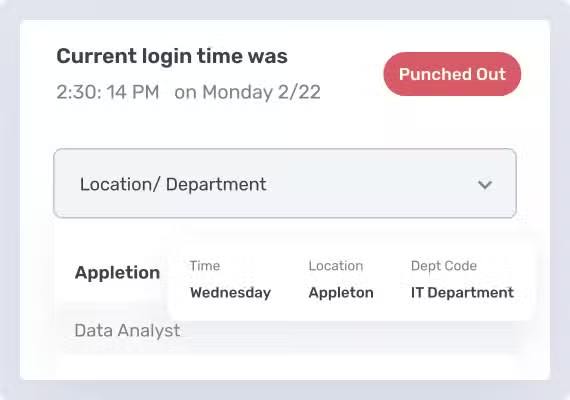
Department scheduling
If you have managers who create schedules for their own teams, create departments in Buddy Punch to allow managers to create team- and department-specific schedules.
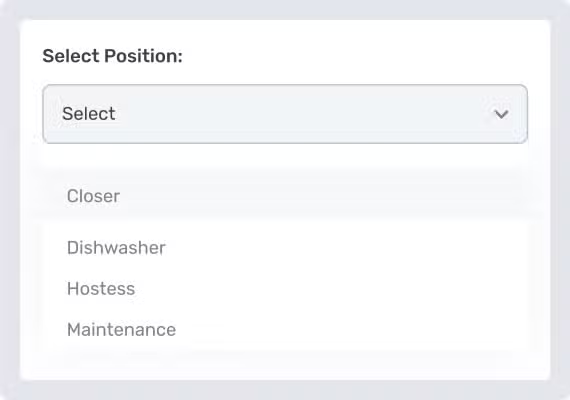
Position scheduling
If you have employees who work in multiple positions — say as both server and host — create positions and assign those positions to employees when creating schedules.

“The support team at Buddy Punch has been phenomenal. When I ask a question, they respond back immediately. They listen to your ideas, and if they make sense, they implement them!”


Lisa Crawford
Business Manager
Cosmik Technologies
Features to minimize unexpected labor costs
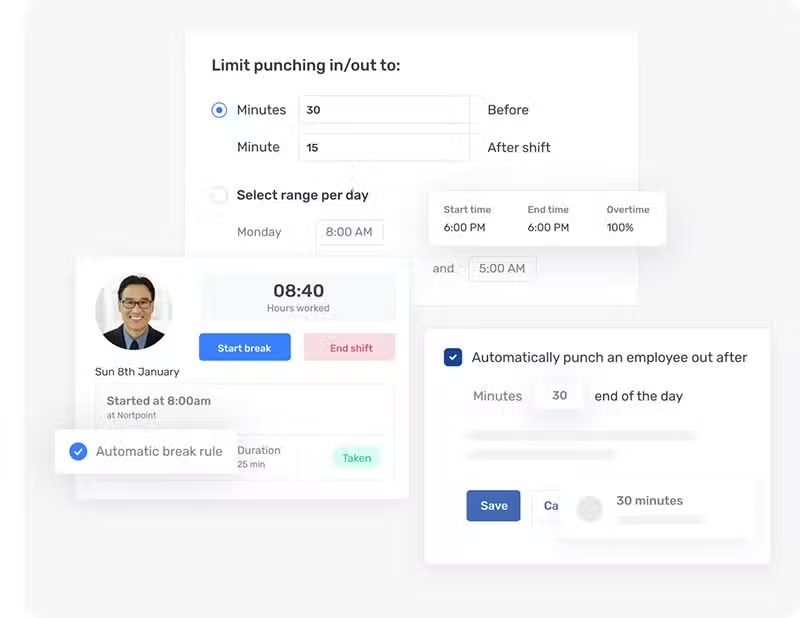
 Punch limiting
Punch limiting
Set a limit on how soon before their shifts start employees are able to clock in to prevent unexpected labor and overtime costs.
 Automatic punch-outs
Automatic punch-outs
Have Buddy Punch automatically clock employees out at the end of their shifts to avoid rework caused by employees forgetting to clock out.
 Automatic breaks
Automatic breaks
Specify when breaks are taken and how long they last, and Buddy Punch will automatically remove breaks from employees’ hours.
Get the #1 employee scheduling and time-tracking software
Stay on top of attendance, time off, and overtime in real-time.
