Duration Entry Feature
Track the duration salaried employees spend on each client
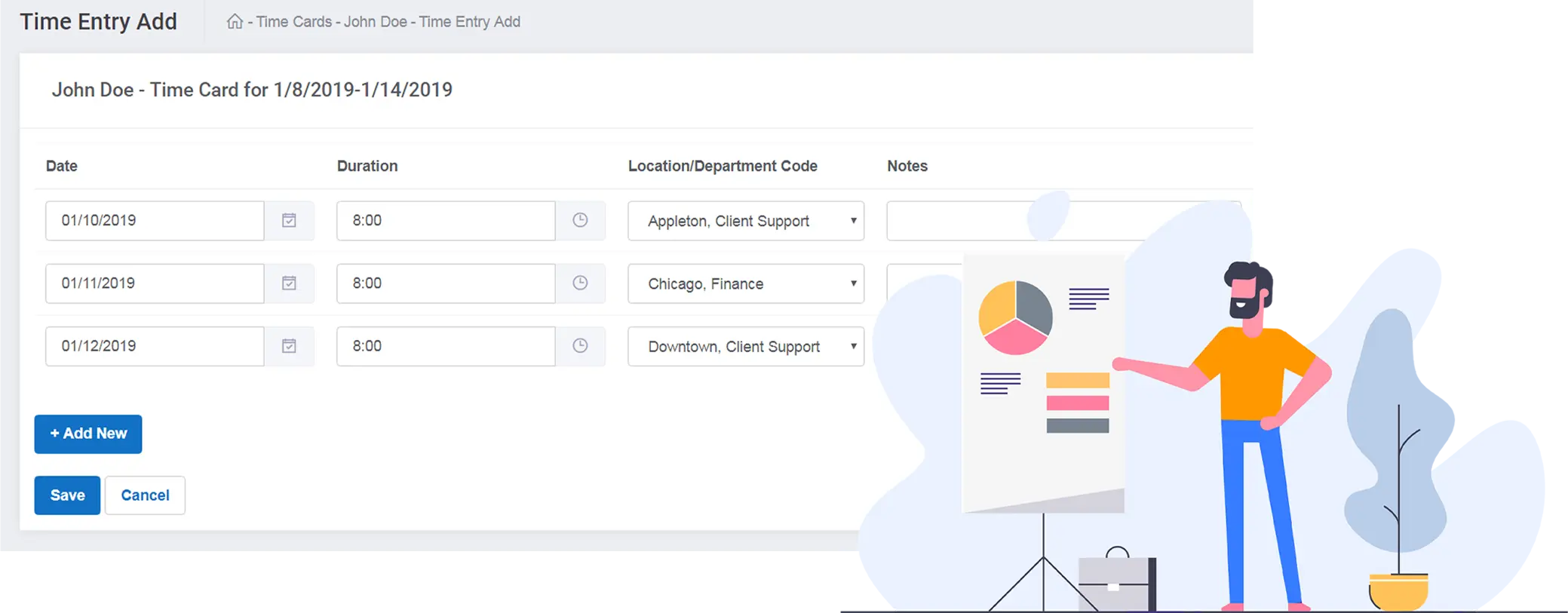
Do you have some salaried employees that just need to report time worked at the end of the day? Perhaps it is a time per client situation. We can handle that. You can specify, on a per employee basis, if you want your employees to punch in and out, enter a duration, or be able to do both.
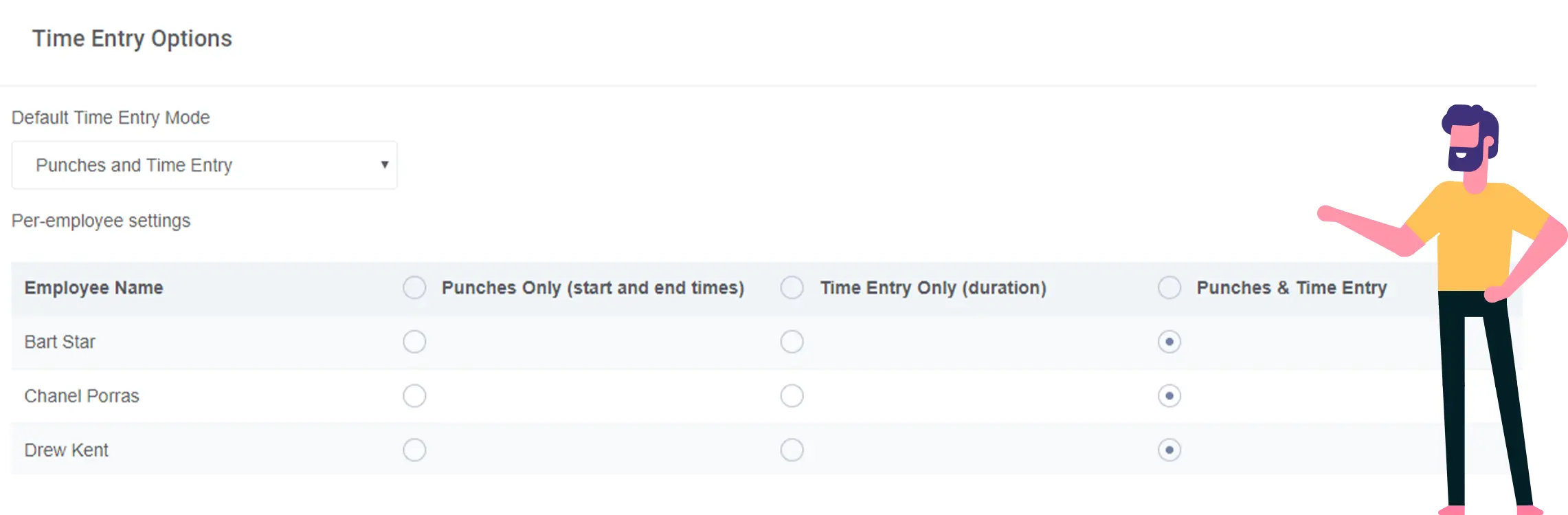
Add Multiple Entries
Don’t have time to enter a duration entry everyday? By selecting the Add New button, you can populate more duration entry lines allowing you to add multiple duration entries at once. Add in important notes if needed for yourself, your admin, or your manager.
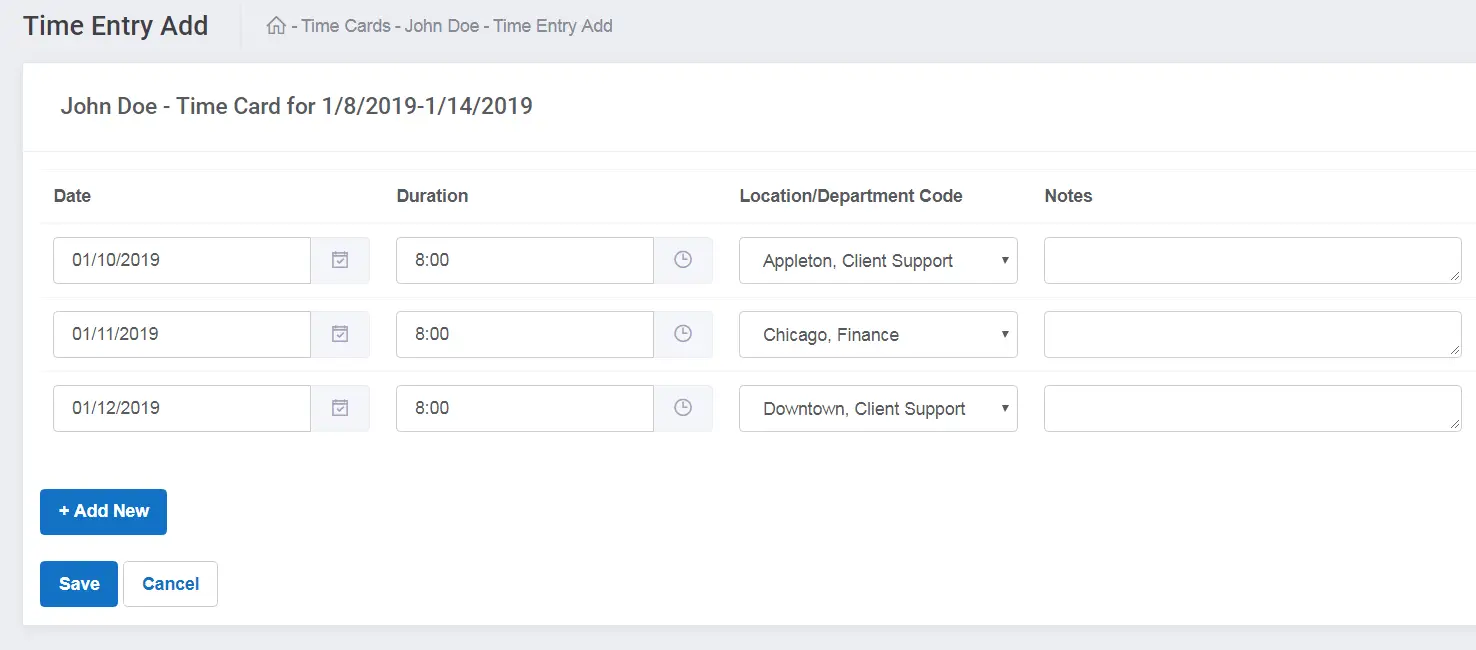
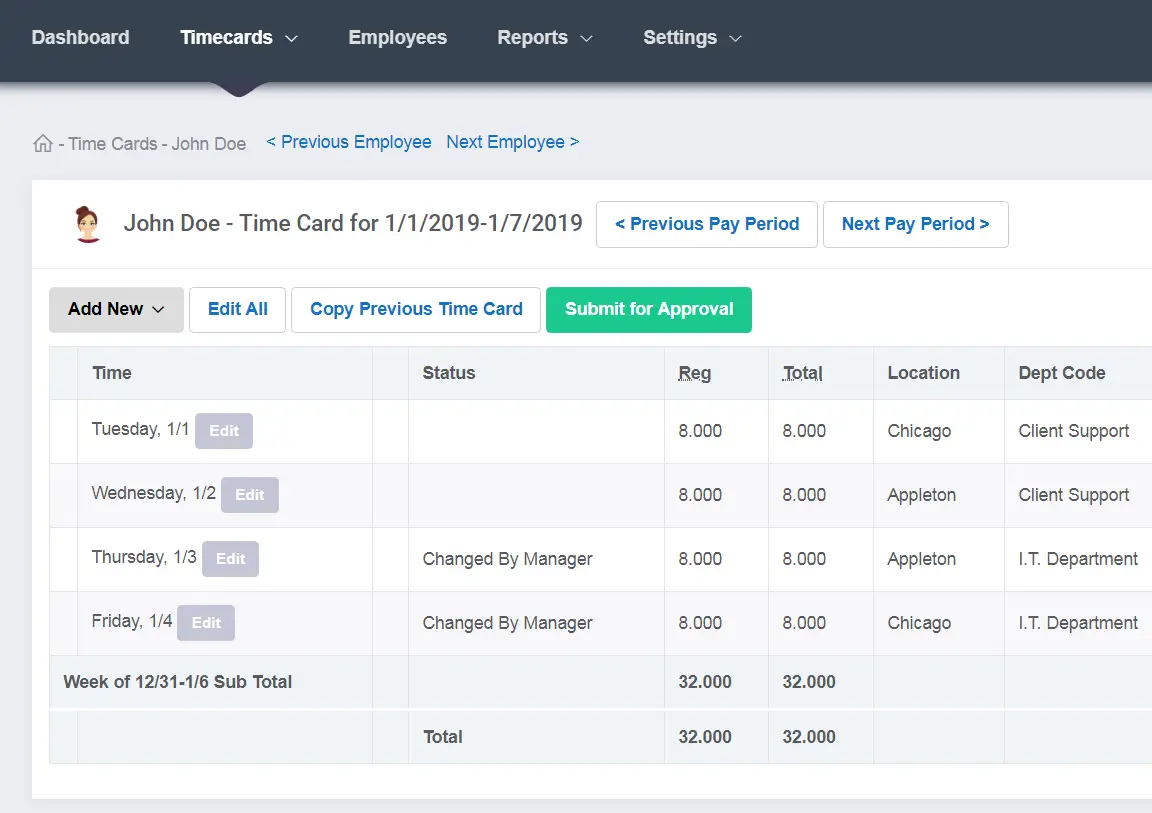
Easily Edit A Duration Entry
If you need to adjust a duration entry for your employee, you can easily do this from within their time card. It is as easy as selecting Edit next to the duration entry and make the necessary changes. If the Status column reads, “Changed By Manager” you will know either an Admin or the employees Manager has made an adjustment.
You also have the option of allowing your employee to make edits to their own time. Changes made to the employees time card are visible in the Revision History of each punch – ensuring that you are able to see who made edits and when.
Other Features
We know how important it is to have a robust set of features and functionalities to help you better manage your employees and their time. We pride ourselves on offering many features that are not provided by several other time tracking systems. Whether you are looking for simple yet powerful features such as PTO Accruals and Overtime Calculations or more advanced features such as Geofences and QR Codes – we have got you covered! Make sure to check out all of the Other features we offer.
Geofences Feature
Have employees out in the field or on the road? With our Geofences feature you can put a radius around a physical location that limits where your employees can punch in and out from. It is one of the best ways to guarantee your employees are punching in or out at a specific location. Have multiple locations? Don’t worry because you can create and assign as many geofences as you need. If an employee attempts to punch time outside of one of the geofences, they will receive a notification informing them they are outside of the geofence and must contact their Administrator for assistance.