The 5 Best Desktop Time Trackers to Optimize Employee Productivity (In-Depth Guide)
Desktop time trackers are software applications designed to monitor and record how individuals or businesses spend their time while using a desktop or laptop computer.
They track project activities, applications, and websites to provide users with a detailed account of their time usage.
They are important because they offer valuable insights into productivity, time management, project tracking, and payroll accuracy.
The top three problems desktop time trackers solve include,
Procrastination and Time Management: Time trackers help users identify time-wasting activities and distractions, allowing them to manage their time better and prioritize tasks effectively.
Project and Task Management: Time trackers aid in project management by monitoring the time spent on each task, helping teams stay on track, and ensuring projects are completed within deadlines.
Workload Distribution and Team Management: Time trackers help businesses and managers ensure that tasks are distributed evenly among team members, making it easier to balance workloads, allocate resources, and improve overall team efficiency.
In my role as a Co-Founder of Buddy Punch and a former owner of businesses with multiple locations, I offer a wealth of practical experience, expertise, and valuable insights in the realm of time tracking and workforce management.
Try Buddy Punch For Free
Let us first explore what features one should look for when in the market for the best desktop time tracking software.
What features should I look for in a desktop time tracker to manage team tasks effectively? Buying guide
| Feature | Description |
| Task Categorization | Ability to categorize tasks or projects for organization. |
| Project Hierarchy | Support for creating task hierarchies within projects. |
| User Role Permissions | Control access and permissions for team members. |
| Real-Time Tracking | Live tracking of team members’ work for visibility (this may include features like screenshots, etc). |
| Task Assignments | Assign specific tasks to team members with due dates. |
| Time Off Management | Track and manage team members’ time off and vacations. |
| Productivity Reports | Generate reports on individual and team productivity. |
| Integration Capabilities | Seamless integration with other tools and apps. |
| Alerts and Notifications | Receive alerts for task updates, deadlines, etc. |
| Mobile Accessibility | Access the time tracker on mobile devices (iOS or Android) for flexibility. |
Top Desktop Time Tracker Options
1. Buddy Punch
Kicking off our list of best desktop time trackers, we have our very own Buddy Punch.
When we first created this software, we wanted it to be an all-in-one time records solution for business owners regardless of industry or workforce size.
We used our own experience and feedback from other business owners to create a list of powerful functionalities they wanted to see in a time tracking Windows app.
Some of those employee monitoring features included:
- Locations,
- OT Calculations,
- Notifications,
- PTO/Sick/Vacation Management,
- Customizable Reports,
- Automatic Breaks,
- and more.
But it’s easy to simply list off functions we loaded into our time tracker for PC and MacOS devices.
Let’s dive into how they can actually improve your team management while still being user-friendly and intuitive for even the least tech-savvy employee.
Note: If you want to try out these features for yourself, you can use Buddy Punch’s free 14-day trial here.
Locations
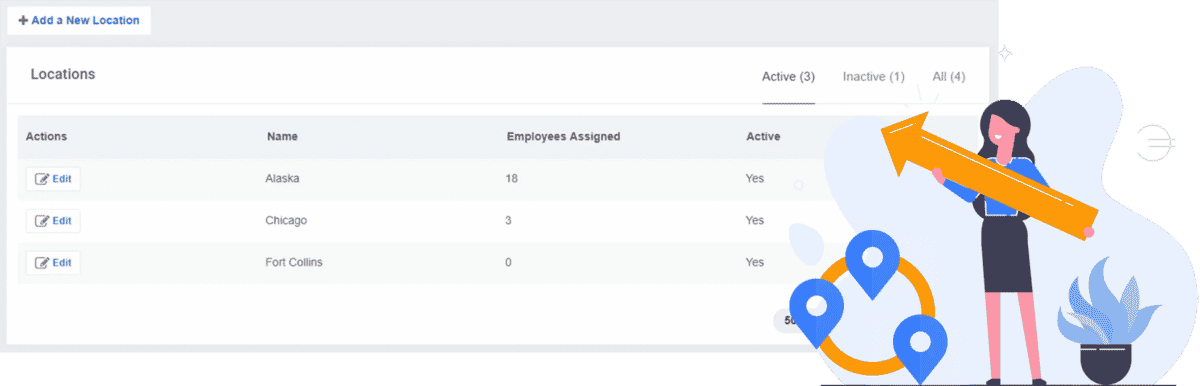
If you’re a large business with multiple locations to manage, you can use Buddy Punch’s locations feature to control where employees clock in on PCs.
When they go to punch in, they’ll have to select which location they’re currently working at.
Create as many different locations as your business needs.
OT Calculations
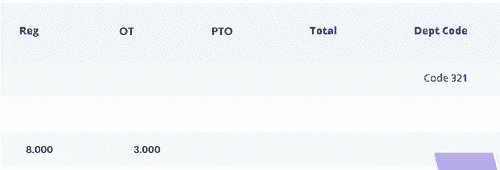
With the overtime calculations feature, you can choose from over a dozen preset overtime types to assign on a per-employee basis.
If you ever need a different type of overtime for your business, you can always reach out to us to get it added.
Notifications
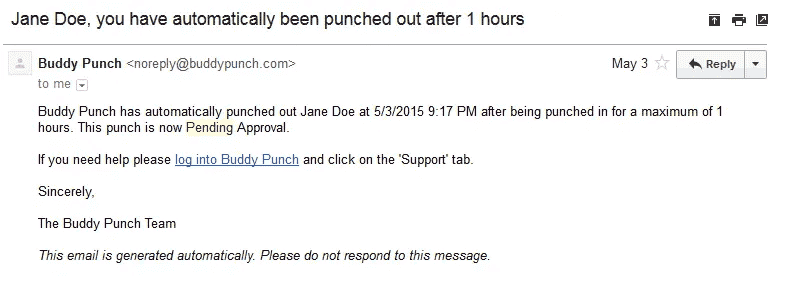
The notifications feature allows administrators and employees alike to communicate better.
Managers receive an alert when employees request changes to their timecard, put in a leave request, or clock in or out.
Employees receive an alert when a manager approves or denies their request in turn.
PTO/Sick/Vacation Management
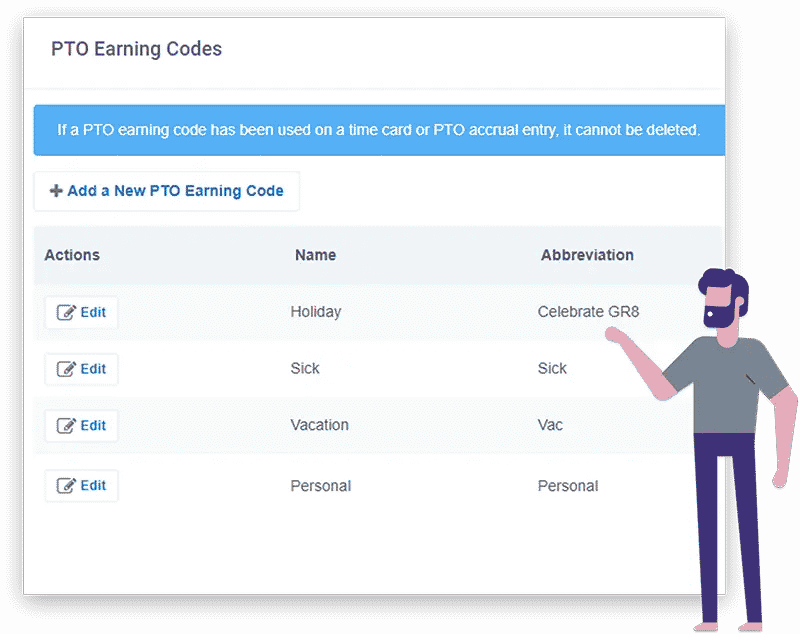
Buddy Punch’s PTO management comes equipped with many preset options as well as the ability for you to create your own custom ones.
Furthermore, you can nearly automate PTO management by letting your employees take a self-service approach.
If you choose, their paid time off requests will be automatically approved.
Otherwise, it’s up to you to confirm or deny their requests at will.
Customizable Reports
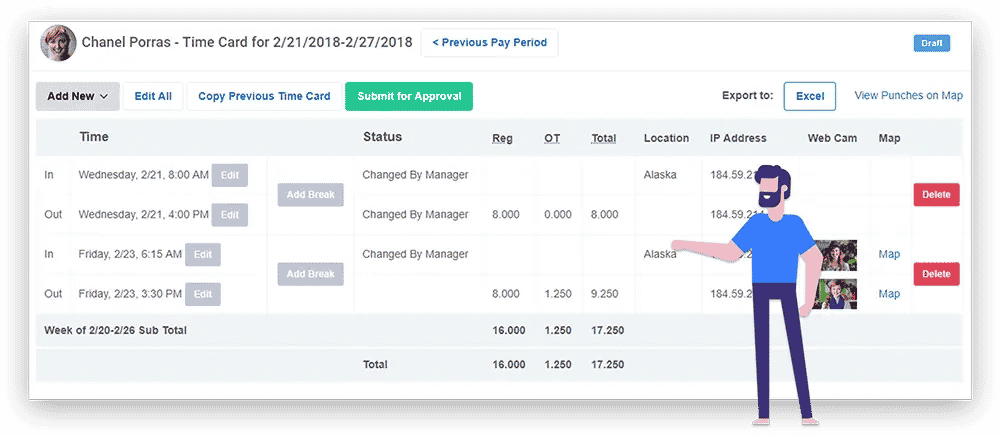
The Buddy Punch Customizable Reports feature allows you to analyze all of the time data that Buddy Punch will be collecting from your team member’s desktops.
Then, you can export these detailed reports as Excel or PDF files and use the information to make informed decisions to optimize your business operations.
Automatic Breaks
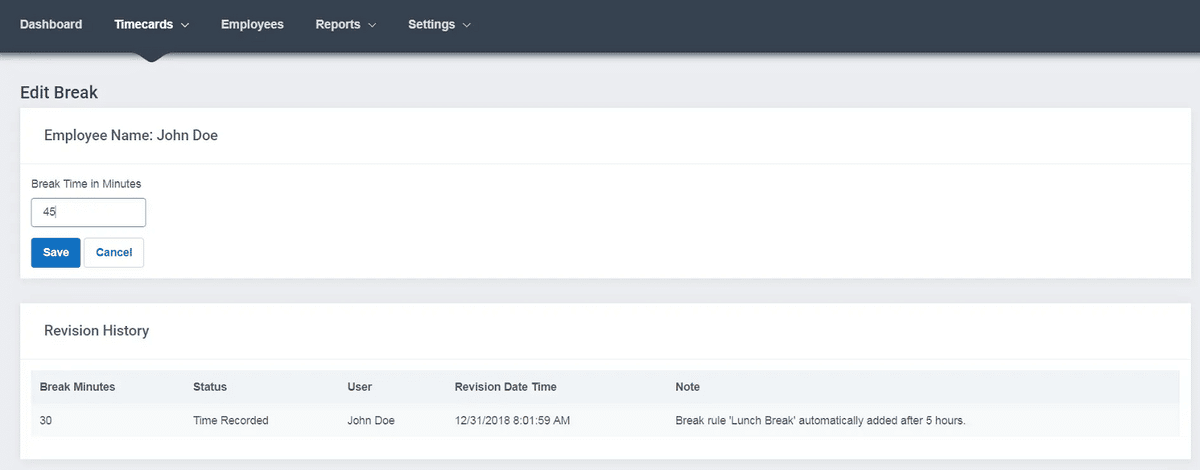
If you’re interested in automatic time tracker monitoring features, Automatic Breaks can help ensure that work time is more accurate across the board.
With this, you can deduct set times from time cards automatically (such as lunch breaks).
You may assign your rules to as many employees as you’d like.
Try Buddy Punch For Free
Buddy Punch Offers Many Other Features
There are more ways that Buddy Punch allows you to control your team’s time on desktop.
Our web app comes with other features including,
- Employee Scheduling
- GPS Tracking
- Webcam Photos on Punch
- Time Card Approvals
- Multiple Punch and Login Options
- Adding, Editing, or Deleting Punches
- And more. (Click here to explore our comprehensive feature list.)
And even that isn’t the end of everything that Buddy Punch has to offer.
Our website includes a blog section that is consistently updated with new information to improve workforce management, we have a help doc center with articles on how to utilize Buddy Punch, and our customer support is always available via live chat to answer questions.
Don’t just take our word for it. You can book a one-on-one personalized demo by clicking here.
Buddy Punch Pros and Cons
| Pros | Cons |
| • Flexible time tracking • Customization • Easy to use • Remote Access | Didn’t find any yet |
Buddy Punch’s Online Reviews
As of this article’s writing date, Buddy Punch has 4.8 out of 5 stars and 687 reviews on Capterra.

Below, we’ll list just a few reviews that speak to Buddy Punch’s performance as a timesheet app, especially on desktop. (Click here to explore the full list of reviews.)
“I like that the employees can clock in and out on their phones since we have construction sites where there isn’t a mobile office. It also lets them select the job they are working for so we can have accurate billing. It is helpful for our laborers who are often on multiple projects throughout the day. As an administrator, I like that I can access it from my phone or desktop.”
Click here to read the full review.
“It has a very simple interface, easy to punch in and out as well as check timecards. I think both the desktop version and the smartphone version were well-designed. It doesn’t try to do too much and make things complicated, since the main purpose is just to clock in and out, and it efficiently allows the user to do exactly that.”
Click here to read the full review.
“Overall its a great app!!! I was able to easily navigate the app and desktop app. The guys were able to easily use it! It was much more efficient than the handwritten time sheets we have been using.”
Click here to read the full review.
“Overall: Excellent! The product works well on iPads and PCs. It seems to be very low maintenance and the staff are great to work with when I have questions.
Pros: The ease of use and implementation. I work with many non technical people and they caught on to the app quickly.”
Click here to read the full review.
As these reviewers noted, Buddy Punch is a simple time tracker that anybody can use, and works great on both PCs and mobile devices.
Try Buddy Punch for Free
Ready to give Buddy Punch a try?
For free trial, no credit card required.
If you feel that Buddy Punch might be the right desktop app to monitor time for your business, sign up for a free trial. You can also book a one-on-one demo, or view a pre-recorded demo video.
2. Harvest
Harvest is a simple time tracking software with powerful features for business owners including:
As of this post’s writing, Harvest has a rating of 4.6 out of 5 possible stars on Capterra, based on 498 reviews.
“Everyone in the agency from me, the owner, to all of our team members love using Harvest. It’s so easy to use, between the desktop version to the mobile app. It’s been a lifesaver to make keeping track of time and budgets for our marketing agency.”
Click here to read the full review.
3. Toggl Track
Toggl Track is a time tracker application for Windows, Mac, and mobile devices. Its goal is for every user to be able to “track every billable hour,” which it achieves through offering features such as:
- Project Budgeting
- Payroll Monitoring
- Idle Detection
- Google Chrome & Firefox Browser Extensions
- Pomodoro Timer
- Billing & Invoicing
Toggl is a fairly well-liked program, with a free plan for up to 5 users that lets you track unlimited projects and clients.
It’s also worth noting that Toggl also offers Toggl Plan as a business management program for freelancers.
At the time of this post’s writing, Toggl Track has a rating of 4.7 out of 5 stars, based on 1836 reviews (see on Capterra).
“Being a small company we needed something we could track easily without any complicated setup. And Toggl provided. We have used it for 7+ years and it is still going very well. The best things are time is displayed in decimals so it can be easily multiplied with rates. Clients love the summaries, colleagues love the simplicity.”
Click here to read the full review.
Toggl Track Pros and Cons
| Pros | Cons |
| • User-Friendly Interface • Easy Time Tracking • Cross-Platform • Compatibility • Detailed Time • Reporting • Integrations with Popular Tools | • Limited Project Management Features • Lacks Advanced Reporting Options • May Require Integration for In-Depth Analytics • Pricing Tiers May Be Cost-Prohibitive for Some • Basic Free Plan May Not Suffice for Large Teams |
4. TimeCamp
TimeCamp is a fairly popular free time clock, seeing as its free plan allows you to use unlimited users, unlimited projects, and comes with desktop & mobile app functionalities (though other features are limited). Some of its paid plan features include:
- Team Performance Tracking & Task Management
- Automatic time Tracking
- Reports
- One-Click Timesheet Approvals
As of this post’s writing, TimeCamp has 555 reviews and a rating of 4.7/5 on Capterra.
“There are a lot of time tracking options out there but TimeCamp provides low friction ways to get the job done. It syncs with a bunch of other project platforms (I use Podio) which prevents the need for entering my projects in two systems. It allows tracking both in TimeCamp and also allows import of the data back to Podio which gives me limitless options for tallying by different project elements.”
Click here to read the full review.
TimeCamp Pros and Cons
| Pros | Cons |
| • Comprehensive Time Tracking • Integration Options • Reporting and Analytics • User-Friendly Interface • Team Collaboration | • Some users may find TimeCamp’s interface and features a bit complex and require time to learn. • The free version of TimeCamp has limitations in terms of the number of users and features available. • Resource-Intensive • Limited Offline Time Mode |
5. Clockify
Clockify is a time tracker app with desktop and mobile capabilities that can help you track attendance, profits, expenses, and more. As of this post’s writing, Clockify has 4175 reviews and 4.7 out of 5 stars on Capterra.
Some of Clockify’s features include:
“Price for the value is great. We like the simplified time-tracking experience and the ability to create customized shared web reports. You can really customize your Clockify experience to fit your business needs.”
(Click here to read the full review)
.
Clockify Pros and Cons
| Pros | Cons |
| • Free Version Available • User-Friendly Interface • Cross-Platform Support • Time Tracking and Reporting • Customizable Workspaces | • Limited Advanced Features • May Lack Advanced Project Management • Limited Customer Support • Limited Integration Options • Security Concerns in Some Cases |
Paid Vs. Free Desktop Time Tracker App
Choosing between a paid and a free desktop time tracker app depends on your specific needs, budget, and the features you require.
Here’s a comparison of the two options.
| Aspect | Paid Desktop Time Tracker App | Free Desktop Time Tracker App |
| Cost | – Requires payment or subscription<br>- May have upfront costs | – No cost; free to use |
| Features | – Advanced and comprehensive features- Greater customization options | – Basic functionality with limited features- Limited customization options |
| Customer Support | – Typically offers better customer support | – Limited or no customer support |
| Reliability and Security | – Generally more reliable and secure | – May have security concerns in some cases |
| Advanced Reporting | – Offers in-depth reporting and analytics | – Basic or limited reporting capabilities |
| Project Management | – Often includes project management tools | – May lack advanced project management features |
| User Scalability | – Suitable for small businesses with varying team sizes | – Limited for larger teams or complex needs |
| Customization | – Provides extensive customization options | – Limited or no customization features |
Try Buddy Punch For Free
How does a desktop time tracker help businesses monitor employee productivity?
A desktop time tracker is a valuable tool for businesses to monitor and enhance employee productivity in several ways.
1. Time Monitoring
Desktop time trackers record the amount of time employees spend on specific tasks, applications, or projects.
This data provides insights into how time is allocated during the workday.
By examining this information, businesses can identify time-wasting activities and unproductive habits.
This awareness empowers them to take corrective actions, such as providing additional training, restructuring workflows, or addressing potential distractions, all of which can lead to increased productivity.
2. Accountability and Transparency
Time trackers promote accountability and transparency in the workplace.
When employees know their work hours are being monitored, they are more likely to stay on task and make efficient use of their time.
Managers and team leaders can also have a clear view of their team’s activities, helping them ensure everyone is working on their designated tasks.
This transparency can foster a culture of responsibility and motivate employees to stay focused and productive.
3. Project and Task Management
Businesses can use time trackers to manage projects and tasks more effectively.
By tracking the time spent on different aspects of a project, managers can allocate resources, set realistic deadlines, and identify potential bottlenecks.
This allows for better project planning and execution, ensuring that employees are working efficiently and effectively on tasks that align with the company’s goals.
4. Data-Driven Decision-Making
Desktop time trackers provide valuable data that businesses can use for data-driven decision-making.
By analyzing time-tracking data, organizations can identify trends, peak productivity periods, and areas where improvements are needed.
This data can guide decisions related to resource allocation, process optimization, and performance evaluations.
It also enables businesses to set benchmarks and goals for productivity improvements and measure progress toward these objectives.
Benefits of using a desktop time tracker
Here are the benefits of using a desktop time tracker.
| Benefit | Description |
| Improved Productivity | Encourages focus and reduces time-wasting activities, leading to increased efficiency. |
| Accurate Billing and Invoicing | Ensures precise time tracking for billing clients and transparent invoicing. |
| Effective Project Management | Helps monitor project progress, optimize resource allocation, and meet deadlines. |
| Time Management and Optimization | Provides insights into time allocation, enabling better time management and goal achievement. |
| Data-Driven Decision-Making | Generates valuable data for informed decision-making regarding resource allocation and process improvement. |
| Task Prioritization | Identifies time-consuming tasks for effective prioritization and workload management. |
| Distraction Management | Reveals common distractions, aiding in minimizing interruptions and maintaining focus. |
| Team and Employee Monitoring | Supports monitoring and managing employee work hours, ensuring efficiency and accurate time tracking. |
| Compliance and Reporting | Assists in meeting regulatory compliance and reporting requirements in specific industries. |
| Goal Setting and Progress Tracking | Allows users to set and track goals, ensuring alignment with objectives and measuring progress. |
| Remote Work Support | Facilitates remote workers’ time monitoring and compensation, beneficial for distributed teams. |
| Client and Project Management | Helps manage clients and projects more effectively, ensuring proper documentation and billing. |
Ready to give Buddy Punch a try?
For free trial, no credit card required.
How to track time using a Windows desktop app?
To track time using a Windows desktop app, you can follow these general steps.
Keep in mind that the specific steps may vary depending on the time tracking tool you choose.
Here’s a generic guide.
Step 1: Choose a Time Tracking App
Select a Windows desktop app that suits your needs.
Popular time tracking apps for Windows include Buddy Punch, Clockify, Harvest, and many more.
Download and install the app on your computer.
Step 2: Create an Account
If required, create an account or log in to the app.
Some apps offer cloud-based sync, so creating an account can help you access your time tracking data from different devices.
Step 3: Set Up Your Profile
Depending on the app, you may need to set up your user profile.
This may include adding your name, email, and other relevant information.
Step 4: Create Projects or Tasks
Most time tracking apps allow you to create projects or tasks.
This step is essential for organizing your time tracking.
You can name your projects or tasks and provide any necessary details.
Step 5: Start Tracking Time
Once your projects or tasks are set up, you can start tracking time.
Here’s how,
- Open the app on your Windows desktop.
- Select the project or task you want to work on.
- Click a “Start” or “Play” button to begin tracking time for that specific task.
- The app will start a timer, recording the time spent on that task.
Step 6: Pause and Stop Tracking
While working, you can pause and stop the timer as needed.
To pause, click a “Pause” or “Break” button.
To stop, click a “Stop” or “Finish” button.
Step 7: Add Notes or Descriptions
Many time tracking apps allow you to add notes or descriptions for the tasks you’ve worked on during a tracking session.
This can help you remember what you were doing and provide context for your time entries.
Step 8: Review and Edit Entries
After tracking time, you can review and edit your time entries.
You can adjust the start and stop times or add missing entries if necessary.
Step 9: Generate Reports (Optional)
If the app offers reporting features, you can generate reports to analyze your time tracking data.
These reports may include the time spent on each project, task, or client.
Step 10: Sync or Export Data (Optional)
If your app supports cloud-based syncing or data export, you can use these features to access your time tracking data on other devices or share it with others.
Step 11: Stop or Log Out (If Applicable)
When you’re finished tracking time, stop the timer (if it’s still running).
If the app has a log-out feature, log out to ensure your data’s security.
The exact steps and features may vary based on the time tracking app you choose, but this general guide should give you a good idea of the typical tracking process on a Windows desktop app.
Why Should You Use a Desktop Time Tracker?
Using a desktop time tracker offers several compelling reasons for individuals and businesses.
Firstly, it helps individuals manage their time more effectively.
By tracking the time spent on various tasks and activities, users gain valuable insights into their work habits, allowing them to identify areas for improvement, eliminate time-wasting activities, and optimize their daily schedules.
This can lead to increased productivity, better time management, and a more efficient use of working hours.
For businesses, a desktop time tracker is a powerful tool for managing projects and teams.
It provides transparency into how employees allocate their time, aiding in project planning, resource allocation, and meeting deadlines.
Additionally, it supports accurate billing and invoicing for clients, ensuring that businesses are fairly compensated for the work performed.
In an era of remote work and flexible schedules, desktop time trackers also help businesses monitor and manage remote employees’ work hours, improving accountability and transparency.
Ready to start a free trial?
No credit card required, all features included.
How do desktop time tracker apps increase employee productivity?
Desktop time tracker apps are valuable tools for increasing employee productivity in various ways.
1. Eliminate Distractions
These apps help employees stay on task by providing visibility into how they spend their time.
By identifying common distractions and unproductive activities, individuals can take steps to minimize interruptions and maintain focus.
2. Increase business profits
By accurately tracking time spent on client projects, businesses can bill clients more precisely, ensuring they are fairly compensated for the work performed.
This can lead to increased revenue and profitability.
3. Automation of team management
Time tracker apps often offer features for managing teams, including tracking employee hours, assigning tasks, and monitoring work progress.
This automation streamlines team management, reducing administrative overhead and improving overall efficiency.
4. Avoid burnout
Monitoring work hours with time trackers helps prevent employee burnout by ensuring that employees do not consistently work excessive hours.
This promotes a healthier work-life balance and employee well-being.
5. No more manual time trackers
Desktop time tracker apps replace manual time tracking methods, such as spreadsheets or paper logs.
This automation reduces errors and makes the time tracking process more efficient.
6. Oversee work progress
Managers can easily oversee the work progress of their teams by tracking the time spent on different tasks and projects.
This visibility helps identify bottlenecks, distribute work evenly, and ensure projects stay on schedule.
7. Lower project costs
Efficient project management and resource allocation enabled by time tracking can lead to cost savings.
It helps prevent budget overruns, reduce project delays, and ensure that resources are used effectively.
8. Shift assigning
Time trackers can assist businesses in scheduling and assigning employee shifts.
This particularly benefits industries with varying work hours and shifts, ensuring proper workforce coverage.
9. Managing Absences
Time tracker apps can help businesses manage employee absences, track paid time off, and ensure that employees are taking the appropriate leave they are entitled to.
10. Flexible schedule
Time trackers can accommodate flexible work schedules, which are becoming more common, by allowing employees to track their hours based on their unique work hours and locations.
How can a desktop time tracker improve productivity in a remote work environment?
In a remote setting, it’s easy for distractions to creep in and for employees to struggle with time management.
Desktop time trackers help individuals structure their workdays by tracking the time spent on various tasks and projects.
This promotes a more organized and focused approach to work, as remote employees are more aware of where their time is going.
Additionally, time trackers introduce a sense of accountability, as employees know their work hours are monitored.
This encourages them to stay on task, avoid procrastination, and make efficient use of their time, ultimately leading to improved productivity.
Furthermore, desktop time trackers offer valuable insights into remote work habits.
They provide data on which tasks consume the most time, where productivity bottlenecks occur, and when employees are most and least productive.
With these insights, employees and managers can make data-driven decisions to optimize work processes, allocate resources more effectively, and make improvements.
In a remote work environment, where face-to-face supervision is limited, this data-driven approach becomes crucial for maintaining high productivity levels and ensuring remote employees remain aligned with company goals and expectations.
Finding The Best Time Tracking App for Desktops (Mac, Windows, and Linux)
As we’ve detailed in this post, there are quite a few options of time tracking apps that can eliminate the need to use manual time tracking methods, and many of these programs work for desktop as well as on mobile.
But no two businesses are the same, and finding the “best” one will depend on what you’re looking for.
If you hire many freelancers, you might find that Toggl is a business you want to partner with.
If you’re on a tight budget and can make do with limited features, you might find that TimeCamp’s restrictive free plan is more than enough freedom for you.
But, if what you’re after is powerful features that can be enabled or disabled depending on what your workforce responds best to, an intuitive design that’s simple for any team member to use, and features that work great for tracking on and off site – then you can’t go wrong with Buddy Punch.
Try Buddy Punch for Free
Ready to give Buddy Punch a try?
For free trial, no credit card required.
If you feel that Buddy Punch could be the right desktop time monitor for your business, sign up for a free trial. You can also book a one-on-one demo, or view a pre-recorded demo video.
You May Also Like…
- 4 Best Ways to Track Employee Work Hours (Software, Paper Time Cards, Spreadsheets, and Mechanical Punch Clock)
- 13 Best Employee Time Tracking Apps & Software for Small Businesses
- Comparison between Buddy Punch, Zapier, & Asana for Time Management
- Project Management Software to Keep Your Employees On Track
- 5 Best Time Clock Software for Students
- Tips for Construction Project Managers: How to Succeed in Remote Management
- Top 9 Employee Scheduling Software for Small Business (In-Depth Post)
- Employee Time Tracking Using Excel Spreadsheets: Templates, Downsides & Alternatives
- Employee Time Tracking: The Definitive Guide of What to Know (Multi-Device Support, Integration, Offline Time Tracking, etc.)
- Buddy Punch Real-Time Customer Support
- 7 TSheets Alternatives (Pricing, Functionality, How Each Tool Fits into Your Workflow, etc.)